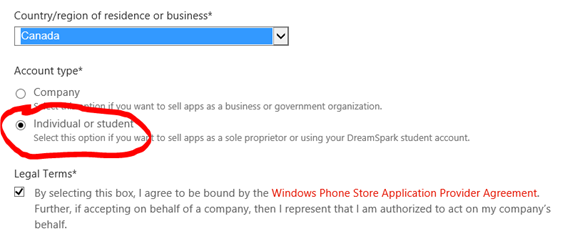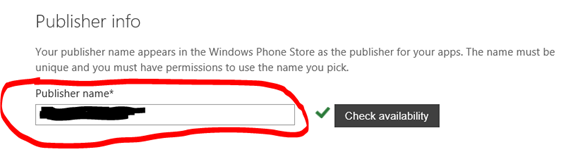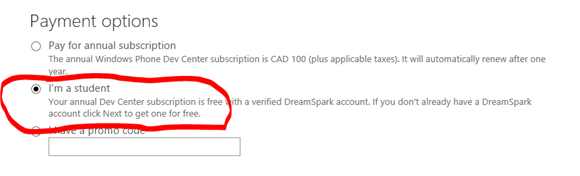How to get your free student Windows Phone store account
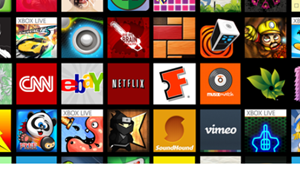 Student can publish their apps to the Windows Phone store at no charge through the DreamSpark program. Here’s how.
Student can publish their apps to the Windows Phone store at no charge through the DreamSpark program. Here’s how.
There are perks to being a student, in this case it’s not having to pay to register and publish in the Windows Phone or Windows 8 stores. In this blog post you’ll see how to get your complimentary Windows Phone store account. If you haven’t created your free Windows 8 store account yet, there is a blog on how to do that here.
The basic instructions on how to create your Windows phone account can be found on the DreamSpark site here, the rest of this blog provides more detailed instructions on how to create your Windows Phone Store account. The steps for registering in the Windows Phone store are similar to those required to create an account in the Windows 8 store. If you plan to publish Windows 8 and Windows phone apps you need to create accounts in both stores. You can tie the same publisher name to both stores or you can choose to use different publisher names in each.
To create a Windows Phone Store account for a student, you must
- Verify you are a student
- Map a Microsoft account to your DreamSpark account
- Register at the Windows Store
- Get Coding!
1. Verify you are a student
Already got a DreamSpark account?
Then you can go ahead to step two and map a Microsoft account to your DreamSpark account.
Don’t have a DreamSpark account?
You can create a DreamSpark account and verify your student status through one of the following 3 methods.
- With your school domain, i.e. look up your school in the appropriate drop-down box and then provide your school email address
- With an access code provided by a Microsoft representative or obtained by mailing DreamSpark Student support and providing proof of your student status (ID and school transcript or reenrollment form)
- With your International Student Identity Card (ISIC) number if you have one
2. Map a Microsoft account to your DreamSpark account
DreamSpark does not require you to have a Microsoft account, but the Windows Phone store does.
If you don’t have a Microsoft account? You can go ahead and create a Microsoft Account now.
- If your DreamSpark account is not tied to a Microsoft account, you will need to map your account.
- If you DreamSpark account is already tied to a Microsoft account, you can continue to step three.
3. Register at the Windows Phone Store
Go to the Windows Phone Store to register, enter the Microsoft account that is tied to your DreamSpark account. Select Account type individual or student.
You will be asked to enter your name, email address, phone number and so on.
You will also be asked to specify a Publisher Name. This is the name that will appear in the Windows Phone store.
When you get to the Payment screen, choose the option “I’m a student” since you have already tied the account you used to for the store account to your DreamSpark account, your account will be verified as a student account and you will not be charged.
4. Get Coding!
The store is waiting for your app! There are lots of great resources out there to help you get started.
- Designing for Windows Phone
- Windows Phone developer resources
- Reference documentation for Windows Phone
- Reference documentation for XNA Game Studio
- Reference documentation for Expression Blend
Don’t forget to check out some of the tips and tricks shared by other Canadian students who built Windows Phone apps, if you publish an app and want to share your tips & tricks, let us know!