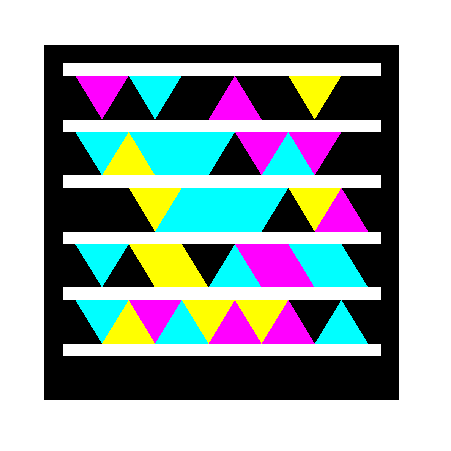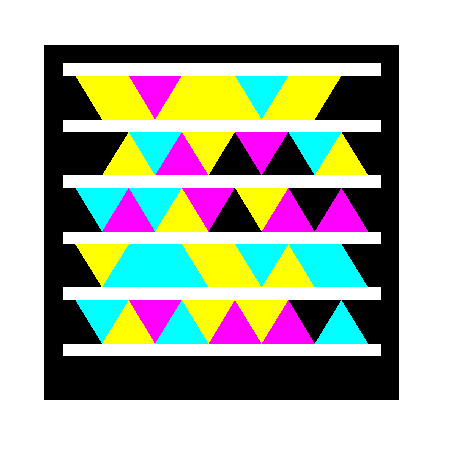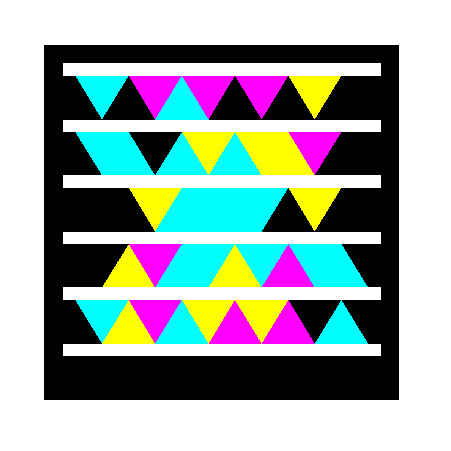Microsoft Research: Microsoft Tags by Shahrad Rezaei MSP
Having fun with Microsoft Tags
One thing you should know about me is that I am a geek. This explains why I’m writing a blog post right after I discover some fun, nerdy thing. My cousin has recently bought a Windows Phone 7, and since I don’t have one, I’ve been fiddling around with it a bit. One app he downloaded was what he thought was a barcode reading app, but he claimed it didn’t work, so I had a look, and I discovered that it was actually a Microsoft Tag reader. A good while back, this technology was being developed at Microsoft Research (the guys who brought the World Wide Telescope and Songsmith. You can check out what they’re up to at research.microsoft.com), and back then, I had no way of really testing it out, so I didn’t do much with it. But now that he had the app, I gave it a go, and I was surprised to find out that it actually works! You can download the app on the Zune Marketplace and try this out for yourself as well. It is also available for the iPhone, the Android and other mobile phones. The tags allow companies to deliver digital information quickly and easily to consumers, by having them take a picture of the tag and receive digital content on their mobile devices, such as text messages, URL links, contact information, or phone numbers. And the best part is: you can make your own tags, free of charge!
This one sends a Hello World text message |
This one redirects to this blog |
This one gives you my contact information |
This one dials the Microsoft Canada HQ phone number (yes, that’s the best I could think of…) |
|
|
|
|
This might take a few tries to get it to work well (I didn’t follow the guidelines because I wanted to make it fit in this blog…) but this is pretty cool. While this is mostly used in marketing, the average Joe can use it and make their own tags as well! And the process is very simple too. All you have to do is sign in on tag.microsoft.com with your Windows Live ID, then click on the “Tag Manager” link on the top of the page. Once you do that, you’ll be presented with a table containing a list of your tags (yours should be empty):
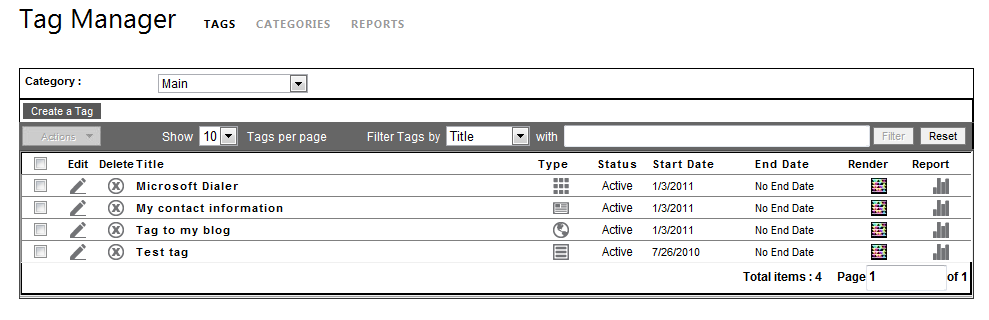
It’s pretty straightforward, so I won’t go into much detail. You can create a new tag by clicking the “Create a Tag” button on the top right corner, and you’ll see a form. Fill it up, save it and you’re done. Now comes the fun part: generating it!
To generate the tag, you’ll need to click on the little tag icon in the “Render” column. Then, you’ll have to select which kind of tag you want, and stick it everywhere! Be sure to follow the Implementation Guidelines though, that’s what will assure that people can actually read your tag (yes, I didn’t but shhh… don’t tell anyone J). You can also make your own customized tag, with a picture in the back, or you can even cover up the dots with your picture, so you can make it pretty nifty too. Once you save your tag (be sure to select the format you want it to be saved in at the top of the popup), you can use it however you want. (Just don’t spam people…)
But there is more! According to the Microsoft Research website, the “father technology” of the Microsoft Tag, the High Capacity Color Barcodes (or HCCB for short) could be able to store a whole page from a novel (or 1, 750 characters long) on a tag no bigger than a penny!
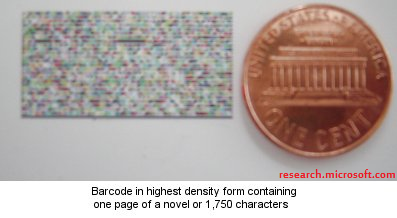 This means that these new barcodes can be used in much more contexts than what we currently have on our pasta sauce cans. While they are not meant as replacements for our typical black and white barcodes, they will be able to provide additional information to the consumer. We have seen some examples with the Tags, but they could be used for more advanced things such as passports or driver licences (the tags can even be encrypted by RSA-1024). But, while we wait for these tags to become mainstream, you can print a big one, frame it, put it in your room, and say it’s abstract art that only cool people can understand. J
This means that these new barcodes can be used in much more contexts than what we currently have on our pasta sauce cans. While they are not meant as replacements for our typical black and white barcodes, they will be able to provide additional information to the consumer. We have seen some examples with the Tags, but they could be used for more advanced things such as passports or driver licences (the tags can even be encrypted by RSA-1024). But, while we wait for these tags to become mainstream, you can print a big one, frame it, put it in your room, and say it’s abstract art that only cool people can understand. J
If you want to read more about the HCCB’s, I suggest you visit the page dedicated to it on the Microsoft Research website.