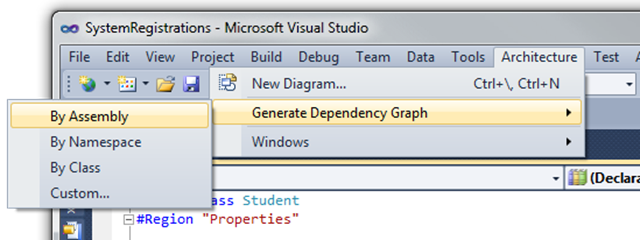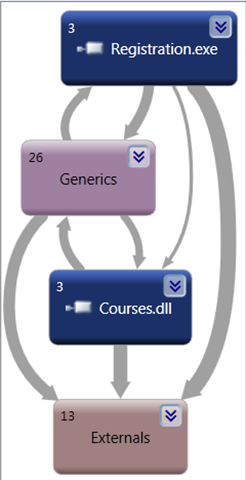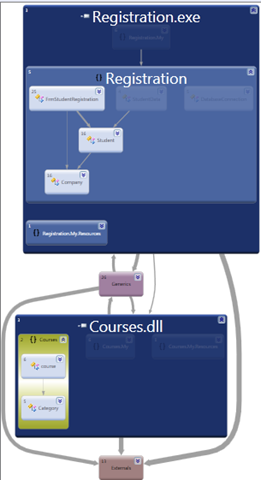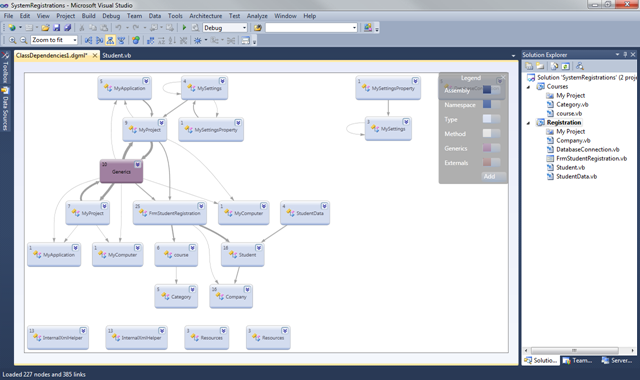By The Way There Is No Documentation…
Have you ever been asked to make changes or fixes to someone else’s code? Do any of these scenarios sound familiar? A developer leaves the team and now you have to continue with their code. A consulting company develops an application and then your company decides to do the maintenance themselves to save money and now you have to maintain an application built by another team. An application developed years ago now needs updating with new functionality but all the people who originally worked on that application are now elsewhere in the company.
Yup, that’s life as a developer. To be honest I prefer to just build a new application from scratch then try to decipher someone else’s code and ad or fix their functionality. It is not because the other programmers haven’t produced good code, it’s just the extra hurdle of learning how someone else has built an application. To help with this we traditionally add comments to our code and we create documentation that explains the application. Then we starting running short on time, and the users ask for last minute changes that are have to be included. So we put off updating the documentation and focus on heads down coding to meet our deadlines. After the application goes live, there are changes and fixes to the application as well. We open tickets and create change requests and if you add comments or records to keep track of which modules were updated and why. But is the original application documentation kept up to date? All too frequently the answer is no.
So where does that leave a developer who inherits someone else’s code and needs to add an enhancement or bug fix. Well if you have Visual Studio Ultimate 2010, there is hope. When you open Visual Studio Ultimate you see a brand new menu option called Architecture. So when you open up that code in Visual Studio and you find yourself wondering how this application is designed, and you don’t want to spend hours opening up the different classes to see what is called where. Check it out!
Here’s how it works, you open up the Solution containing the code you need to update. You choose Architecture | Generate Dependency Graph | By Assembly.
Figure 1 Generating a Dependency Graph
This will generate a graph that shows you each of your assemblies and assemblies are dependant on each other. This by itself is very useful when you are trying to determine the risk and potential impact of making a change to a particular assembly. It will also help you estimate the effort that will be required to test a change to a particular assembly because you start to get a sense of where the dependencies lie.
Figure 2 Sample Dependency Graph By Assembly
As you can see in the dependency graph shown in Figure 2 the Registration project references the Courses assembly. So I know I need to retest parts of the Registration project if I make any changes to the code in the courses assembly.
If you want more information about the classes within the assemblies you can expand each assembly as shown in Figure 3
Figure 3 Expanded Assembly Dependency Graph
Unfortunately this view will not show you exactly which class within the assembly references the other classes. If you want that you need to generate a dependency graph by class. Choose Architecture | Generate Dependency Graph | By Class and you get a diagram that shows you each of your classes and the classes they reference in their code.
Figure 4 Class Dependency Graph
You can see in Figure 4, now we have an up to date view of all our classes and their dependencies. This can make it a lot easier to figure out where to find the code we need to update for a fix, or to determine the impact and effort that will be involved in a particular change.
So there you have it, there are other reverse engineering tools out there, but life is simpler if you don’t have to keep launching separate applications to do everything, so make the most out of the tool you have. Visual Studio Rocks!
Today’s My 5 –
5 ways to learn more about Visual Studio 2010 Ultimate
- Download a free trial and play with it.
- Read the product description (it does wayyyy more than just let you write code!)
- Look at the Feature Comparison Chart so you can see what is available in each version of Visual Studio.
- Check out a video on the Lab Management feature, a little known gem in Visual Studio Ultimate.
- Check out Modelling projects, UML right in Visual Studio!
And please share your own documentation success or horror stories from your life as a developer on LinkedIn or by commenting on this blog! I am sure I am not the only one to inherit code with out of date or non existent documentation ![]()