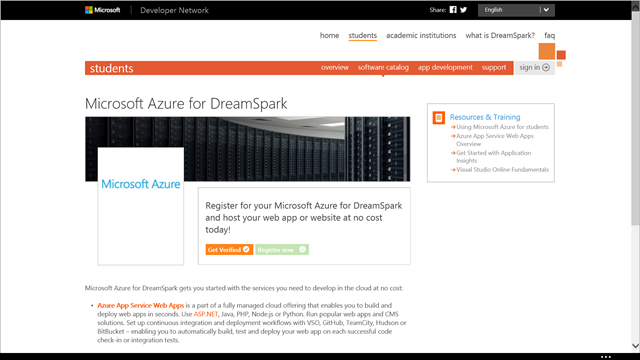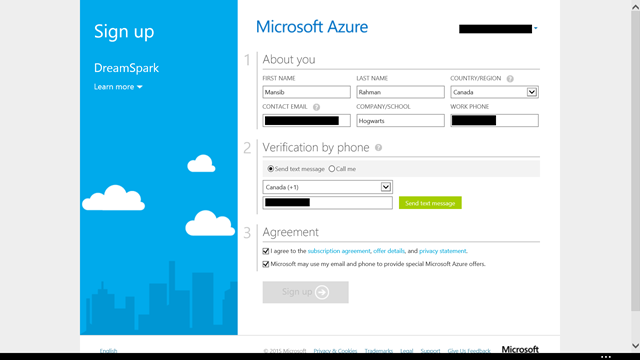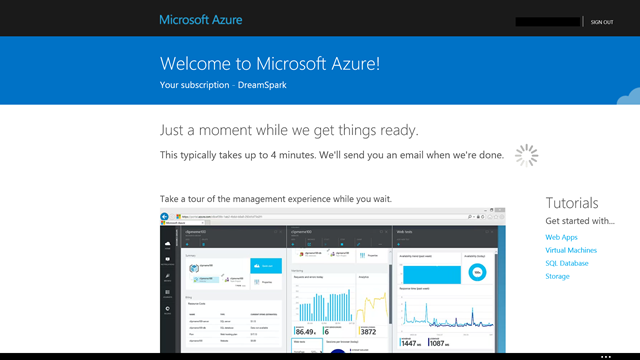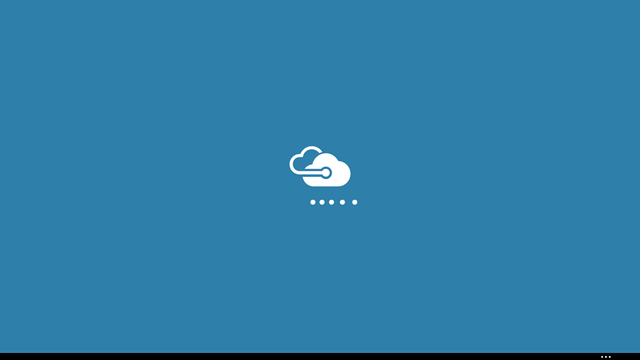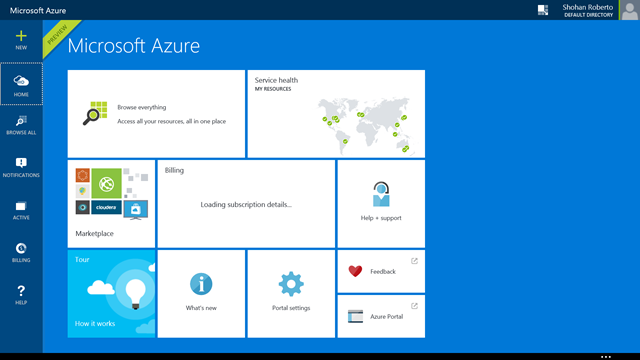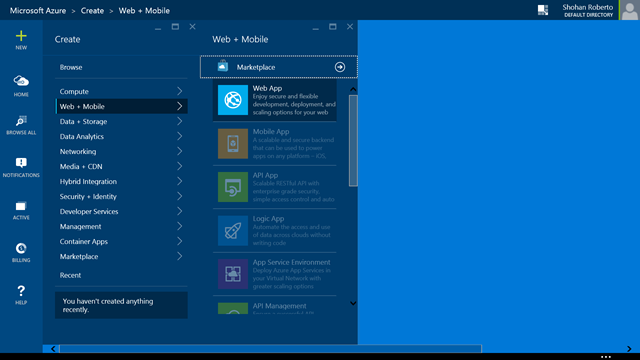How to Activate Your Free Azure DreamSpark Subscription
This blog post will show you how to activate your free Azure DreamSpark account. Azure DreamSpark is a way for students to gain access to several services on Microsoft Azure at no cost. It is specially tailored for students so that they do not need a credit card to use any of the services. Azure DreamSpark can be used to power several types of projects, whether it be a node.js app with a large number of concurrent connections or a humble WordPress blog.
Free Azure for students has consistently been one of the most popular requests fielded to us since the inception of Azure. Well, we are glad to announce that free Azure for students is now a thing! With a few simple steps, you should be able to activate your subscription in under 10 minutes. Once completed, you should be able to spin up a web app within seconds. Without further ado, let’s get started.
1. First, visit the Microsoft Azure for DreamSpark site.
If you don’t have a DreamSpark account already, you will need to activate it before you can have access to your Azure subscription. You’ll notice that the green “Register Now” option is disabled and that is why. For instructions on how to do so, visit this handy tutorial.
2. Once you’re done, head back to the Microsoft Azure for DreamSpark site. The register option should now be available and you should click on it. Make sure to be signed into your DreamSpark enabled Microsoft account before you do this (you can sign in on the top right).
3. Almost there. A verification by phone is required. This is an important security measure that ensures that only you have access to your account in the event of a password reset, by tying your account to your cellphone or telephone number.
You’ll receive a text or a call at your number, depending on the option you chose. Enter the code to finish the sign up.
4. Congrats! This is probably the most tedious part of using Azure, so it should be smooth sailing from here on out. Whenever you want to access your Azure account, simply visit https://portal.azure.com/.
All you have to do now is wait for the Azure servers to provision your account, it shouldn’t take more than a couple of minutes.
And voila! You now have access to your very own Azure account! To use a new service, go to “New” and search for whichever service you want to use.
If you have any problems with your DreamSpark account contact DreamSpark support, if you have trouble activating your Azure benefit on the DreamSpark account contact Azure support.
If a service is greyed out, its because it’s not yet available for students. Stay tuned on our blog to hear about new service additions. Here are some specific resources you can check out to help you with some of the currently available Azure DreamSpark offerings: