Know Your 8.1 (Windows 8.1 that is)
 With Windows 8.1 now generally available and starting to come down to Windows 8 machines worldwide, now would be a good time to flip open Visual Studio 2013 (also now available), crack open your apps, and take a look at what you can do to update your apps to Windows 8.1. In a previous post, Developers, There are UI Updates for You in Windows 8.1, Erez Harari highlighted some of the UI specific things to look into. Below, we’ll look at a few more things that you’ll want to implement to get your apps ready for Windows 8.1 and out into the Windows 8.1 Store.
With Windows 8.1 now generally available and starting to come down to Windows 8 machines worldwide, now would be a good time to flip open Visual Studio 2013 (also now available), crack open your apps, and take a look at what you can do to update your apps to Windows 8.1. In a previous post, Developers, There are UI Updates for You in Windows 8.1, Erez Harari highlighted some of the UI specific things to look into. Below, we’ll look at a few more things that you’ll want to implement to get your apps ready for Windows 8.1 and out into the Windows 8.1 Store.
But before going there, a couple of recommendations:
- Definitely check out, if you haven’t done so already, the Day 1 Keynote from this past //build conference.
- Since you’ve already built a Windows 8.0 app (or maybe played around with building one), you’re also going to want to watch Upgrading Windows 8 Apps to Windows 8.1.
With those out of the way, let’s continue on to have a look at:
- New Windowing sizes new form factors
- The New Search
- New Tile Sizes
- Getting your app into the Windows 8.1 Store
New Windowing Sizes and Form Factors
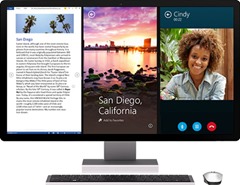 Windows 8.1 introduces a new windowing system that allows more than 2 Windows apps to be open at the same time.
Windows 8.1 introduces a new windowing system that allows more than 2 Windows apps to be open at the same time.- Snap View is gone, which then also resolves the problem of portrait vs landscape orientations.
- Apps that have a specific snap view, however, will still display as snap view when the screen is shared between two apps, so keeping the original Snap View may not look good.
- You’ll want to take a look at how Eventing is now done to make sure the your app looks good in any size window.
- For more details, watch Beautiful Apps at Any Size on Any Screen.
The New Search
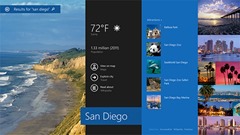 The new integrated search is on by default and does not work like the Windows 8.0 Search - you need to change the focus through a drop down in Search to search only the app data.
The new integrated search is on by default and does not work like the Windows 8.0 Search - you need to change the focus through a drop down in Search to search only the app data.- Unlike in Windows 8.0, apps should now implement their own search to search through content within the app. Luckily, there’s a new SearchBox control available to simply this.
- More on this in Design and Build a Great Search Experience in Your App.
New Tile Sizes
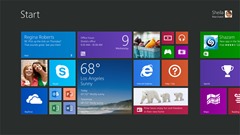 As Erez mentioned in his post mentioned above:
As Erez mentioned in his post mentioned above:
- Tiles now have two new sizes, while older ones has been renamed. The new sizes : “Small” and “Large”, while “Normal” was renamed to “Medium”.
- This does not mean that your old code would stop working, as the older names are still mapped to new ones in the enums for backward compatibility, but if you want to support the newer tile types, you would have to update your code.
- The only restriction is that in order to support the Large tiles, you will also have to support Wide tiles in you app.
- And the best part: It’s now possible to have the Tile start updating without running the app itself.
- For more details, check out Alive with Activity.
Getting Your App Into the Windows 8.1 Store
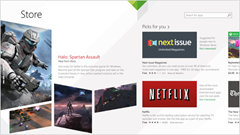 Your app will need to be republished and resubmitted as a Windows 8.1 app to the Windows Store.
Your app will need to be republished and resubmitted as a Windows 8.1 app to the Windows Store.- In order to avoid losing existing ratings and review you’ll have to maintain two deployments of the same App ID, making sure to use proper version numbers to differentiate between them.
- Your Windows 8.1 app will show in the Windows 8.0 store with a note that you need to upgrade to Windows 8.1 to use it.
- Make sure to use the new App Certification Kit for testing both 8.0 and 8.1 apps.
- For more details, watch Windows Store Overview for Windows 8.1 and The Fast Lane for App Certification
So that’s what you need to know for 8.0 to 8.1. While looking for the sessions to highlight above, I came across these as well that may be of interest:
- New WebView Control - Session 3-179
- New XAML Controls – There’s a bunch of new controls and a new Hub template to take advantage of - Session 2-164
- Platform Parity – There’s more parity between native web and XAML apps with the new HTML5 controls - Session 2-165
- Bing Platform – The Bing apps can be used to develop your own apps now - Session 3-405
- Hardware Access – Huge for app developers who need access to devices through USB, Bluetooth, Wifi, etc). This was not possible on Windows 8.0 - Session 3-026.
- Tooling Improvements – Definitely a much better tools experience when developing apps in Visual Studio 2013 - Session 3-339.
- Windows Indexer – access to the Windows Indexer for indexing content… this one speaks for itself – Session 3-144
Lots of watching to do; however, the experience enhancements your app will gain will most certainly keep your users quite happy. After all, an app is developed for it’s users, no?
Join the Conversation
These are just some of the things to look into and consider when looking to either build for Windows 8.1 or migrate existing Windows 8.0 apps to Windows 8.1. By no means is this an exhaustive list. So, with that, a question to you – is there something else that you’ve come across that should either be looked at/considered when migrating to Windows 8.1 or is totally new in Windows 8.1 that you believe every app should take advantage of (and why)?
Join the conversation in the Canadian Developer Connection group on LinkedIn and share your thoughts.
For the HTML5/JS Developers Amongst Us
For even more about building Windows Store Apps with HTML5/JS for Windows 8.1, there’s a Microsoft Virtual Academy course that you can take. It’s a fast-paced refresh course of the original course geared at Windows 8.0, filled with real-world scenarios showing you how you can make your apps richer and more integrated, using the new features available in Windows 8.1. The course is targeted at anyone making apps or aspiring to make apps for the Windows 8.1 platform using HTML and JavaScript, and can help you prepare for Microsoft exams 70-481 and 70-482.