[Tip] Resizing Tool Windows with the Keyboard in Visual Studio
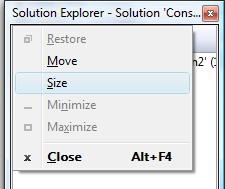
When a tool window is not docked...
- Press the Alt key once
- Press the Spacebar once. You will get the standard window system menu with Move and Size.
- Select Size
- Now, just arrow towards the window edge you wish to resize, and resize from there.
- Press Enter to commit the resize, or press Esc to cancel resize changes.
Note: Using the Move command from this menu will prevent the docking targets from appearing. If you want docking targets, use the tip documented here. This is the same as doing a Ctrl-Drag using the mouse. Also, if you press Alt+Spacebar, you’ll get the main Visual Studio window system menu, hence why you must release the alt key before you press the spacebar.
Reposted from Did you know... How to resize a tool window from the keyboard? - #006 by Sara Ford, author of Microsoft Visual Studio Tips
Microsoft TechDays Canada is a technology training conference for IT professionals and developers. With forty, 200+ level sessions, it brings you the rich learning experience of Microsoft Tech·Ed (without the travel) on both current technologies and new products like Windows 7, Exchange 2010 and much more. Register today by visiting https://www.techdays.ca/.