Note
Access to this page requires authorization. You can try signing in or changing directories.
Access to this page requires authorization. You can try changing directories.
Hi you lovely people of the internet, today I’ll guide you through how to setup your machine for Xamarin development. The guide is going to be done in 2 flavors, vanilla(Visual Studio 2015) and chocolate(Visual Studio 2017). So let’s get started.
Vanilla guide 😊
- You’ll need a machine with at least 8GB of RAM. (Okay lah, 4GB also can but you must have greater patience. For folks like me, I like to trade patience with more RAM)
- Getting the installer
- MSDN – https://msdn.microsoft.com/en-us/subscriptions/hh442898.aspx
- Visual Studio Dev Essentials – https://www.visualstudio.com/vs/older-downloads/
- Visual Studio Subscriber Access(aka BizSpark or any other VS subscription) – https://my.visualstudio.com/Downloads?q=visual%20studio%202015
* Download the one with Update 3
- For the cool kids that already have Visual Studio 2015 installed – we just have to modify the installer a abit 😉
Step 1: Make sure you have this checked when you install.
- Universal Windows App Development Tools (check everything in it)
- Cross Platform Mobile Development (check everything in it)
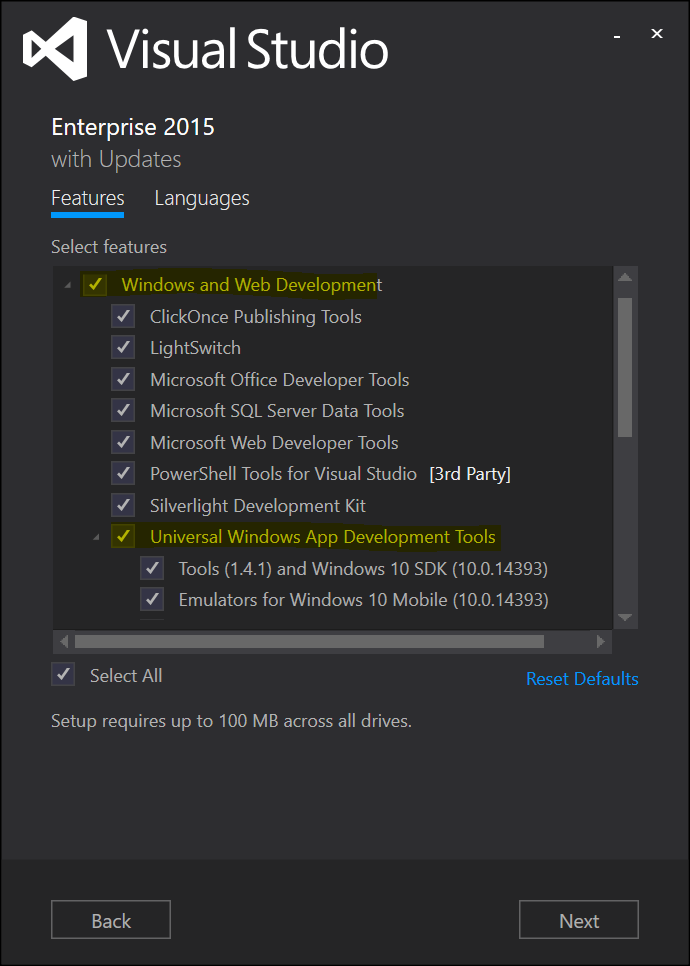
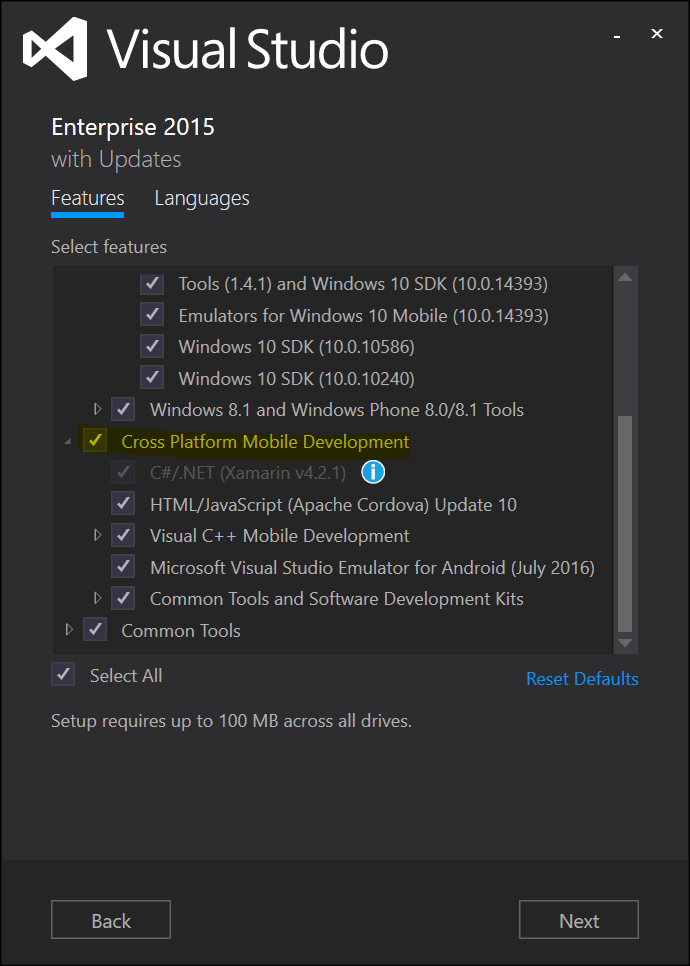
Step 2: Wait for it to finish install & you’re done 😊 Installation depends on feng shui – your internet speed, your processor speed, the amount of RAM you have etc.
For the cool kids – with Visual Studio 2015 installed
Step 1: Go to control panel, uninstall or change a program. Double click/tap Visual Studio 2015.
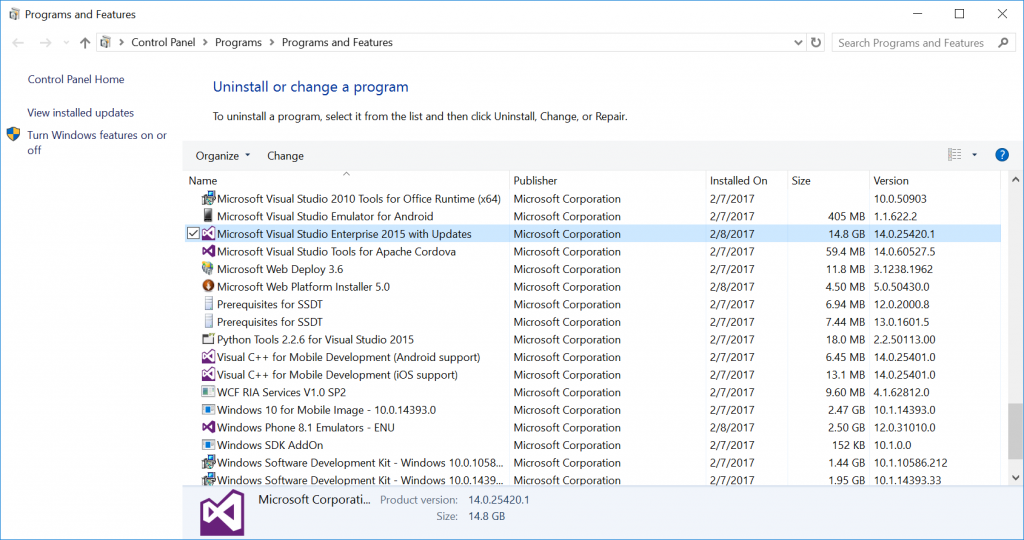
Step 2: Wait for the Wizard to load and click Modify.
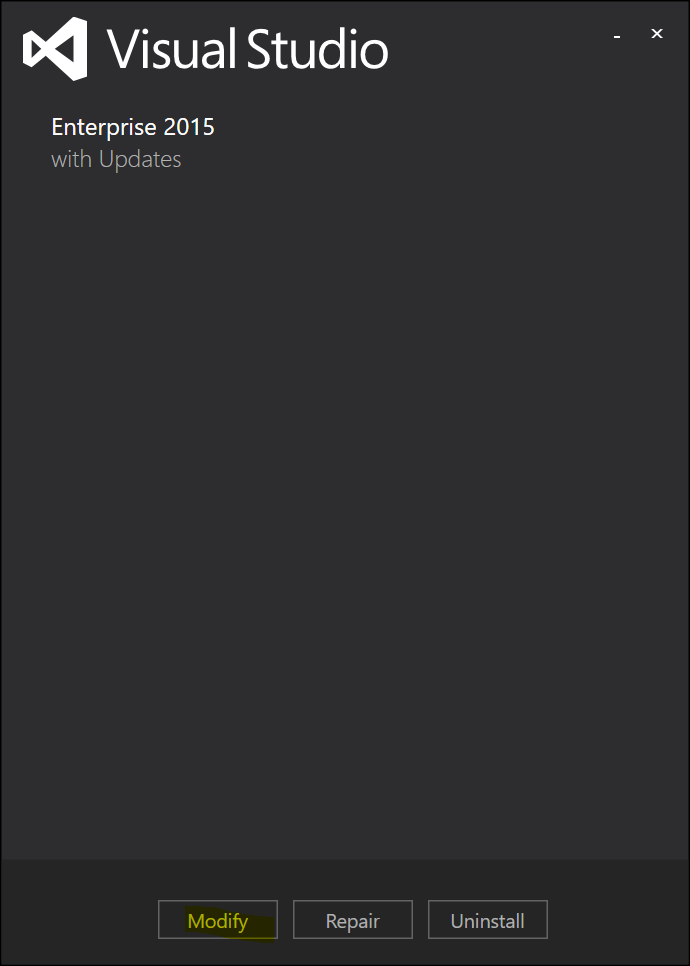
Step 3: Make sure you checked these.
- Universal Windows App Development Tools (check everything in it)
- Cross Platform Mobile Development (check everything in it)
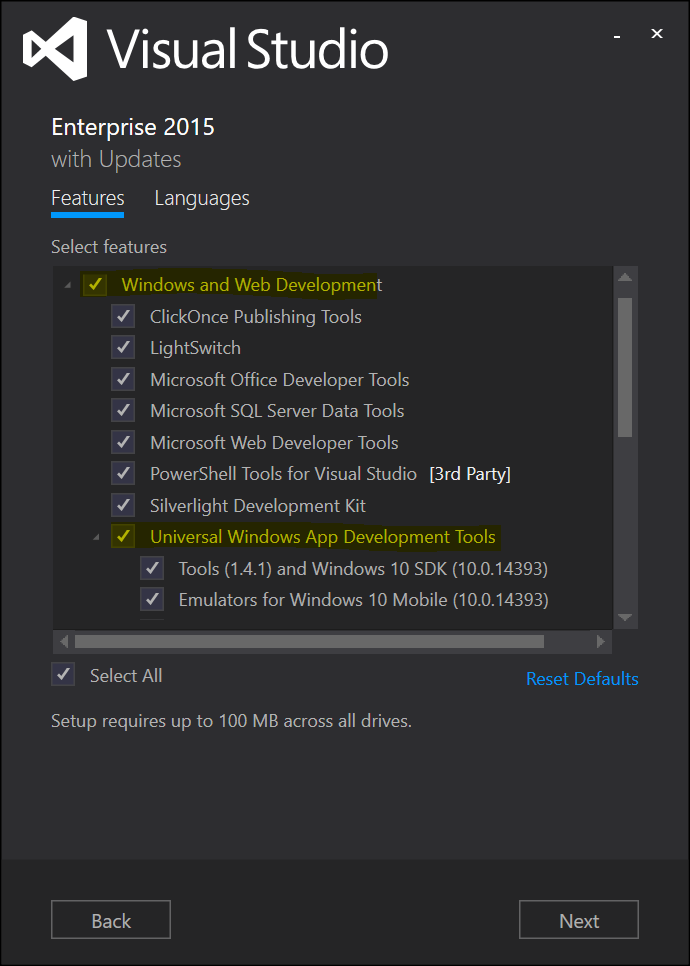
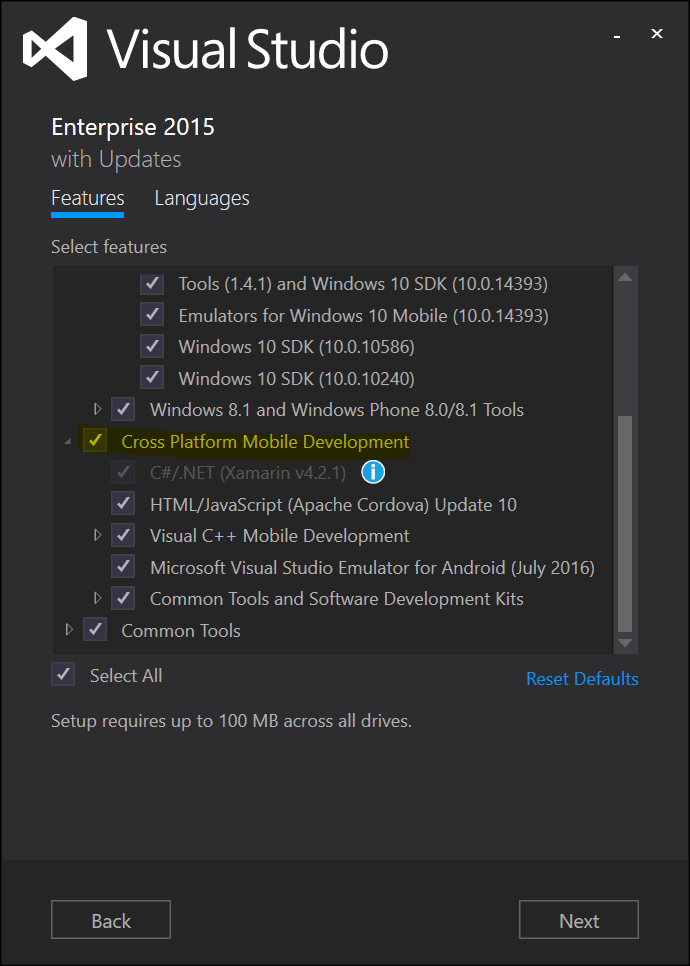
Step 4: Let it install through and you’re done. Have lots of patience as this really depends on feng shui – internet speed, processor, RAM etc.
Verify all is well
To verify you have everything installed, after it’s done installing, launch Visual Studio and create a new project. If you see Android and iOS you’re most likely done and have a fully working development environment. There might be some errors due to feng shui issues but they can be corrected by using the cool kids way 😊 Reinstall, recheck, profit.
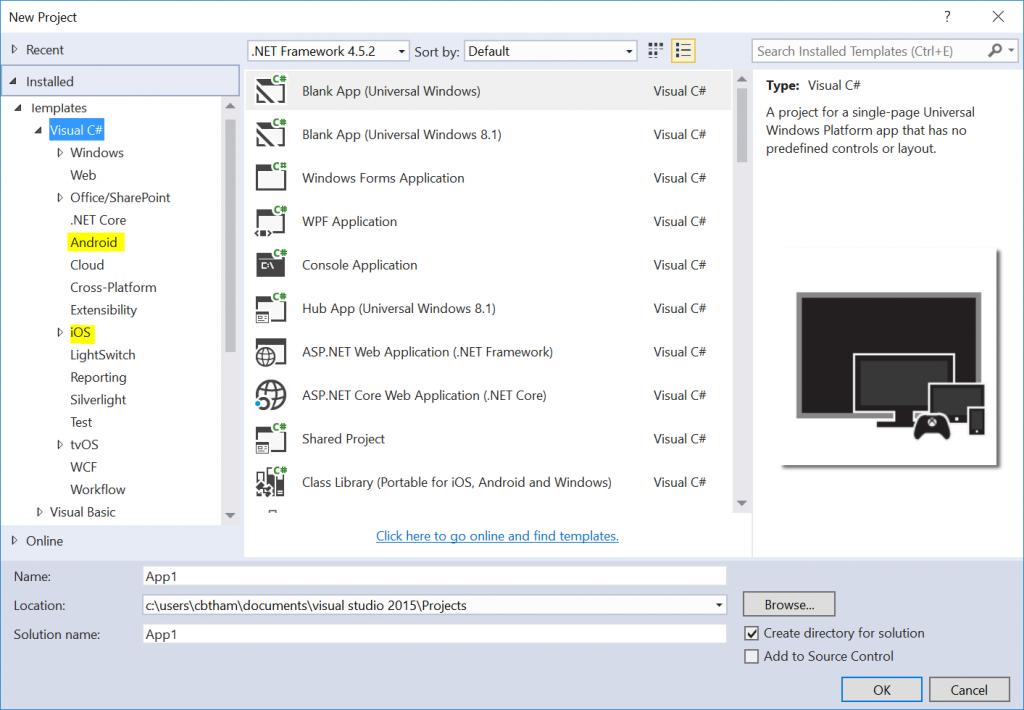
Happy Developing & welcome to the fam!