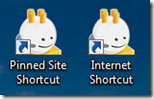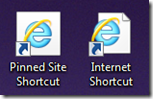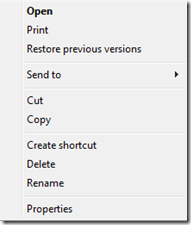Internet Explorer 9: Pinned Site Shortcuts vs. Internet Shortcuts
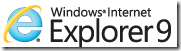 You may have noticed that with Internet Explorer 9, dragging a site’s icon to your desktop results not only in a link being created, but also the IE window being refreshed.
You may have noticed that with Internet Explorer 9, dragging a site’s icon to your desktop results not only in a link being created, but also the IE window being refreshed.
Why does that happen? (And is there a choice?)
A Tale of Two Shortcuts
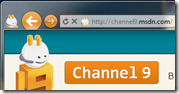 By default, when you click and drag a site icon to desktop, you’ll create a Pinned Site Shortcut.
By default, when you click and drag a site icon to desktop, you’ll create a Pinned Site Shortcut.
The page is relocated to a new window, which will show it as a pinned site. For example, you’ll see the navigation buttons take on the key color of the site icon (or the msapplication-navbutton-color meta element.) More on pinned sites in a moment.
The Alternative
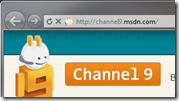 Just want a basic link without the extras?
Just want a basic link without the extras?
Hold down Shift then drag & drop the site icon to the desktop. This will create an Internet Shortcut. You’ll notice IE does not move or change in this case.
You may be asking “So… why the two options?”
The Differences
Pinned Site Shortcuts use the .website file extension, and Internet Shortcuts use the .url extension. They look the same when a site has a favicon, and slightly different without:
“Um, that’s fascinating, Chris, but what’s the practical difference?”
Certainly the most substantial difference is that one gives you a pinned site, along with the many features they support – Jump Lists, Notifications, Thumbnail Toolbars, etc. Links for learning more are at the end of this post.
Let’s look at some other differences.
Menu Options
Firing up the right mouse button, here are the right-click menus for each (Internet Shortcut on left, Pinned Site Shortcut on right):
Mostly the same, except the Internet Shortcut offers “Print”, and the Pinned Site Shortcut offers to pin to the Start Menu and Taskbar. Speaking of which…
A Stroll to the Taskbar
Dragging (or pinning) the shortcuts to the Taskbar has different effects by shortcut type:
- Pinned Site Shortcut – Adds a new, separate pinned site to your taskbar. This will give you easy access to that site, plus the features mentioned earlier. Right click on shortcut in the Taskbar to see some of those features.
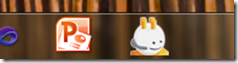
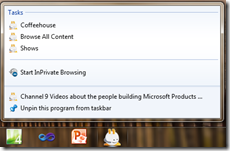
- Internet Shortcut – Pins the site to Internet Explorer itself, not as a new entry in the Taskbar. Right-click on IE’s Taskbar shortcut and the site is listed under “Pinned”:
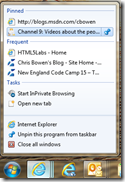
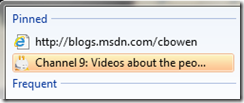
Learning About Pinned Sites
This post focused on the differences in shortcut features, but there’s much more that pinned sites can do (and generally don’t need much work to enable.) Here’s where to find more:
- IE Dev Center: Pinned Sites
- IE Blog: Working with Pinned Sites
- Pinned Sites: Windows 7 Desktop Integration with Internet Explorer 9
- How to Build a Pinned Site in Less than a Day
- IE Blog: User Experiences: Customizing Pinned Sites
- Beauty of the Web: Product Guide – Pinned Sites
Enjoy making those shortcuts!
-Chris