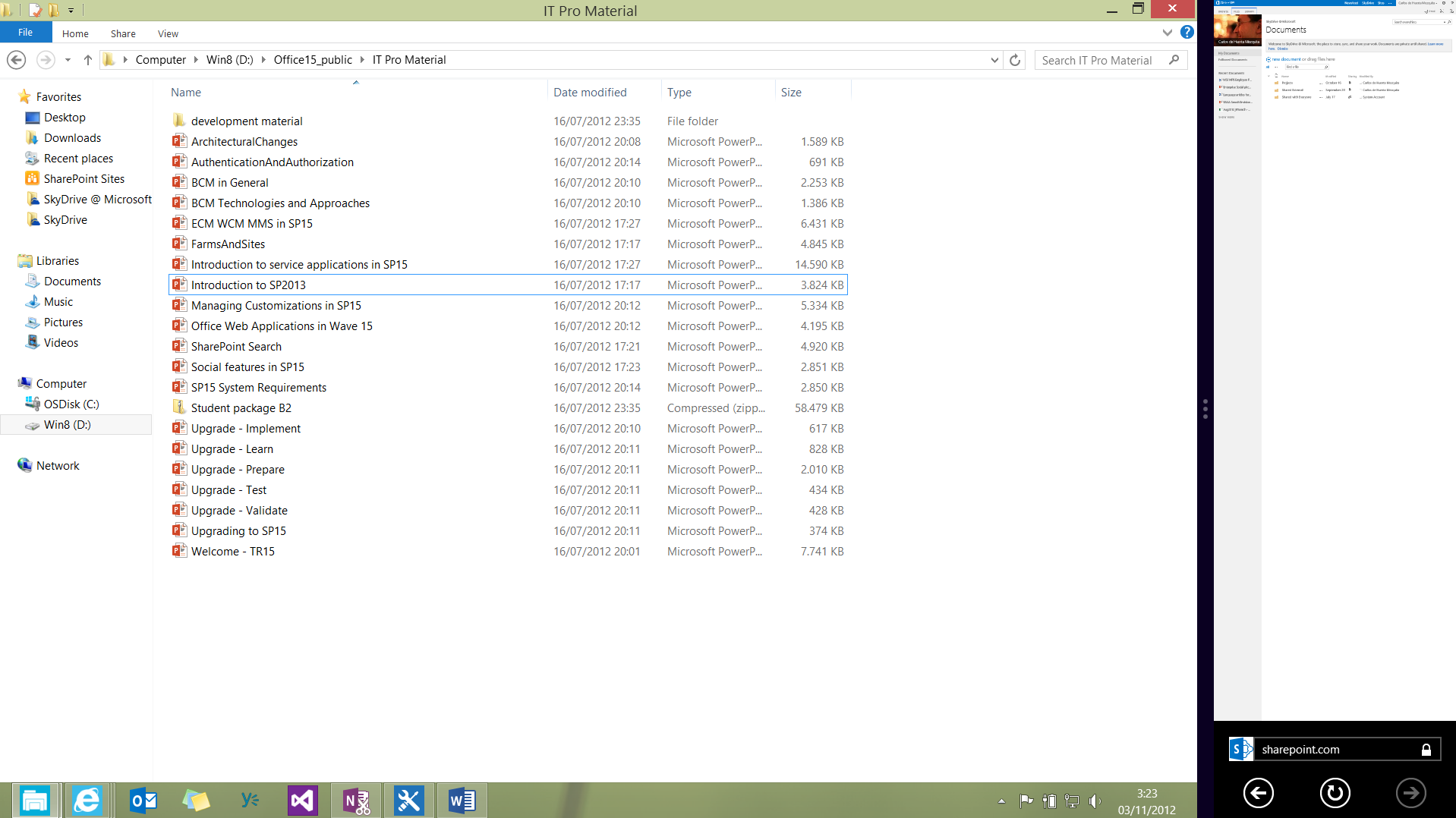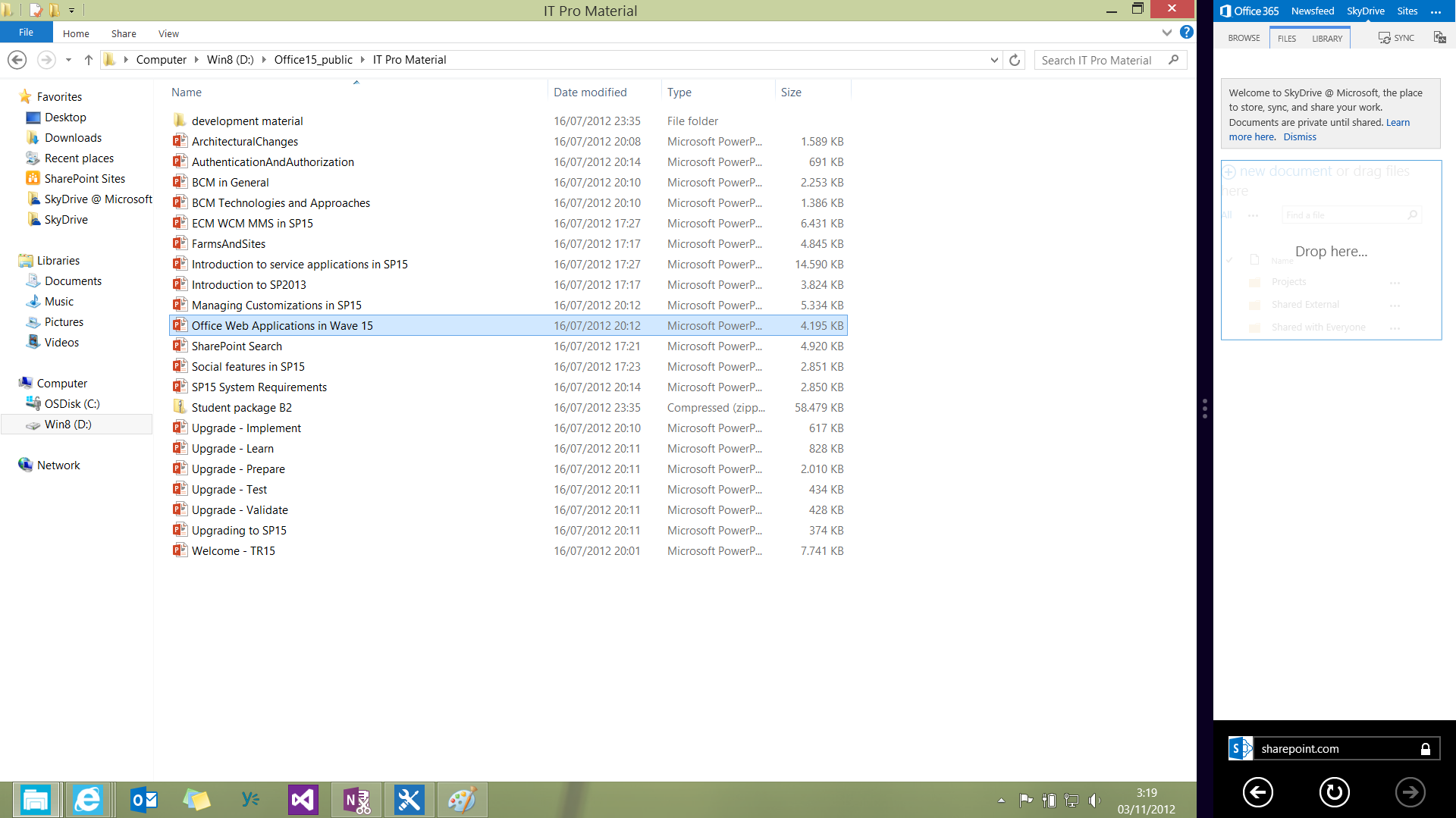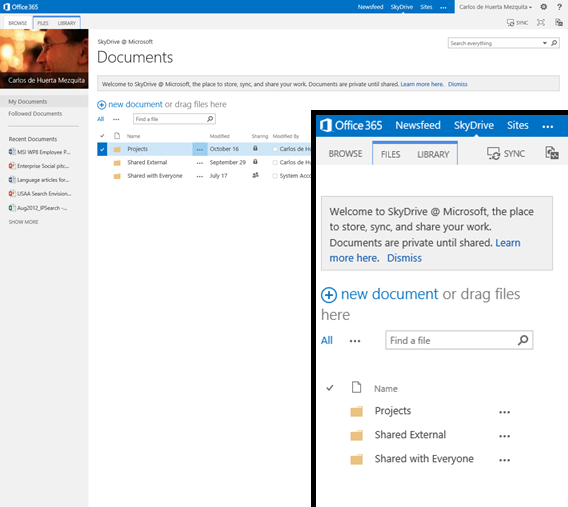Windows 8 snapped view and SharePoint 2013
Hi everyone!,
I'm just returning back to share with you 1 year of ideas :) It is the right time, just with SharePoint Server 2013,Windows Phone 8 and Windows 8 out there (and many many new things).
As I was working in SharePoint Server 2013 using the IE App on Windows 8, I realized that snapped view is really useful to interact between apps or to do some multithreaded work ;). Just to mention the most common, in order to drag and drop files ¡you need it!. If you test it, you will discover that its use is cumbersome, as the full page is auto-scaled. You can read more info in the IE Blog: Adapting Your Site to Different Window Sizes, and an example is shown in the screenshot below:
Reviewing one of my posts about media queries, I did a quick test, in order to improve the experience with snapped view mode. I added a reference to a custom css, with
@media screen and (max-width: 400px) {
@-ms-viewport {width: 400px;}
#sideNavBox {display:none;}
#mysite-titlerow {display:none;}
#contentBox {margin-left:10px;min-width:200px;}
#fullscreenmodebox {display:none;}
#onetidDoclibViewTbl0 th:nth-child(5){display:none;}
#onetidDoclibViewTbl0 th:nth-child(6){display:none;}
#onetidDoclibViewTbl0 th:nth-child(7){display:none;}
#onetidDoclibViewTbl0 td:nth-child(5){display:none;}
#onetidDoclibViewTbl0 td:nth-child(6){display:none;}
#onetidDoclibViewTbl0 td:nth-child(7){display:none;}
}
to remove title, leftnav and OOB columns in the list view (this test was done with a document library and default behaviour). Then you can see the experience is a bit different :)
a large image to see differences:
Maybe in the future we have this sort of behaviour OOB in SharePoint, but you should think about it when you customize, configure or build your Apps.
Namaste!