Troubleshooting and Fix bluetooth in Surface Pro
Good Day!
As this has happened some times now, I would like to share resources for all of you (focus Windows 10, although you may find useful information for other versions.
Scenario
You have made some change to your system, or have recently done some modifications to your network; and you may hibernate frequently. Somehow, you ended in a situation where you don't have bluetooth working and indeed, you are not able to connect your bluetooth mouse, keyboard, surface pen or phone.
- You open Notifications (Windows key + A) and there is no Bluetooth icon
- You Settings > Devices and there is no Bluetooth option
Troubleshooting steps
(1) Check that your wireless adapter is enabled. Look into Control Panel > Network and Internet >> Network adapters
If it is disabled, enable it (right-click mouse on adapter and enable it). If you want to disable WIFI, do it through Notifications Pane Shortcut (Windows key + A > Click WIFI)
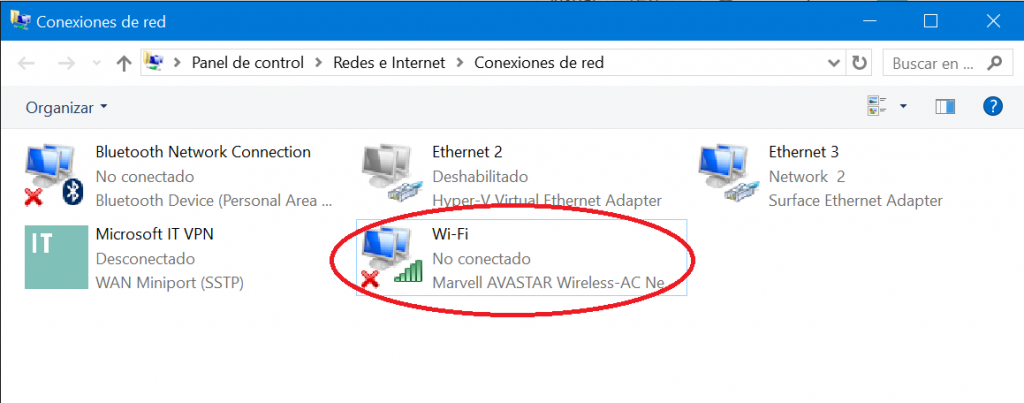
This in 99% of the times brought up bluetooth options in the notification pane (and WIFI)
(2) If your Surface Pro is in a docking station, take out from it and re-enable the WIFI (previous steps), and check Bluetooth services are started (Windows key + R > services.msc). Generic KB Article
(3) For other Windows 10 devices, you may review your drivers, and check and reinstall drivers from Broadcom, Intel or whatever vendor you have
Hopefully, you will be able after this to use your mouse and to be more productive! :)
See you!
P.S.
By the way, it is worth sharing Troubleshooter available tools and checklist