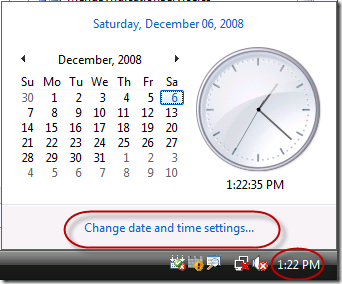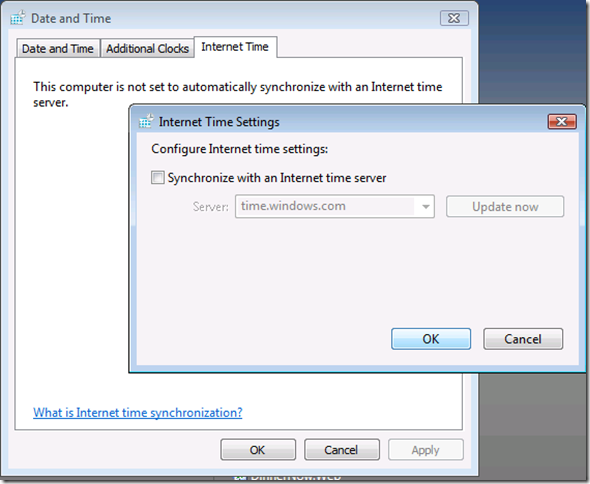VSTS 2010 CTP, Hyper-V, and January 1st, 2009
For those of you folks who have converted the VSTS 2010 CTP ( see Grant's post ) to take advantage of the performance improvements in hyper-v, here's a manual way to get around the fact that VSTS will expire Jan. 1st 2009. ( If you're using the CTP with VPC, see Brian's post for a similar workaround ).
1) The first thing to do is snapshot your current image ( if you followed Grant's steps, that should have been the last thing you did while you converted your image to hyper-v ). You'll need this to rollback as needed.
2) Next, you need to turn off the Time Synchronization feature that the Integration Services of Hyper-v do for you. Do this by going into your Hyper-V Manager, right click on your VSTS 2010 CTP image, select "Settings...". This will prevent the guest image from automatically synching its system time with the host machine while the guest is running. If you don't do this first, steps 4+ won't work at all.
3) Now start the CTP image.
4) In the bottom right hand corner of the CTP image, click on the time display in the status bar, which brings up the clock settings. Click "Change date and time settings..."
5) In the "Date and Time" dialog, click on the "Internet Time" tab, click the "Change settings..." button, which gives you the dialog below. Uncheck the "Synchronize with an Internet time server" check box. Hit OK.
6) Now back in the "Date and Time" dialog, change the date to something like October 20th, 2008 by first clicking on "Change date and time..." button. You can't go back too far, otherwise you'll get the dreaded "Eval has expired" dialog. Hit OK on that dialog, and then OK again to close the "Date and Time" dialog.
7) Now fire up VSTS, you're good to go!
Since this is such a manual process, I would recommend going through the steps above, and then Pause then Save the image each time you want to regain the memory being used up by the image.
Hope that helps,
Cameron