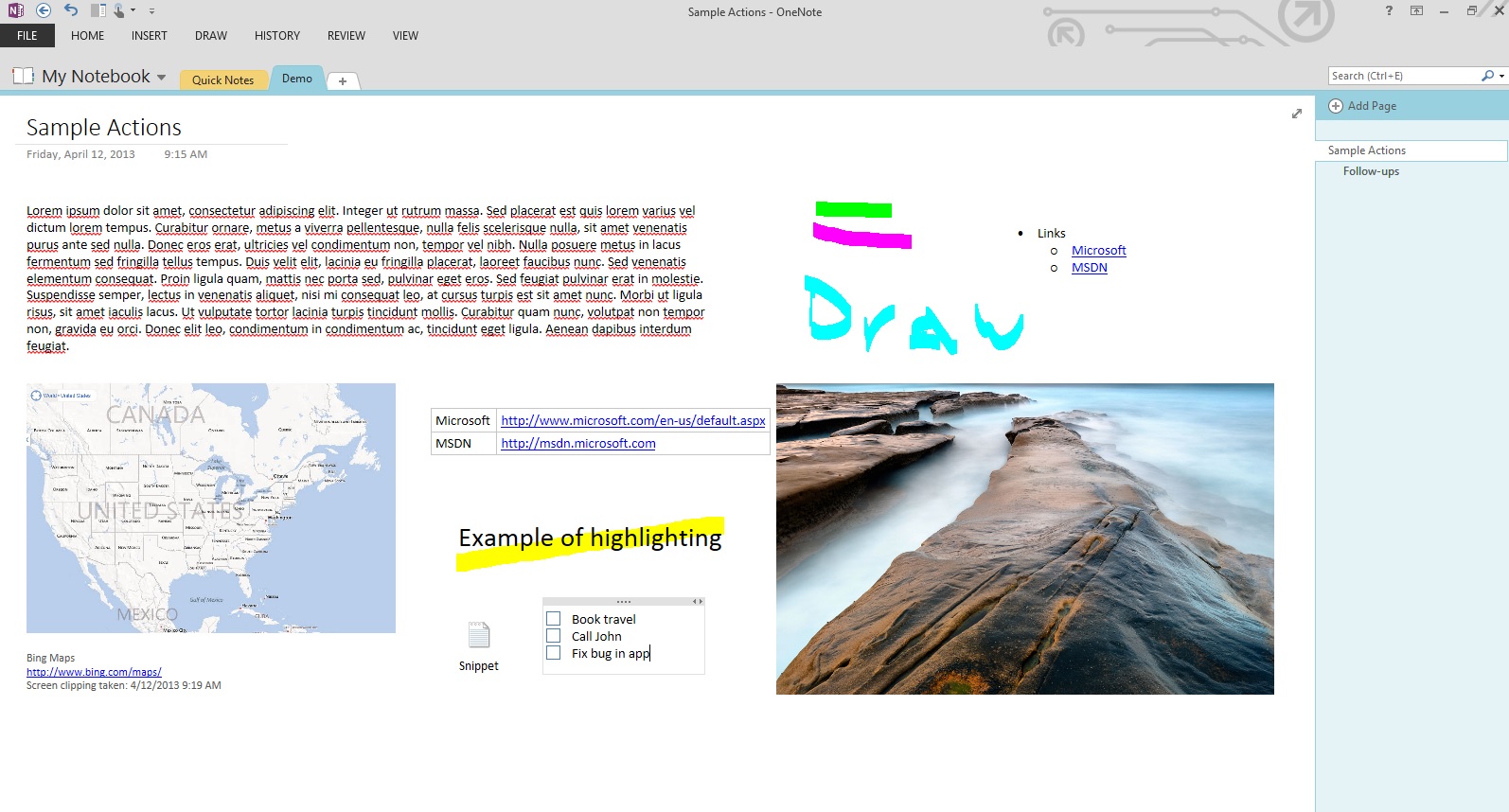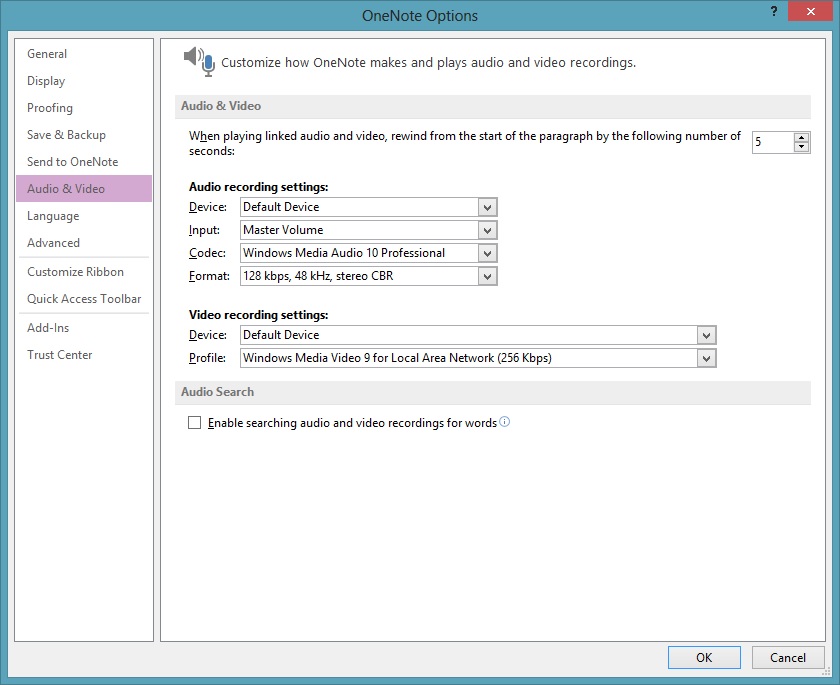Working with OneNote 2013
I remember when school mainly consisted of pens/pencils and good ol’ fashion paper notebooks. Of today’s technology hasn’t totally eliminated these methods of note taking but when it comes to the “digital lifestyle”, you certainly can’t beat OneNote. OneNote has definitely gained popularly since its introduction and because it’s integrated with the Windows Phone and Surface it’s a great way to keep track of things.
Using the old paradigm of a notebook, OneNote is exactly that: a notebook that contains sections (‘tabbed’ items dividing your notebook in a logical order) which in turn contain pages (just like the pages in a paper notebook, used to add content and relevant thoughts). The benefit here is now that all of this information is digital, you can easily search it, share it and version it.
I find myself nowadays relying on OneNote more and more and the capabilities it offers is truly amazing. Whether its pictures, screen shots, tables, embedded files, links, “To Do” lists or even audio/video, you can include it. Since I’m also using Outlook, I can create Outlook tasks directly from OneNote. Tons of functionality right at my fingertips; literally as I’m also using a Lenovo ThinkPad X1 Carbon which when combined with the mouse makes for a great experience.
If you’re familiar with Office then the Ribbon interface should make you right at home. The core tabs (i.e. “File”, “Home”, “Insert”, “Review”, “View”, etc.) are all there and all the standard customizations can be applied.
One feature that I’m particularly addicted to is Linked Notes. When you’re using any Office application you can easily create such a note via the “Review” tab. This note/page then gets saved to the location in the notebook you specify. Best of all the associated icon can be clicked and the linked document opens. Of course you may not always be using an Office app so then you can turn to the “Quick Note” option which will place a note in the appropriately labeled “Quick Note” section. Although it’s not linked, it’s still a good way to capture any thoughts you have while using such an app.
Since we live in a world of collaboration, while having a digital notebook is great, sharing it is even better. I personally leverage SharePoint however you can easily publish a notebook to SkyDrive or any other web/network location simply by going to the “File” tab and selecting “Share.” If you store your notebooks in the cloud, you can seamlessly access and use your information as well as keep it in sync across the OneNote apps on all your favorite devices. You can also email a link to someone (with view/edit permissions) after the notebooks been published. It just doesn’t get any easier than that.
Speaking of collaboration, I now use OneNote for all of my team meetings which makes storing and retrieving topics covered a snap. And since I can share this notebook with my fellow colleagues (wait for it) we’re all on the same page.
Of course now that the notebook is shared, you may want to protect certain sections. OneNote provides a way to set passwords for sections but not individual pages so something to be aware of. Now that the notebook is shared it’s easy to collaborate with others and any modifications can be seen since the author’s initials will be next to their changes. Add in page versioning and the ability to see recent edits and you can simply see who changed what when. Nice!
Although I’m not a fan of recording my own voice, I have on occasion used the audio recording feature. If you’re a person who likes audio notes then this is a feature you’ll be using religiously. Not to mention if you have a webcam then you can just as easily record video with a simple click of a button.
While there are other products on the market similar to OneNote, I think OneNote combines ease of use with functionality that almost everyone would look for in a note taking tool and then some. I know after using it for quite some time that I’d surely miss it if it wasn’t installed on my computer.
To learn more about OneNote visit the Office web site and for training you can watch these videos.