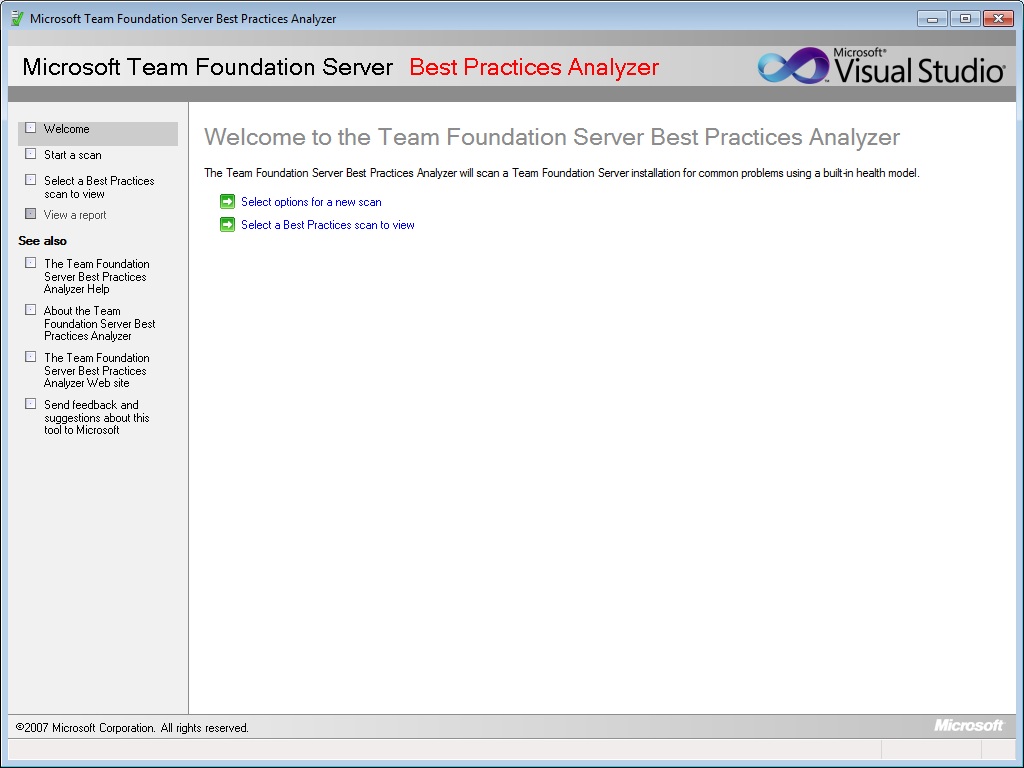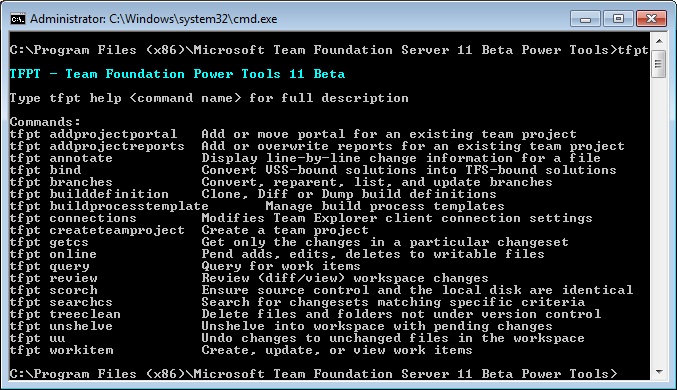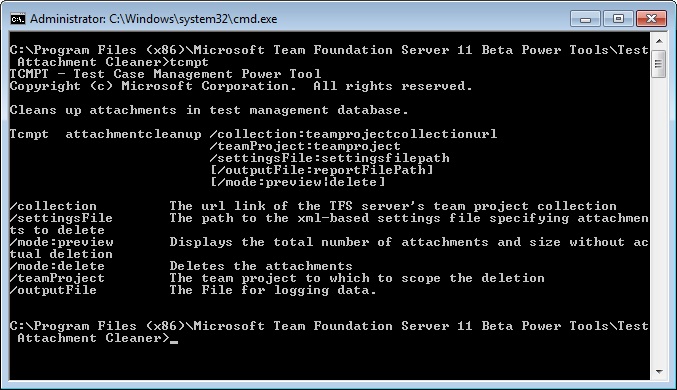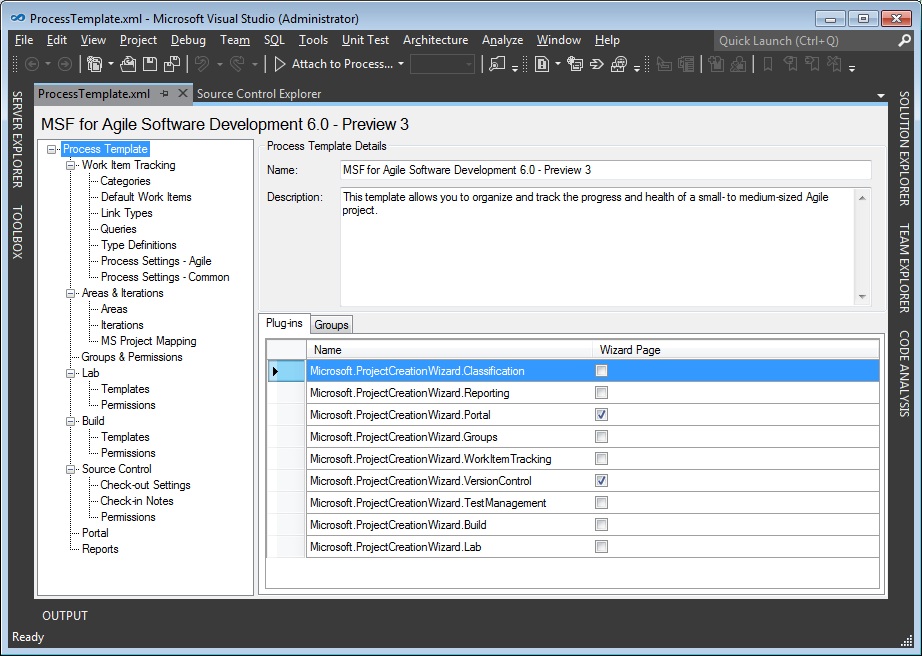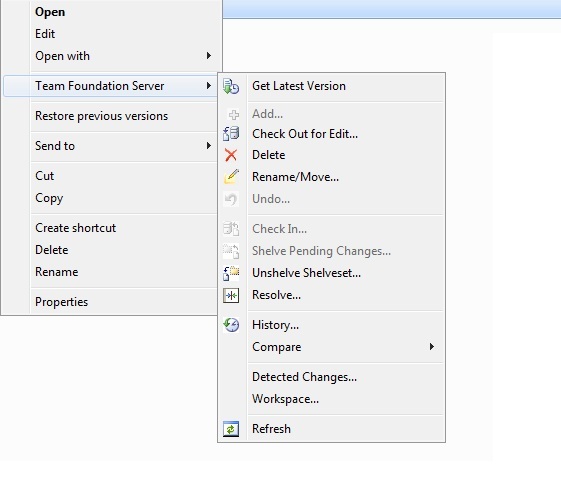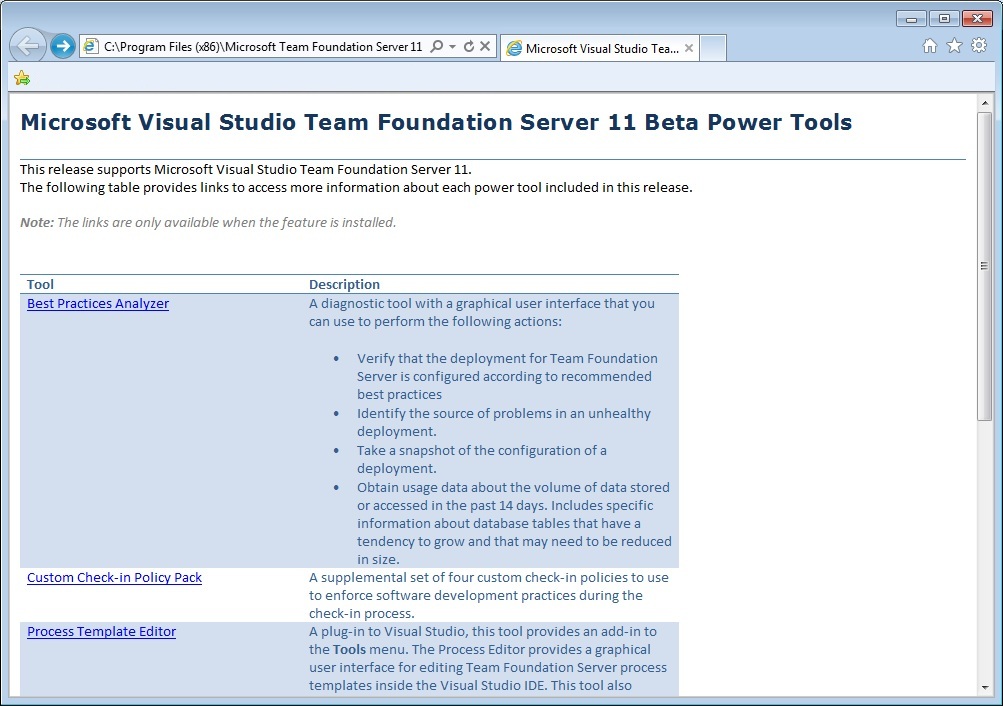Team Foundation Server 11 Power Tools Beta
If you’ve been using Team Foundation Server (TFS) combined with Visual Studio (VS) then most likely you’ve installed the TFS Power Tools. Prior to this latest incarnation, it provided quite a bit of functionality and was almost not an optional component but rather a necessity when it came to certain tasks at hand (e.g. customizing work item templates [WIT], setting custom alerts, etc.).
The Beta version appears to be a port of that code so that it can work with VS11. Some features have been removed since they’re inherent to TFS 11 while others are still a work in progress. Here are some of the main features that you should expect to see after the install:
Best Practices Analyzer
A diagnostic tool that you can use to perform the following actions:
- Verify that the deployment for Team Foundation Server is configured according to recommended best practices
- Identify the source of problems in an unhealthy deployment
- Take a snapshot of the configuration of a deployment
- Obtain usage data about the volume of data stored or accessed in the past 14 days. Includes specific information about database tables that have a tendency to grow and that may need to be reduced in size.
Team Explorer Enhancements
This tool provides additional Visual Studio menu options and functions to support finding files under version control by status or wildcard, opening a folder using Windows Explorer from the Source Control Explorer context menu, and labeling files and folders in Source Control Explorer. Clone builds definitions easily and copy work item paths. It also extends Team Explorer by introducing a Team Collaboration page allowing you to see presence and easily communicate with members in your team via Lync.
Team Foundation Power Tool Command Line (tfpt.exe)
A companion tool to “tf.exe” that offers additional version control commands, work item tracking, and team project manipulation. Some commands invoke a graphical user interface when run.
Test Attachment Cleaner
The execution of a Test Run (whether automated or manual) generates a bunch of diagnostic data, which may be captured either automatically by the system or manually by the tester. This diagnostic data is critical in eliminating the “no repro” bug scenarios between the testers and developers. However, the downside of this rich diagnostic data captures is that the system/user generated diagnostic data, over a period of time, can grow at a rapid pace and start taking up database space.
In Visual Studio 11, the database administrator has little or no control over what data gets attached as part of Test Runs. For example, she has no policy settings to limit the size of the data capture, or how long to hold the data before initiating a cleanup. This tool addresses these issues by:
- Determining which set of diagnostic captures is taking up how much space AND
- Reclaiming the space for runs which are no longer relevant from business perspective.
Process Template Editor
A Visual Studio 11 add-in, located under the Tools menu, the Process Template Editor provides a graphical user interface for customizing Team Foundation Server process templates.
Windows Shell Extensions
This tool provides integration with Windows Explorer and the common file dialogs. With this integration, you can perform many source control operations without having to run Visual Studio or a Team Foundation
command-line tool.
Documentation
Each power tool included in this release has a dedicated MHTML document which provides detailed instructions on how to use the tool and the features it contains.