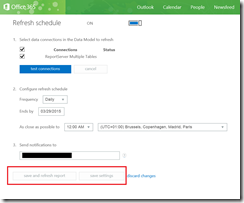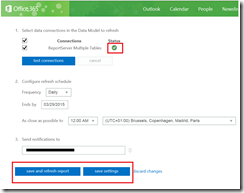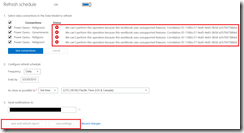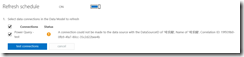Testing connections in Scheduled Data Refresh
In Power BI, when we want to create or modify a scheduled data refresh, we usually find the "Save and refresh report" and "Save Settings" buttons disabled:
To enable these buttons you have to click on test connection in order to check that everything is fine in the data source. If this check is successful, both buttons will be enabled.
On the other hand, if Power BI finds any problem when testing the connection, the buttons will remain disabled and we should put focus on finding the reason why the datasource test is not working as expected.
That's the usual behavior, however, we have seen several times the error below when testing the connection:
A connection could not be made to the data source with the DataSourceID of '檰棼翷', Name of '檰棼翷'. Correlation ID: …
If you are experimenting this error, don't worry and continue, this warning message does not block the process . The save buttons are enabled, so set the preferences for the data refresh and click on save button.
Then, you can check on the history section that the refresh (scheduled or on demand) has been done successfully.