“The user was not authorized” error when connecting to Project Online
Some users are experimenting authentication issues when using Project Online as a data source. This authentication issue causes an error just when importing data, but the connection is performed properly.
Let’s suppose the scenario below:
In Power BI Desktop click on Get Data > OData feed and type the url to connect to your Project Online tenant
When you click on OK, all the data is showed, that means the connection is performed properly. However when you click on Load the data starts to be loaded into the data model and you finally get an authentication error: “The user was not authorized”:
If you click on Connect and introduce again your Office 365 credentials, the error persists and you get again the same error.
Let me share with you a workaround to solve this issue:
1. Connect to the OData source as you usually do and type your credentials
2. Select the table you want to import and click Edit instead of load
3. The query editor will be opened. Click on Keep Rows > Keep Top Rows
4. Then introduce the number of rows we want to keep. For this workaround, we are going to type a number much bigger than the total of rows that the table has. I would suggest typing for example “5000” and click OK.
5. Then, click Close & Apply and the data will be loaded to the data model.
As a consequence of this problem, if you try to connect to the Project Online content pack service in app.powerbi.com you will also get a error importing data. In this case, we cannot modify the transformations applied to the dataset so we recommend creating the report through Power BI desktop and apply the workaround above.
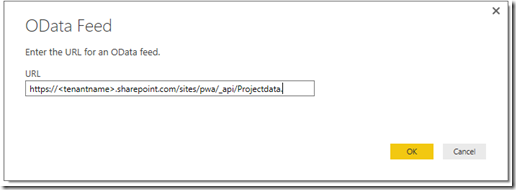

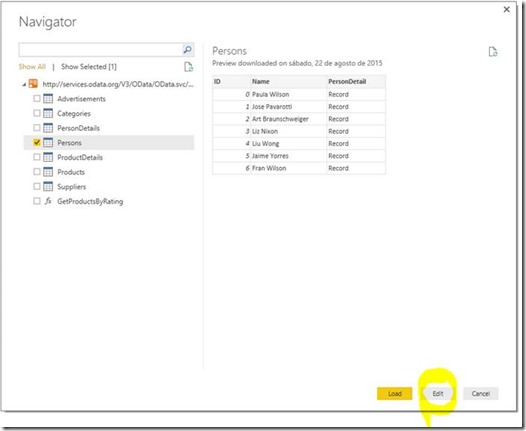
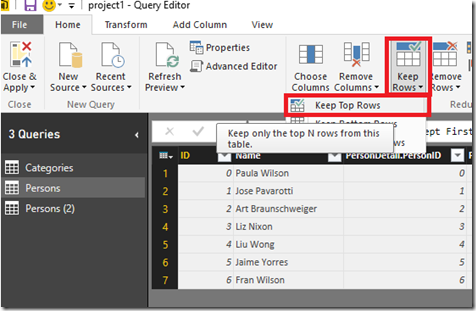
![clip_image002[6] clip_image002[6]](https://msdntnarchive.blob.core.windows.net/media/MSDNBlogsFS/prod.evol.blogs.msdn.com/CommunityServer.Blogs.Components.WeblogFiles/00/00/01/52/61/metablogapi/4010.clip_image0026_thumb_7D0E1EAF.jpg)
![clip_image002[8] clip_image002[8]](https://msdntnarchive.blob.core.windows.net/media/MSDNBlogsFS/prod.evol.blogs.msdn.com/CommunityServer.Blogs.Components.WeblogFiles/00/00/01/52/61/metablogapi/3782.clip_image0028_thumb_3A9E0D2A.jpg)