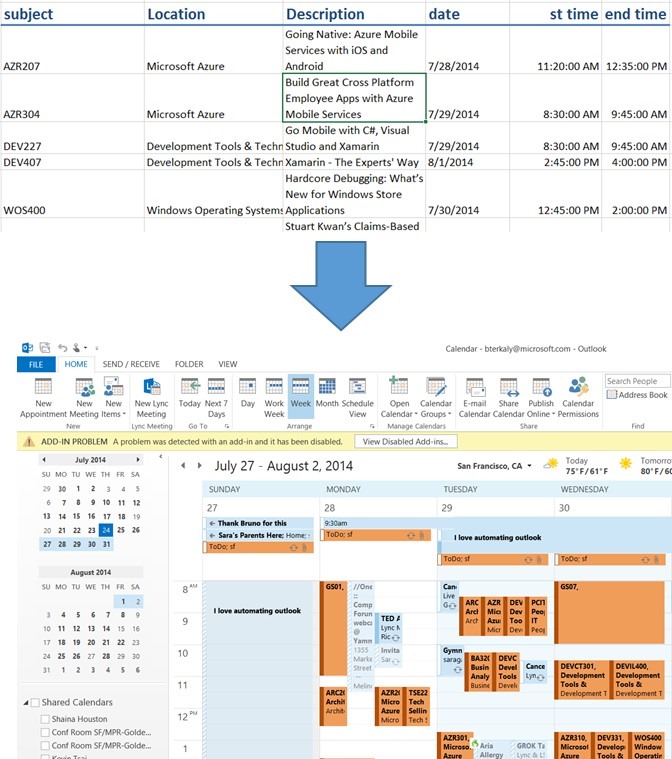Scheduling Appointments in Outlook From Excel
Some things are too good not to share
This is one of them
How about if I show you how to take rows in Excel and make them appointments in Outlook?
Well then, you must read on
Outlook appointments
Managing your calendar is a critical success factor at almost any company
If I can automate anything I will spend the time to do it
This utility has served me well over the years
Figure 1: Excel to Outlook
IT IS SOME SIMPLE VBA CODE
It is a simple question of taking cells in Excel and making them properties in an Outlook appointment
Just write a loop in VBA and go through all the rows in Excel and writes appointments in Excel
HERE IS WHAT THE CODE LOOKS LIKE
There are endless possibilities here
- You could invite attendees
- You could add attachments
| Excel VBA | |
| 1 2 3 4 5 6 7 8 9 10 11 12 13 14 15 16 17 18 19 20 21 22 23 24 25 26 27 28 29 30 31 32 33 34 35 36 37 38 39 40 41 42 43 44 45 46 47 48 49 50 51 52 53 54 | Sub RegisterAppointmentList() ' adds a list of appontments to the Calendar in Outlook Dim olApp As Outlook.Application Dim olAppItem As Outlook.AppointmentItem Dim r As Long On Error Resume Next Worksheets("Schedule").Activate Set olApp = GetObject("", "Outlook.Application") On Error GoTo 0 If olApp Is Nothing Then On Error Resume Next Set olApp = CreateObject("Outlook.Application") On Error GoTo 0 If olApp Is Nothing Then MsgBox "Outlook is not available!" Exit Sub End If End If r = 6 ' first row with appointment data in the active worksheet Dim mysub, myStart, myEnd While Len(Cells(r, 2).Text) <> 0 mysub = Cells(r, 2) & ", " & Cells(r, 3) myStart = DateValue(Cells(r, 5).Value) + Cells(r, 6).Value myEnd = DateValue(Cells(r, 5).Value) + Cells(r, 7).Value 'DeleteTestAppointments mysub, myStart, myEnd Set olAppItem = olApp.CreateItem(olAppointmentItem) ' creates a new appointment With olAppItem ' set default appointment values .Location = Cells(r, 3) .Body = "" .ReminderSet = True .BusyStatus = olFree '.RequiredAttendees = "johndoe\@microsoft.com" On Error Resume Next .Start = myStart .End = myEnd .Subject = Cells(r, 2) & ", " & .Location .Attachments.Add ("c:\temp\somefile.msg") .Location = Cells(r, 3).Value .Body = .Subject & ", " & Cells(r, 4).Value .ReminderSet = True .BusyStatus = olBusy .Categories = "Orange Category" ' add this to be able to delete the testappointments On Error GoTo 0 .Save ' saves the new appointment to the default folder End With r = r + 1 Wend Set olAppItem = Nothing Set olApp = Nothing MsgBox "Done !" End Sub |