Part 3 of 5: Introduction to Consuming Azure Mobile Services from iOS
This post is using Fiddler to understand clearly how http can be used with Azure Mobile Services.
- This section will give you some insight about how the underlying service really works.
- You can use this insight to interact with Azure Mobile Services from virtually any client that's capable of http.
- Fiddler is an amazingly powerful tool.
Previous Posts
Using Fiddler
- We want to use Fiddler to look at HTTP requests for the Mobile Service we just created.
- We should be able to see the two rows of data returned in JSON format.
- We added:
- Eat Lunch
- Finish Blog Post
- What is Fiddler?
- Fiddler is a Web Debugging Proxy which logs all HTTP(S) traffic between your computer and the Internet.
- Fiddler allows you to inspect traffic, set breakpoints, and fiddle with incoming or outgoing data.
- Downloading Fiddler
- Fiddler can be downloaded here:
Starting Fiddler
- From Internet Explorer
- From the menu:
- Choose, TOOLS/FIDDLER
- You can also start Fiddler outside of a browser
Properly configuring Fiddler
- Note that we need to click
- Capture HTTPS CONNECTs
- Decrypt HTTP traffic
Issuing a GET request from Fiddler
- This is how data is retrieved from Azure Mobiel Services.
- Once in Fiddler, perform the following:
- Step 1
- Click the COMPOSER tab
- Step 2
- Make sure the GET verb is selected
- Step 3
- Type in your URL
- Yours may differ from mine
- Type in your URL
- Step 4
- Type in the REQUEST HEADER
- Note the application ID, as specified at the portal
- X-ZUMO-APPLICATION: QTzCMahnudqOCvnBSEfxdTUdSCqMUQ86
- Note the application ID, as specified at the portal
- Type in the REQUEST HEADER
- Step 5
- Click EXECUTE
- Step 1
Inspecting the results
- Right mouse click the request and choose INSPECT IN NEW WINDOW
- A Windows will pop up
Viewing the JSON data
- Once the INSPECTOR WINDOW appears, do the following:
- Click on RESPONSE at the top
- Click on JSON to view the data
- Take note of Eat Lunch and Finish Blog Post
- We entered the data previously at the portal (Part 2)
- The goal is to get this data to appear inside of an iOS application.
How to perform a POST (not needed for this post, just extra credit)
- Fiddler can also perform a POST, in addition to the GET.
- Fiddler supports all the http verbs.
- POST is used to insert data into the Mobile Service.
- The RequestBody above adds a new row to the TodoItem table.
- The row has a TEXT column with the value "Another value to add through http"
You will need a trial account for Windows Azure for these posts to make sense
- Please sign up for it here:
Next Post, Part 4
In the next post we will start to build our iOS application.
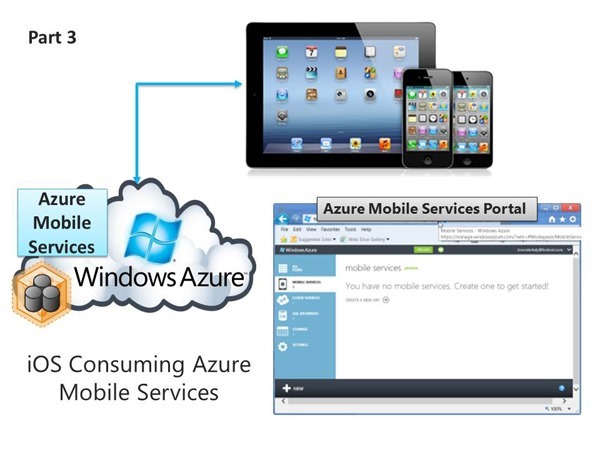
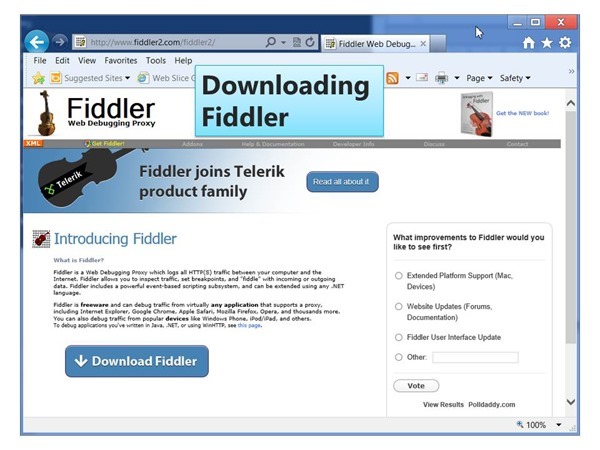
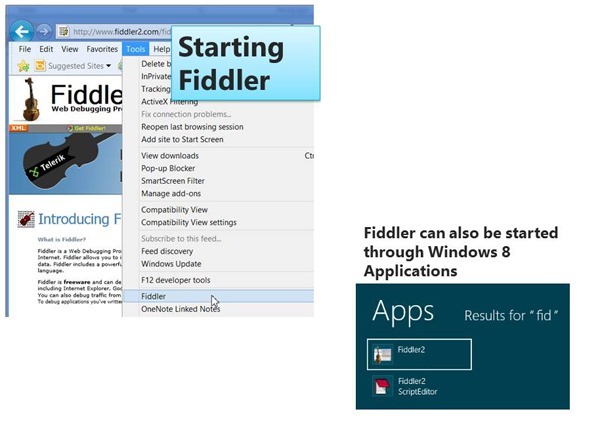
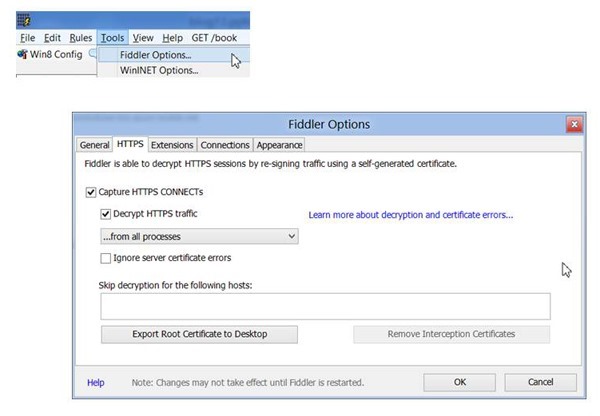
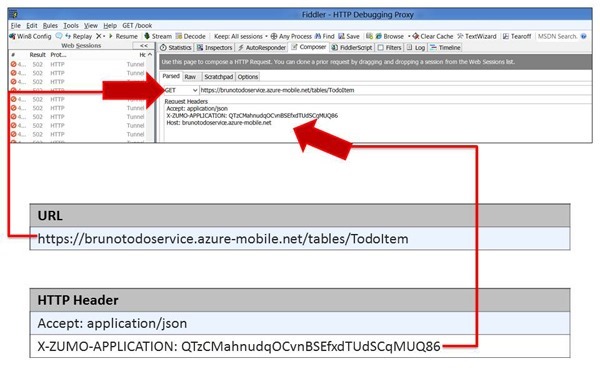

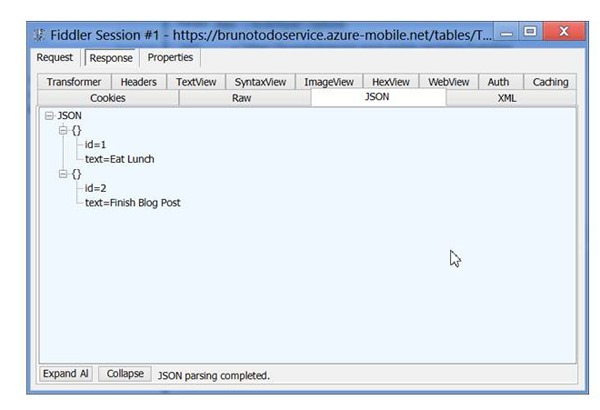
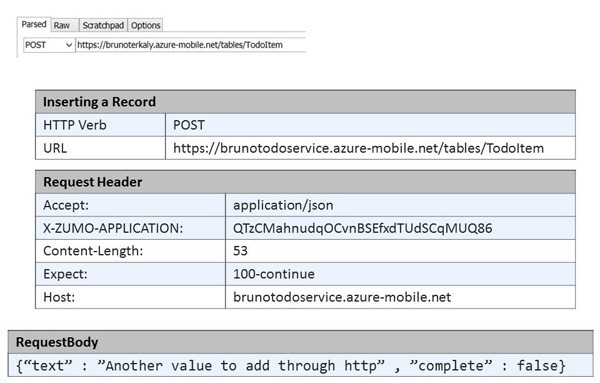
![003_thumb[6][4] 003_thumb[6][4]](https://msdntnarchive.blob.core.windows.net/media/MSDNBlogsFS/prod.evol.blogs.msdn.com/CommunityServer.Blogs.Components.WeblogFiles/00/00/01/13/13/metablogapi/0827.003_thumb%5B6%5D%5B4%5D_thumb.jpg)