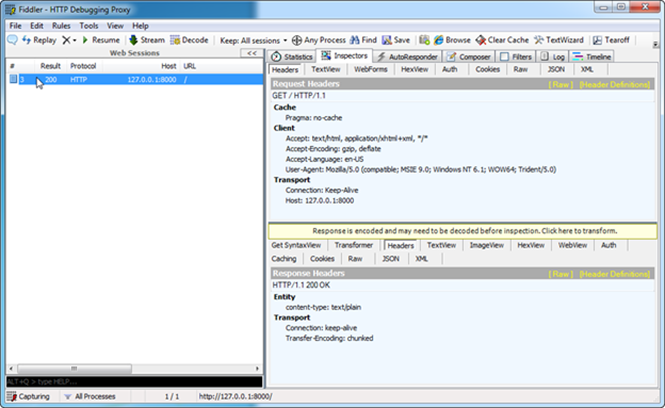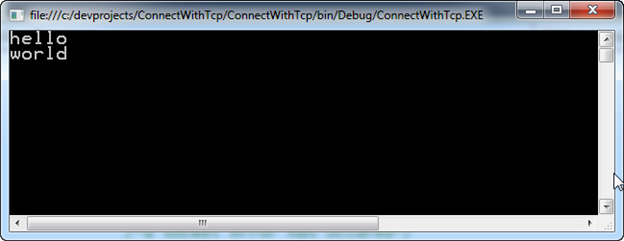| |
We just demonstrated http. The next section is learning about TCP. TCP is considered a very lightweight protocol, free of the overhead of http. Notice in the code below we require ‘net,’ not ‘http.’ Everything else should look somewhat familiar from before. But let’s be clear. TCP is a transport layer protocol and HTTP is an application layer protocol. HTTP (usually) operates over TCP, so whichever option you choose, it will still be operating over TCP. TCP sockets are more bandwidth efficient, since HTTP contains a whole bunch of extra data (the headers) that would likely not be needed. HTTP is not particularly suited to n-way chat servers. tcpServer.js
| var net = require('net'); var tcp_server = net.createServer(function(socket) { socket.write('hello\n'); socket.end('world\n'); }); tcp_server.listen(8000); |
Let’s write a C# program to read those TCP bytes (“Hello World”)
static void Main(string[] args){ TcpClient tcpClient = new TcpClient(); tcpClient.Connect("127.0.0.1", 8000); NetworkStream clientStream = tcpClient.GetStream(); byte[] message = new byte[4096]; int bytesRead; bytesRead = 0; try { // Read up to 4096 bytes bytesRead = clientStream.Read(message, 0, 4096); } catch { /*a socket error has occured*/ } //We have read the message. ASCIIEncoding encoder = new ASCIIEncoding(); Console.WriteLine(encoder.GetString(message, 0, bytesRead)); tcpClient.Close();}
|
Here is the TCP client reading and displaying the bytes. 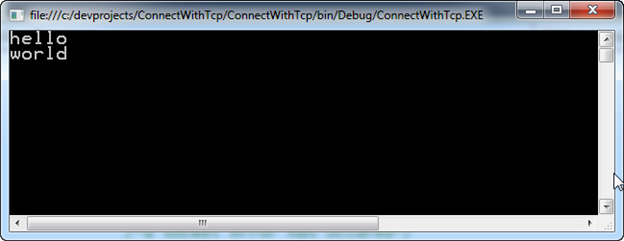 |
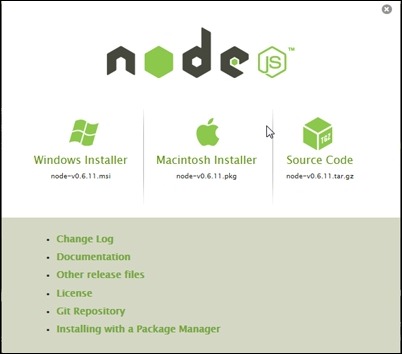
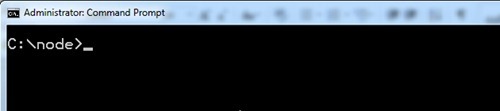 Type in node start the interpreter.
Type in node start the interpreter. 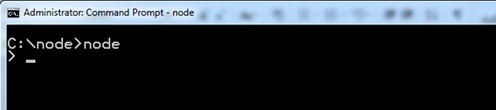 Define a function. You can ignore the “undefined” message.
Define a function. You can ignore the “undefined” message.  You can now call the function, passing in “212.”
You can now call the function, passing in “212.”  Notice we get “100” as the answer, since 212 Fahrenheit is 100 Celsius.
Notice we get “100” as the answer, since 212 Fahrenheit is 100 Celsius.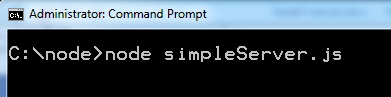 setTimeout.js
setTimeout.js
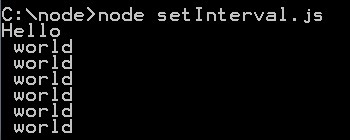
 The code below does the following:
The code below does the following:
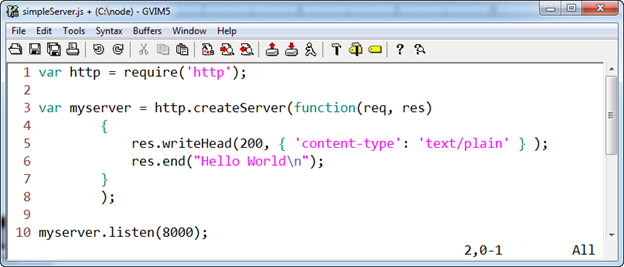 Here is the output. Notice that on the left we execute simpleServer.js. On the right side we execute the code in simpleServer.js by navigating a browser to https://127.0.0.1:8000. Note the 8000, because that is the port we are listening on.
Here is the output. Notice that on the left we execute simpleServer.js. On the right side we execute the code in simpleServer.js by navigating a browser to https://127.0.0.1:8000. Note the 8000, because that is the port we are listening on. 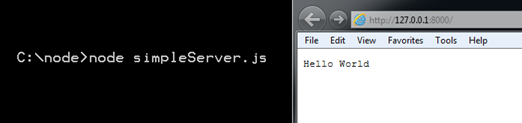 Inspecting http headers with Fiddler Fiddler is an HTTP debugging proxy server application. It captures HTTP traffic and logs it for the user to review. Here is what to notice about the call we just made.
Inspecting http headers with Fiddler Fiddler is an HTTP debugging proxy server application. It captures HTTP traffic and logs it for the user to review. Here is what to notice about the call we just made.