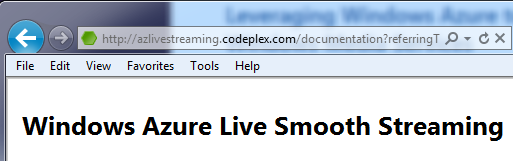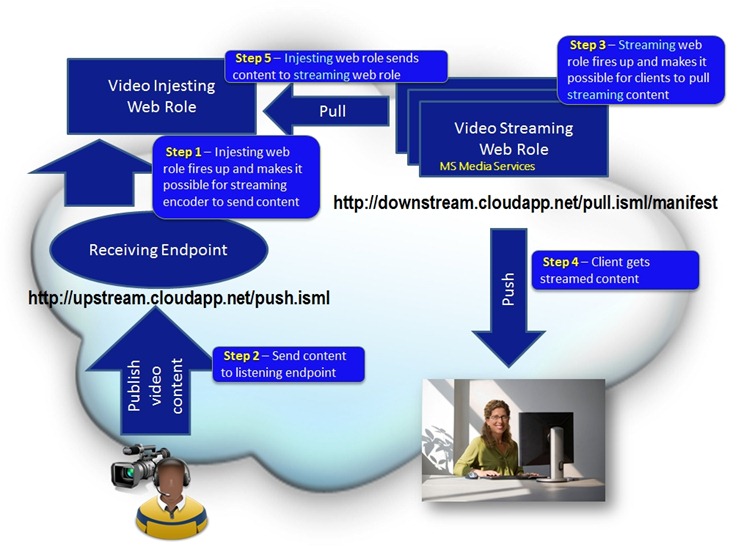| |
| Windows Media Services (WMS) allows you generate streaming media (audio/video), supporting WMV, JPEG, and MP3 formats. |
| Additional features include: (1) caching and recording streams (2) enforcing authentication, connection limits (3) supporting a high number of concurrent connections (4) providing unicast or multicast streams |
| The most 64-bit version offers almost double the scale by including a built-in WMS Cache/Proxy plug-in which can behave as a cache/proxy server or as a reverse proxy server. |
Here are some installation commands
| 1. |
Start Server Manager |
Add Roles, Streaming Media Services |
| 2. |
If Media Services Already running |
net stop wmserver, do your copy then, net start wmserver |
| 3. |
Command Oriented Install |
How to install the Streaming Media Services role on a Server Core installation of Windows Server 2008 R2
| Download the Windows6.1-KB963697-x64.msu file. |
| Run the MSU file for the Streaming Media Services role. To do this, type the following command at a command prompt: start /w wusa /quiet Windows6.1-KB963697-x64.msu |
| To install the Streaming Media Services role, type the following string at a command prompt: start /w ocsetup MediaServer |
| To start the Windows Media Services service, type the following string at a command prompt: net start wmserver |
|
| |
|
|
|