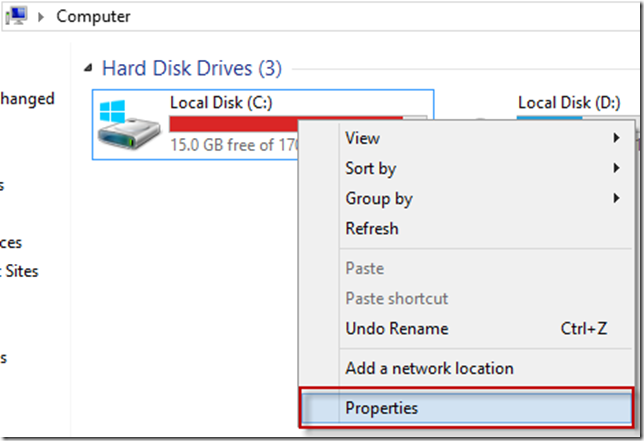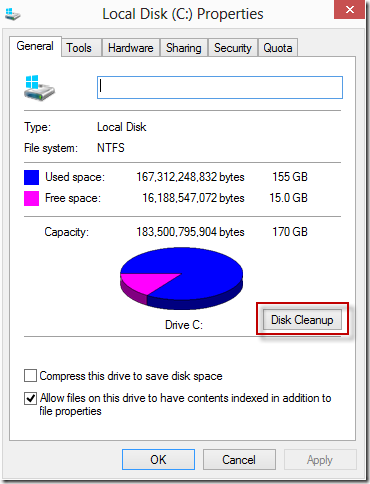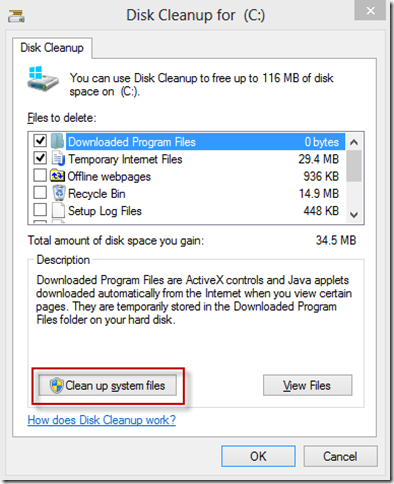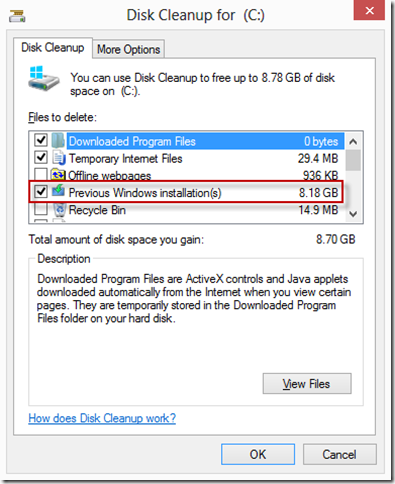Free up disk space after upgrading to Windows 8
I have been helping friends and family upgrade to Windows 8 lately, and wanted to share one quick tip on how to reclaim several gigabytes of disk space after the upgrade.
When you upgrade to a new operating system, Windows will store several files related to the upgrade in case you want to uninstall the upgrade or troubleshoot anything which went wrong.
Most of the time, however, these files can be safely deleted after you have confirmed that the upgrade was successful. You might want to wait a few days after upgrading just to make sure you are happy with the upgrade. Assuming you are, here are the steps you should take to reclaim that disk space.
1. Right-click on the C: drive and select Properties.
2. Click on Disk Cleanup.
3. Click on Clean up system files.
4. Disk Cleanup will analyze your system again and show you new options for reclaiming drive space. On my machine, I selected Previous Windows installation(s) and Windows upgrade log files. This resulted in a savings of 8.62GB. Click OK to apply changes.