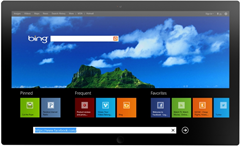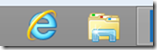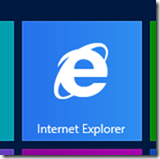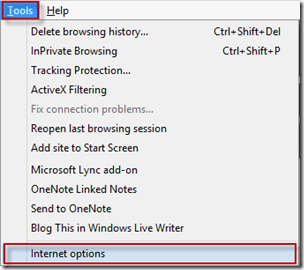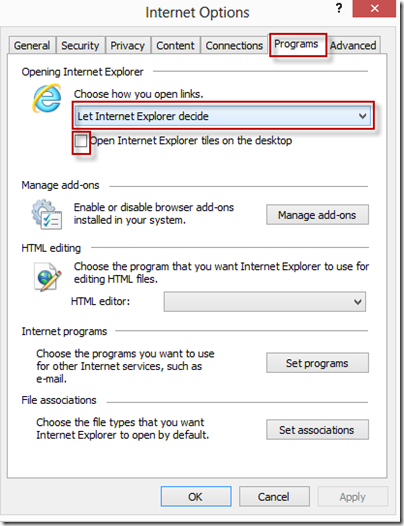Understanding the two different flavors of Internet Explorer in Windows 8
I’ve installed Windows 8 on all of my machines, and I absolutely love it. To cite the tagline: it’s fast, it’s fluid, and it’s Window reimagined.
Of course there are a few changes that new users will need to understand when they first start using it. The disappearance of the Start button is an obvious one, but I’ve found that’s easily mitigated once you point out to people that you can open the Start screen by pressing the Windows key (if using a keyboard), mouse into the upper-right or lower-right corners (with a mouse), or swipe from the right (if using a touch monitor).
I believe that the more challenging switch for some users (at least based on my sample group of friends and family who I have helped to upgrade) will be that there are effectively two different flavors of Internet Explorer installed with Windows 8.
Internet Explorer 10: Internet Explorer 10 is optimized for a touchscreen experience. The enhanced security and reliability model means that it doesn’t support plug-ins, although some popular Flash web sites have been whitelisted to work with this version of Internet Explorer. It’s a beautiful, full-screen browser experience with lots of new features and excellent support for Web standards. You can read a lot more about the features of this browser over at https://www.beautyoftheweb.com/.
Internet Explorer for the desktop: Internet Explorer for the desktop is also Internet Explorer 10 under the covers, but the look and feel of this browser is like that of previous versions of Internet Explorer. It supports tabbed browsing and plug-ins (like Flash and Silverlight).
So how do I pick which version I should use?
Both browsers offer unique benefits. The best part is that you can switch back and forth based on what you are doing. If you have a touch screen monitor and you are surfing the web from the sofa, you’ll likely want to use Internet Explorer 10 to get the full-screen, touch-optimized browsing experience. If you are writing code or planning your wedding, and need to have several windows open alongside web pages, Excel, and Visual Studio, then Internet Explorer for the Desktop provides a great experience for this type of surfing or work.
What I have noticed, however, is that some users who don’t yet understand the difference between these browsers can get a little confused when they unknowingly switch back and forth between these browser experiences. At Thanksgiving last week I spent some time teaching my friends and family about the difference between browsers and helped them understand under which circumstances each browser will be launched.
Internet Explorer for the desktop will be launched when you click the Internet Explorer icon from the Windows 8 desktop, or follow a hyperlink from within another desktop application.
Internet Explorer 10 will be launched if you click the Internet Explorer icon on the Windows 8 start screen, or follow a hyperlink from within any application which was written for WinRT.
You can override this behavior if you want to (thanks to my friend Joey Snow for the tip!). Open Internet Explorer for the desktop, press Alt+T for the Tools menu, click Internet Options, click Programs, and change the options at the top. The first drop-down controls which flavor of Internet Explorer will be used when you follow links from other programs. The checkbox allows you to determine whether or not the Internet Explorer icon on the start menu will open Internet Explorer on the desktop.
I hope this blog post helps you hit the ground running with Windows 8 so that you can start enjoying it as much as I do.