Life hack: Permanently delete email with your mobile device
One of my favorite things to do with my mobile device (I use an HTC Dash Smartphone running Windows Mobile 6.1) is reading and deleting e-mail in my spare time - while on the bus, waiting for the elevator, walking between meetings, whatever. Real e-mail authoring (anything more than a sentence or two) still needs to take place on my laptop or desktop, but I've found that over 80% of the e-mail I receive simply requires me to read it, maybe send a quick reply, and delete it. I can do all of this in my spare time on my mobile device, which means that by the time I get back to my desk my Inbox only contains that 20% of mail which requires me to type a full-blown response on my keyboard. I'd estimate that this saves me a few hours a week.
So... why the blog post? What's the life hack? If you already own a mobile device with a data plan you're probably already doing the above.
One limitation of every mobile device I've seen is that it doesn't support permanent deletion. That is, "I want to delete this permanently from my mail server - don't just send it to the deleted items folder. " My primary reason for wanting to permanently delete some items is the file size. Yeah, I'm sure somebody finds that 8MB spreadsheet from Bob in accounting useful, but not me, and I don't want it cluttering my Exchange Server storage quota (or Hotmail quota, or Gmail, whatever - even with gigs of storage space this fills up after enough emails from Bob in accounting). In the past, this has prevented me from being as successful as I'd like with my "read and delete" strategy since I later spend time re-visiting these emails and trying to remember that I was ready to permanently delete them.
Hence I devised the following simple but effective "life hack" to help me permanently delete items from my Inbox. Hopefully it's useful for others!
Step 1. Create a folder in your Inbox where you will store items that should be permanently deleted. I called mine __________PERMDELETE. The underscores are optional, but they are there so that this folder appears at the top of my Inbox tree and I won't have to thumb through lots of other folders to get to this one.

Step 2. Using your mobile device, move items into this folder which you want to permanently delete. On my Windows Mobile device I click "Menu -> Move -> Thumb-down once -> Select" - it's a 2-second operation per item.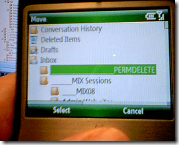
Step 3. Periodically when you are at your laptop/desktop simply visit this folder, press CTRL+A (select all), then SHIFT-DEL (permanently delete). You could also configure auto-archive to periodically permanently delete these items.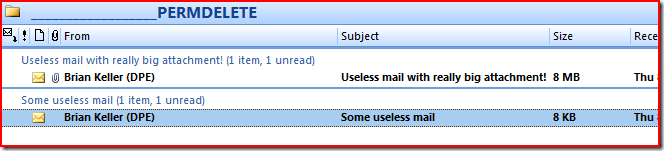
That's it! I've been using this process for a few months and believe it or not it dramatically streamlines my email management. You could use a similar process to create folders such as "______READMORE", for items that require a full-screen browsing experience, or "______READATWORK" for items which require you to be on your corporate network to act on.