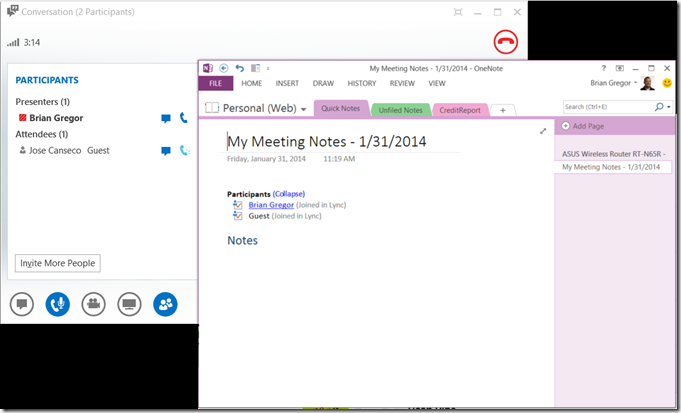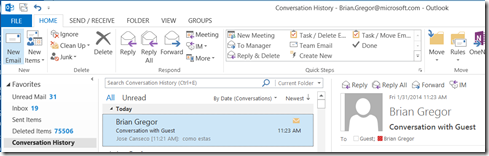Getting a Lync Attendee List When Lync Web Access is the Client
When holding Lync meetings with customers who cannot join our meetings through the Lync client they are forced to use the Lync Web Access client, which provides them with a browser based client to join and participate when they otherwise would not be able to do so due to corporate security requirements.
While this works well most of the time there are limitations. I’m not a Lync engineer so I won’t go into other challenges, but this post is to address a single limitation regarding the attendee list. I discovered a while back that OneNote and Lync integrate to the extent that you can get an auto-populated attendee list. The challenge is that when the attendees use LWA, they only show in OneNote as “Guest” as shown below.
So when I need a list of attendees, it works great if everyone is using the full Lync client. When they use LWA, it requires a little more work to get the list. This is where saving conversation history in Outlook really helps and some Powershell.
Open the item in Outlook and copy the TO: line.
**NOTE: I have noticed that sometimes you actually get user names here in addition to ‘guest’, but sometimes not. I’m not sure what determines that, but will update if I discover the reasons. If all you see are ‘guest’ entries, then this process will not work as intended.**
Paste this into Notepad (or other text editor and save as rawdata.txt). This will provide you with a semi-colon delimited list of contacts.
Grab the items and pull them into a Powershell variable and then split them into an array of strings
# Read entire list as a single string from the file $contacts = Get-Content .\rawdata.txt # Split into an array of strings on the ‘;’ character $contacts = $contacts.Split(“;”)
Now, you may notice that there are some duplicates due to the way that attendees enter a lync meeting via LWA and there are entries that you obviously do not want such as “Guest” and phone numbers. So we need to parse those out.
# Remove duplicates $contacts = $contacts | Select –Unique # Parse out unwanted entries$newContacts = @() $contacts | %{ if(($_.ToLower().Contains("guest")) -or ($_.Contains("+1"))){ write-host 'do nothing with' $_} else { write-host 'adding ' $_ ' to new array'; $newContacts = $newContacts + $_}}
You will also notice that saving this conversation history to Outlook has also attempted to resolve each of the remaining names to your local Global Address List (GAL). So in my case everyone shows up as JoeUser@Microsoft.com. This is obviously not ideal when you are working with contacts outside of your organization so we need to remove that information as well.
# Remove incorrect email domains$newContacts2 = @() $newContacts | %{$newContacts2 = $newContacts2 + $_.SubString(0, $_.IndexOf("<"))}
What this should leave you is an array of names that you can then put into your meeting notes or send in an email update regarding the meeting attendees.
Now, obviously you shouldn’t need this much automation if your meeting only had a few attendees, but I’ve been hosting some rather large presentations lately (20 – 80 attendees) and manually massaging the attendee list is tedious at best. Hope this helps!