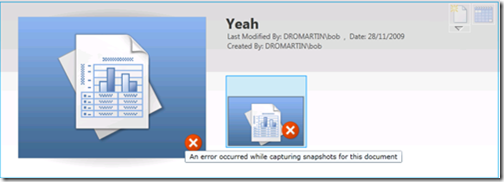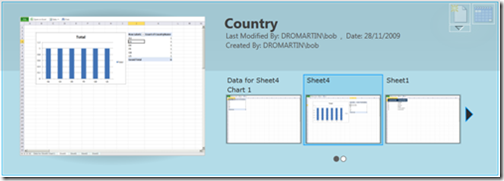The Gemini/PowerPivot Gallery View
On my first week trying to setup PowerPivot I was plagues with an inability to see the sexy new silverlight previews of the mashup’s in SharePoint. The error message was “An Error Occurred while capturing snapshots for this document”
To help debug, this – powerPivot has a log file located here:
[SystemDrive]:\Program Files\Common Files\Microsoft Shared\Web Server Extensions\14\LOGS\gemini.log
This had a nasty error below:
11/20/2009 10:54:46 PM : Currency Filed.xlsx - SUCCESS: GetSnapshot self-terminated (after 298.4346258 seconds) .
11/20/2009 10:54:46 PM : Currency Filed.xlsx - INFO: 'https://sharepoint:80' was found in a different trust zone (URLZONE_INTERNET). Attempting to remove from URLZONE_INTERNET. .
11/20/2009 10:54:46 PM : Currency Filed.xlsx - INFO: 'https://sharepoint:80' was removed from (URLZONE_INTERNET) .
11/20/2009 10:54:46 PM : Currency Filed.xlsx - INFO: 'https://sharepoint:80' cannot be added to the list of trusted intranet sites: -2147024890 .
11/20/2009 10:54:46 PM : ERROR: Currency Filed.xlsx - INFO: System.TimeoutException: The operation has timed out. .
Thanks to Russell in the MSDN forums (here) who supplied a workaround. The issue seems to be that the service account for PowerPivot in SharePoint needs to have the site in a security zone and if that account has not been logged onto the server it won’t work.
I logged on with the service account, uploaded a new PowerPivot mashup and everything worked hunky dory ;-)
One key thing I found with the new Gallery is you MUST use the silverlight PowerPivot Gallery library to fully utilise PowerPivot. Although you can upload PowerPivot documents to other types of libraries in SharePoint, the ability to create a report of excel report off the original PowerPivot cube is only accessible via the PowerPivot Gallery (option is top right on the screen shot above)