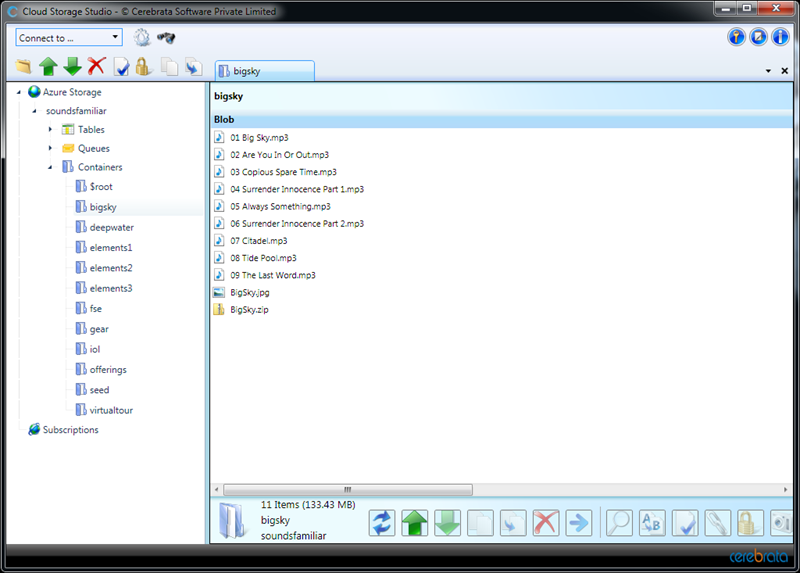Migrating Applications to Windows Azure – Moving File Content to Azure Storage
Windows Azure provides scalable, available, and durable structured storage in the form of tables, blobs and queues.
The tables contain entities, and the entities contain properties. The tables are scalable to billions of entities and terabytes of data, and may be partitioned across thousands of servers. Blobs provides a simple interface for storing named files along with metadata for a file. Queues provides reliable storage and delivery of messages for an application.
Sounds Familiar uses a relational database to store the detailed information about CD’s, Tracks and Gear. The mp3' music files and images though were stored on the file system in the previous release of the site. In moving to Azure, since there is no file system, I opted to use Azure Blob Storage. In order to do this I had to accomplish the following tasks:
- Load all the music and image files into the Sounds Familiar blob storage account.
- Update the database tables to reference the blob Uri’s instead of the old file system paths
Easy enough but there are a lot of files to move. That task was made trivial by using a great tool from Cerbrata called Cloud Storage Studio.
You can easily create Tables, Queues and Blob folders using this intuitive tool.
You can add, delete, view and move files around your blob storage account. The tool will also give you the Uri to each file which was useful to me as I had to update the database with these new urls.