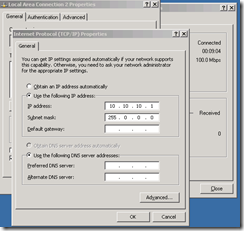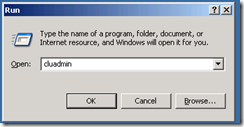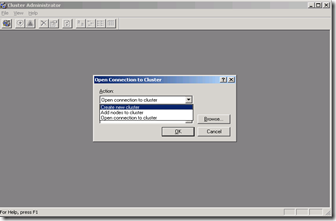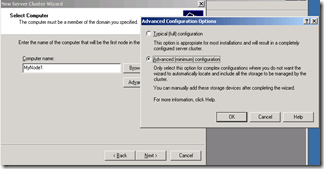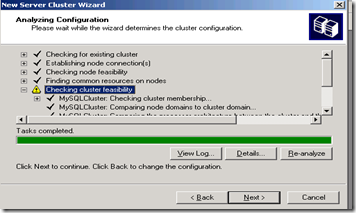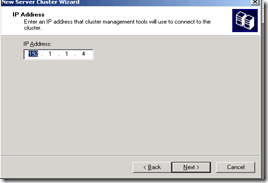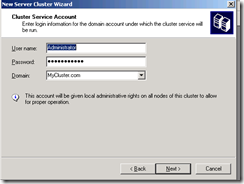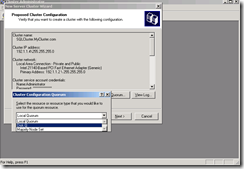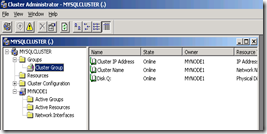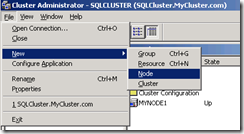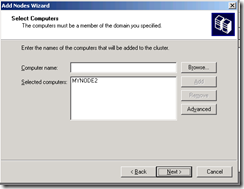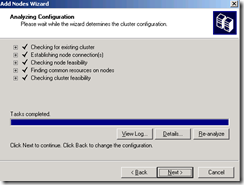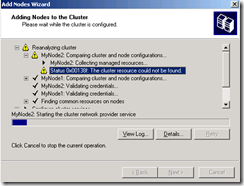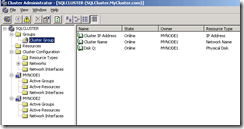How to create SQL Server 2005 Clustering with Virtual Server 2005 (Part 3)
In Part 1 and Part 2, we configured till setting up Quorum drive on MyNode1.
First we need to change the IP address of heartbeat network which we added to MyNode1 and MyNode2.
Below is the screen shot of heartbeat IP on MyNode1. We need to give IP as 10.10.10.1 (once you hit tab, subnet would come automatically, 255.0.0.0)
This would be displayed as "Local Area Network 2", you can rename it to private or heartbeat for easy identification.
Follow the same thing on MyNode2. Provide heartbeat IP address as 10.10.10.2
Once IP Setup is done, "Turn Off" MyNode2 and Login to MyNode1. First we are going to install One node cluster and later add MyNode2 in this cluster (we will call this as SQLCluster)
1, Go to Start>Run>Cluadmin
2. Select "Create New Cluster" from the options.
3. Hit OK
4. on "Cluster Name and Domain" screen, provide the domain name as MyCluster.com and Cluster Name as "SQLCluster" and Hit "Next"
5. In Next screen, Provide Name as MyNode1 and Also click on Advanced button to select "Advanced (minimum) configuration"
6. Next screen will analyze the settings, this may take a while to finish, You may get one warning since we selected "minimum configuration", just ignore that and hit next.
7. In Next screen, you will be prompted for IP Address. Give it as 192.1.1.4
8. Next screen is for Cluster Service Account. For easiness of this lab, I am using Administrator account. In real world, you should create a separate account in domain.
9. Hitting Next will show proposed cluster configuration.
Make sure that you hit on Quorum and select Q: as shown in above screen shot.
10. Once above step is complete, we have successfully installed, one node cluster. Screen Below...
11. Now, remember that MyNode2 was Turned off by this time.At this point, Turn On MyNode2 and let it boot up completely. Don't Login to the node.
12. Come back to MyNode1 and Select File > New > Node
13. In below screen, provide MyNode2
14. Keep Moving forward and you will get below screen.
15. Keep going....
16. Finally.... you are done with Windows clustering
Click for Part 4