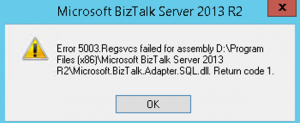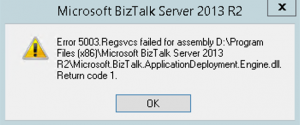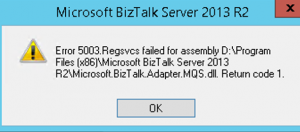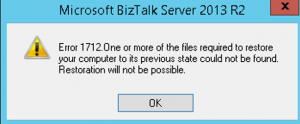BizTalk CU2 Installation Failure - Error 5003
Issue:
While applying BizTalk CU2 patch on production environment, it failed with error - Error 5003. Regsvcs failed for assembly <BizTalk nstallation Path>\Microsoft.BizTalk.ApplicationDeployment.Engine.dll. Return Code 1.
At this stage, the installer started rolling back the progress and finally ended with the below message.
Cause:
In order to Install CU2 sucessfully, we tried to repair BizTalk first.
BizTalk repair was Unsuccessful. That shows that there are some issues with the dll's getting registered correctly.
We tried the following actions
• Repair BizTalk – Fails , where the repair fails <BR>[22:35:44 Info] Action 22:35:44: InstallComplus.8E665C9D_5561_45FC_AAA0_3878B87F3B86. Installing COM+ components
<BR>[22:35:45 Info] Action 22:35:45: Rollback. Rolling back action:
• Repair BizTalk with Antivirus disabled
• Uninstall and reinstall MSDTC before repair
All the above actions were unsuccessful and rolls back while installing COM+ component
There are likely some corrupt dlls and registry entries in the server or there is a third party software that is blocking the dll registration/installation
More specifically, these dll errors can be caused by:
- Invalid or corrupt dll registry entry.
- Virus or malware infection which has corrupted the dll files.
- Microsoft hardware failure, such as a bad hard drive, which has corrupted the dll file.
- Another program overwrote the required version of dll.
- Another program maliciously or mistakenly deleted the dll file.
- Another program uninstalled the dll file.
Troubleshooting:
Uninstall and re-install DTC
Open command prompt and run “msdtc -uninstall” without the quotes.
- To verify if DTC was uninstalled successfully, review the application event log.
- Open regedit and make sure the following registry keys have been deleted (they all may not be present):
- HKEY_CLASSES_ROOT\CID
- HKEY_CLASSES_ROOT\CID.Local for Windows 2008
- HKEY_LOCAL_MACHINE\SOFTWARE\Microsoft\MSDTC
- HKEY_LOCAL_MACHINE\SYSTEM\CurrentControlSet\Services\MSDTC
- Now reboot the Server
- Open command prompt and run “msdtc -install” without the quotes again.
- Once again verify the MSDTC was installed successfully by reviewing the application event log.
- Use command prompt and run “msdtc -resetlog” without the quotes.
- In the Administrative tools, Services verify the Distributed Transaction Coordinator service is started and then change the properties of the service so the startup type is “automatic.”
- Enable DTC network access by locating the local DTC on the component services.
None of the above steps seems to resolve the issue.
Some More Troubleshooting
Installed all the latest Windows updates and any available driver updates.
Perform the BizTalk repair normally and check if the issue is resolved or not.
No luck on this one.
Run sfc /scannow : The sfc /scannow command scans all protected system files and replaces incorrect versions with correct Microsoft versions.
The steps to run sfc /scannow are described below:
1. Click Start, click All Programs, click Accessories, right-click Command Prompt, and select Run as Administrator.
2. Click Continue or supply Administrator credentials if prompted.
3. In the Command Prompt window type the following, and press Enter:
sfc /scannow
4. You should see the following on-screen message:
Beginning the system scan. This process will take some time.
Beginning verification phase of system scan.
Verification % complete.
You can follow this link for help running the command:
https://support.microsoft.com/kb/929833
Once the scan has completed, BizTalk Repair went through successfully.
If the above step did not go successfully, then its very obvious that the installation is blocked by a third party application/ software.
You should be using a software like ShellExView to disable third party extension of Windows Explorer by the steps below:
Please Note: The third-party product discussed here is manufactured by a company that is independent of Microsoft. We make no warranty, implied or otherwise, regarding this product's performance or reliability.
In my case, the sfc /scannow command did the trick to register the missing/corrupt dlls's and BizTalk repair went through successfully after that,
After BizTalk repair was successful, now we tried with CU2 installation and CU2 installation went through just fine without any issues.
Written by
Swarna Prabhu
Microsoft GTSC