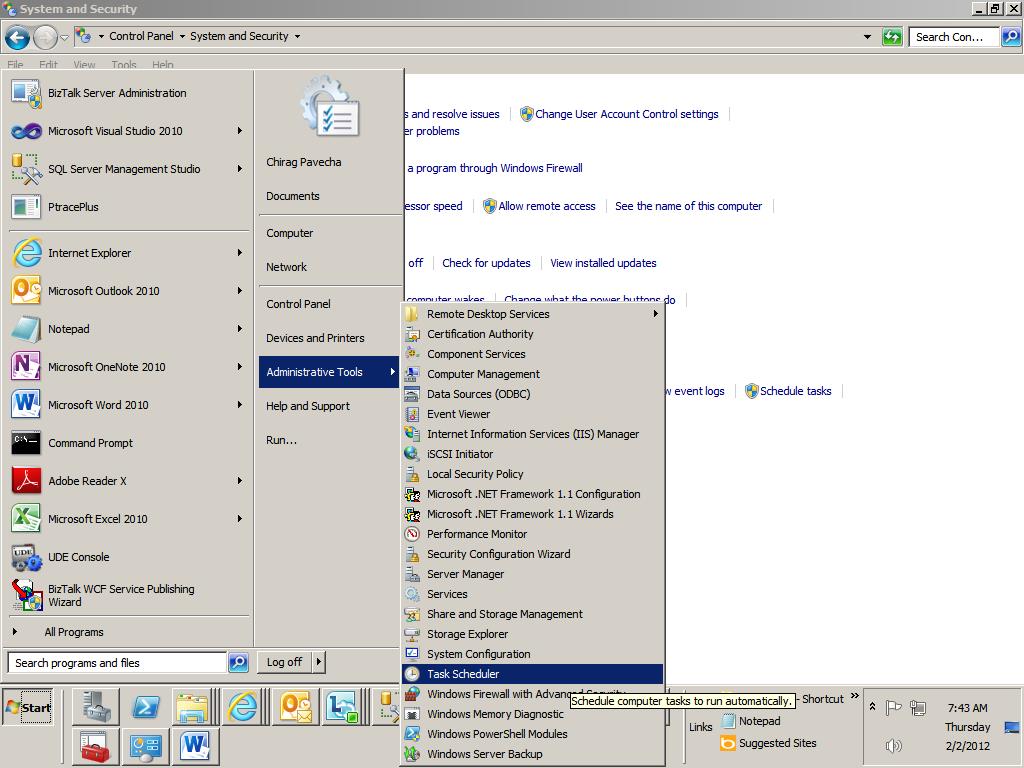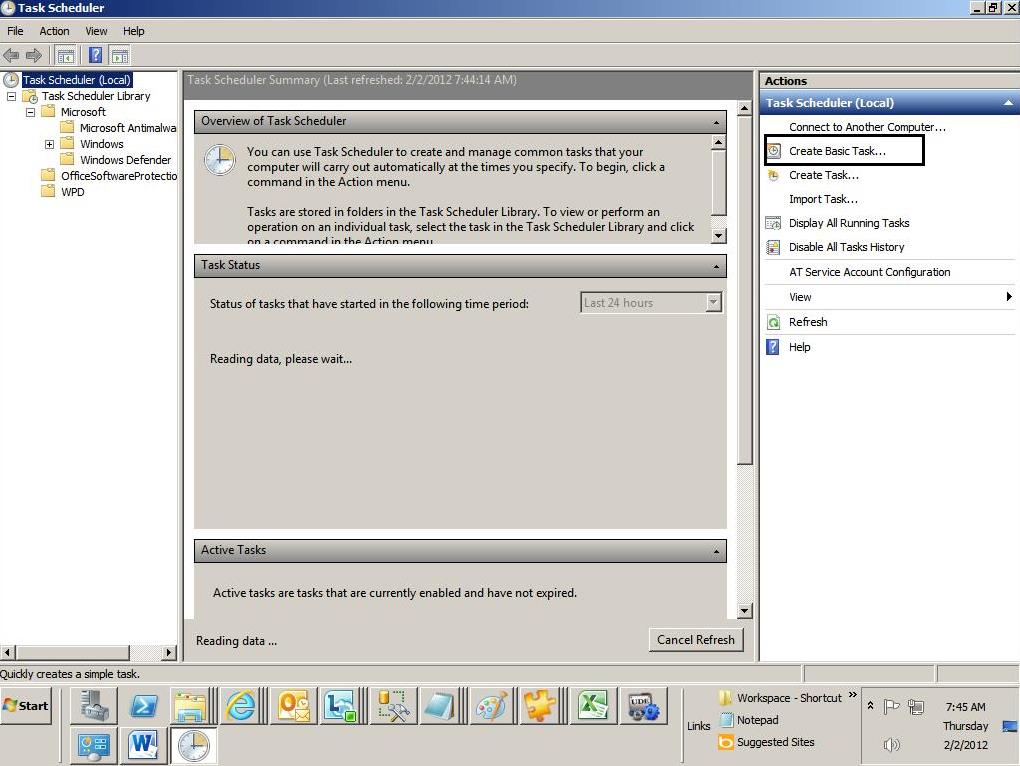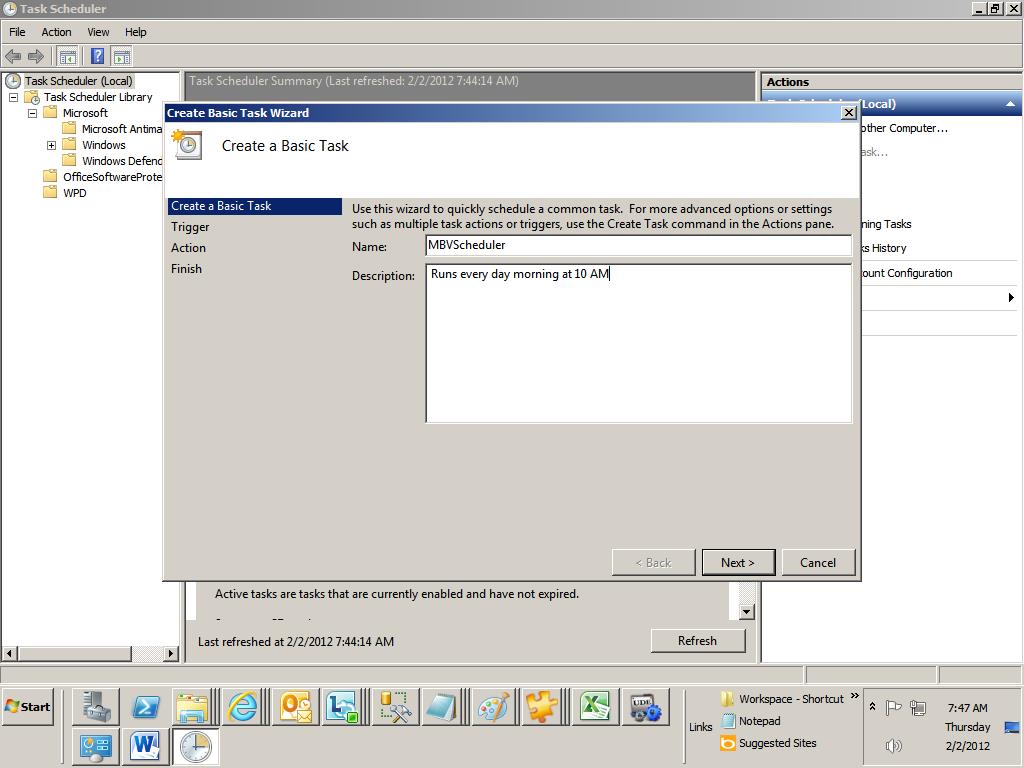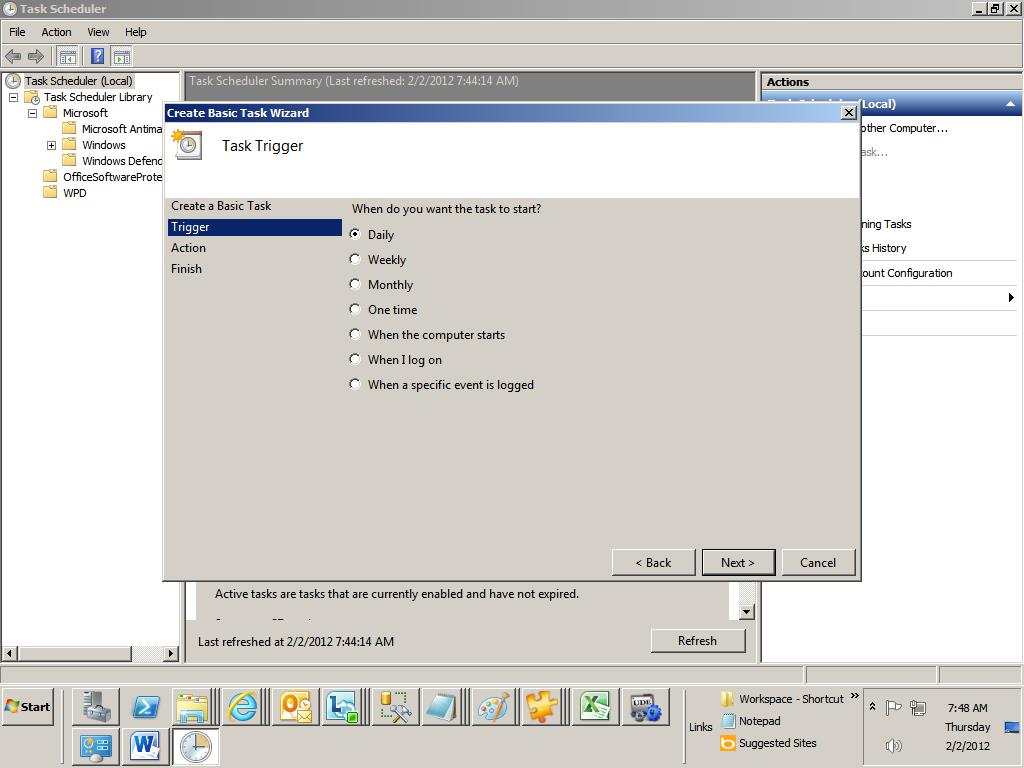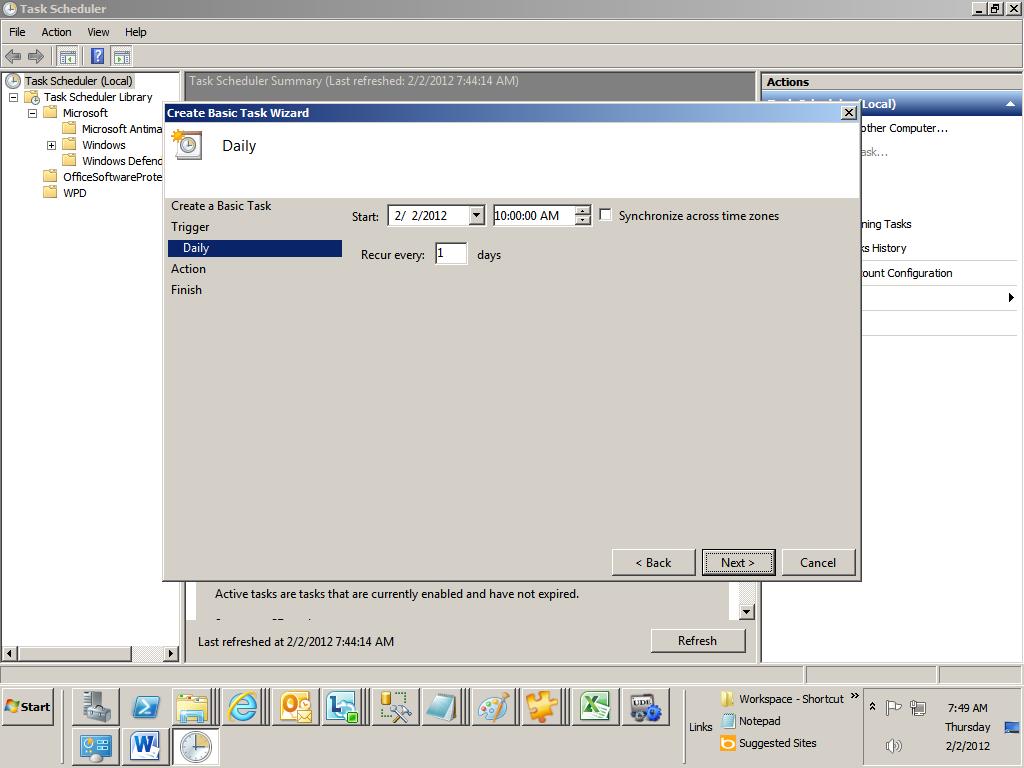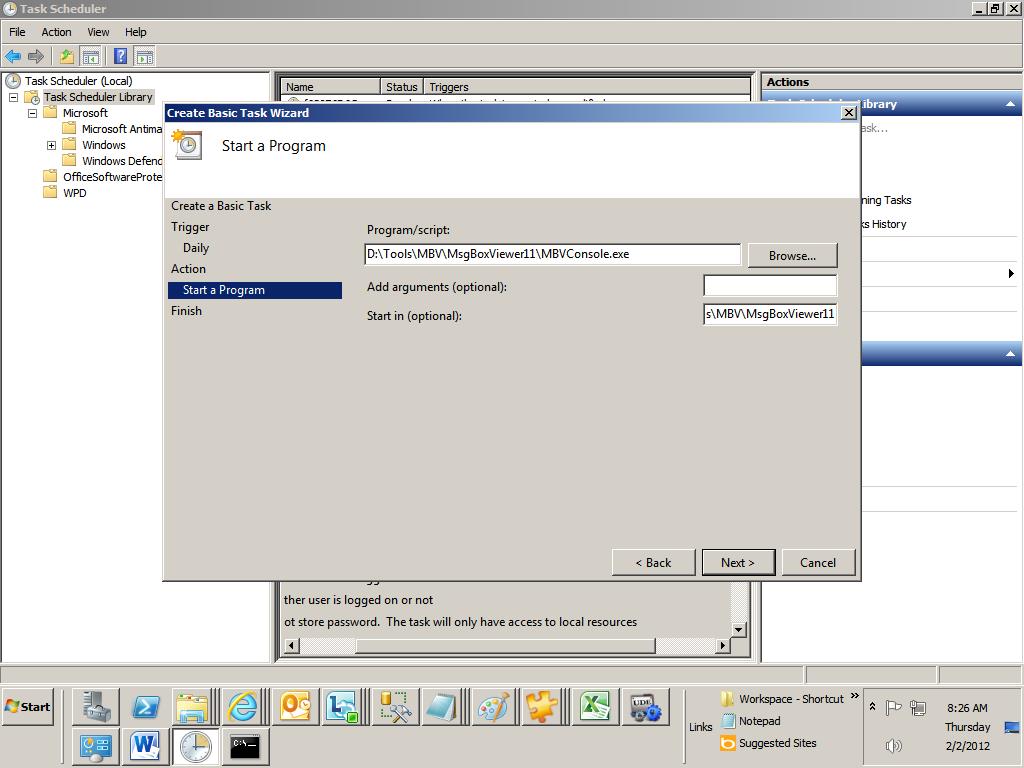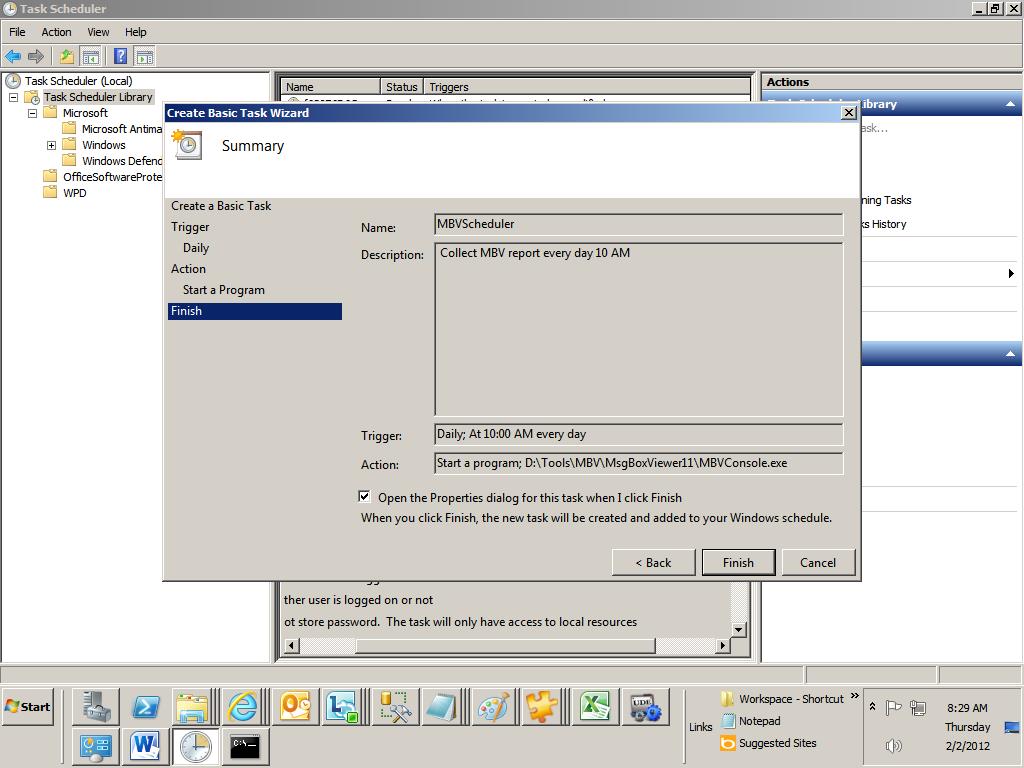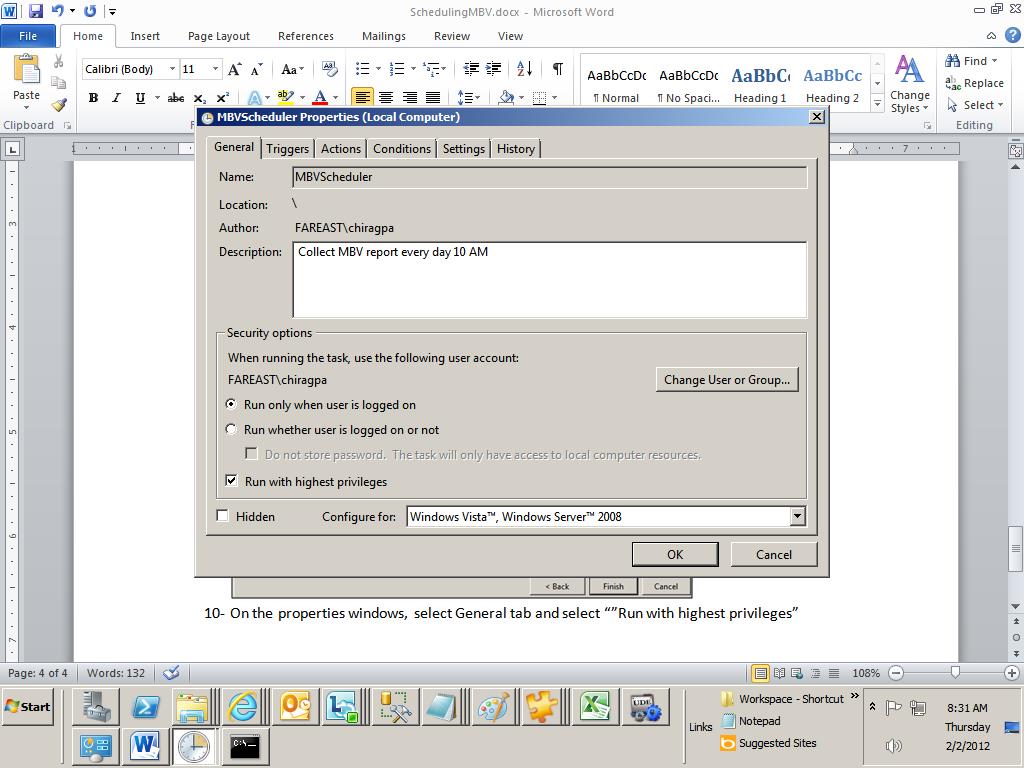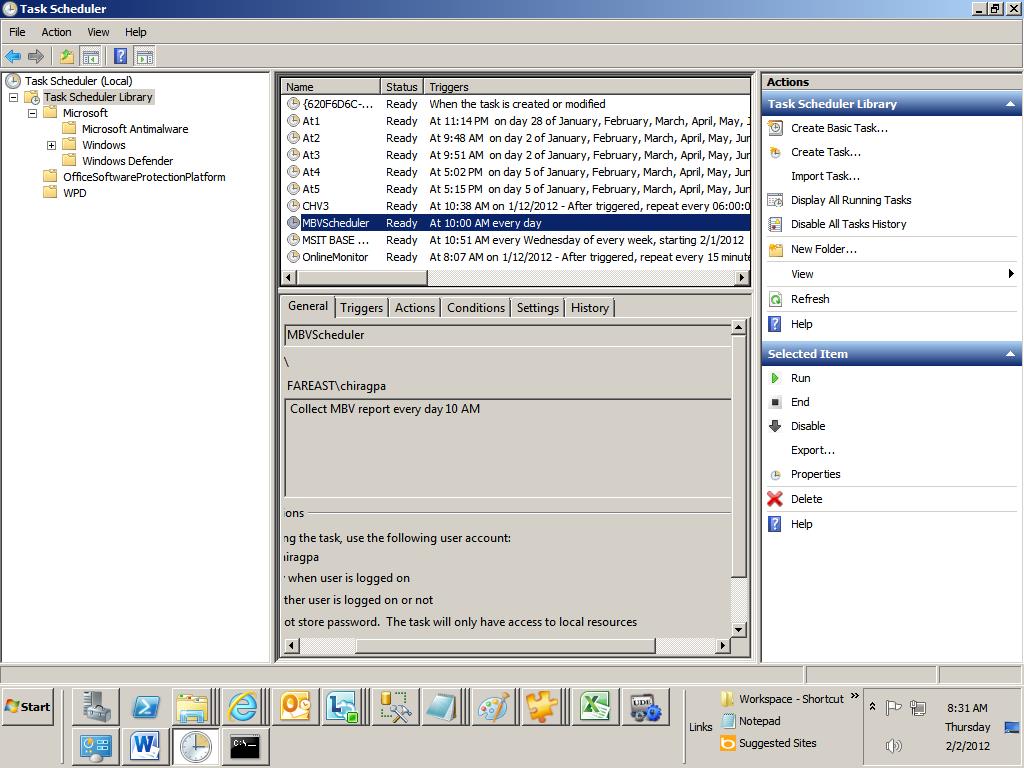How to create a Windows Task Scheduler to schedule MBV report every day
This document shows the steps to schedule MBV using “Task
Scheduler” on Windows Server 2008 R2 for BizTalk 2010 server.
1- Download and Save MBV from https://blogs.technet.com/b/jpierauc/archive/2007/12/18/msgboxviewer.aspx
2- Launch Task Scheduler as shown below:
3- Click on “Create a basic task” on right hand side
5- Click Next, Select Daily
6- Click Next, and configure to run it every day at 10 AM, or any time when you want it to run
7- Click next and choose “Start a program”
8- Select MBVConsole.exe as the program to run and give the path of MBVConsole.exe(excluding the '.exe' name) in 'Start In'.
So in this example the 'Start in (optional)' parameter will be 'D:\Tools\MBV\MsgBoxViewer11\' .
9- Click Finish to complete the wizard and also check the box corresponding to “Open the properties…….”
10- On the properties windows, select General tab and select ”Run with highest privileges”
11- Once done you will see a corresponding entry in the list of available scheduler
Written by
Chirag Pavecha
Reviewed by
Jainath V R
Microsoft India GTSC