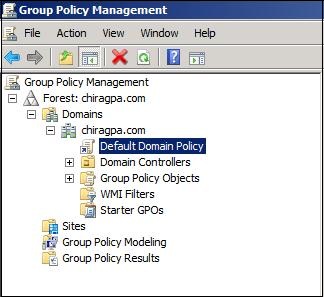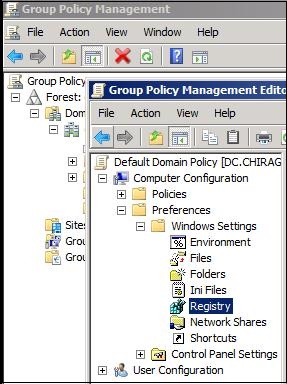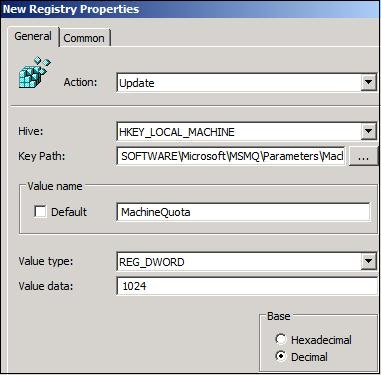Centralized way to manage MSMQ related properties – When MSMQ is in Workgroup mode
Consider a scenario, you are a domain administrator and you have hundreds of computers to manage. All these computers are running MSMQ in workgroup mode, which means it has no presence on the AD. Now you got to change the MSMQ properties on all of these machines from the DC.
How can you do it?
Sure there can be multiple ways of doing it, but I will show one of the simplest and easiest way of doing it through a new feature introduced in Windows Server 2008 known as “GroupPolicy Preferences”
Using this feature we will create a registry preference inside Group Policy Management and this registry key will force the MSMQ property to all the machines inside an OU (Organization Unit). For simplicity we will configure it for Default Domain Policy.
To begin, launch “Group Policy Management”. If you don’t have it already you can install it from Server Manager under Features.
Navigate to Forest -> Domains -> <domainname> -> Default Domain Policy
Right click on “Default Domain Policy” and select Edit. This will launch another window “Group Policy Management Editor”
Now navigate to Computer Configuration -> Preferences - >Windows Setting -> Registry
Right click on the registry and select New -> Registry Item.
On General tab, enter the details as shown below:
Here, KeyPath is “Software\Microsoft\MSMQ\Parameters\MachineCache” and then I have chosen the registry key as “MachineQuota”. And in the Value data text box I have the set the value to 1024 kilobytes. Make sure your value is as per the Base option selected.
Now from the command prompt, run “gpupdate /force”.
Next time when the default policy will get applied on all the member servers, the machine quota property will be changed to 1024 as you set in the “Group Policy Management Editor”.
In similar fashion you can control other properties of MSMQ or any other component.
Written by
Chirag Pavecha
Reviewed by
Shailesh Agre
Microsoft India GTSC