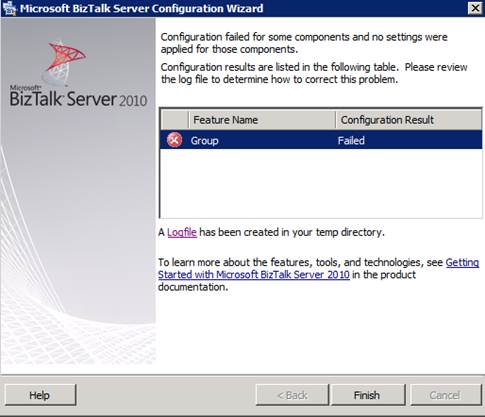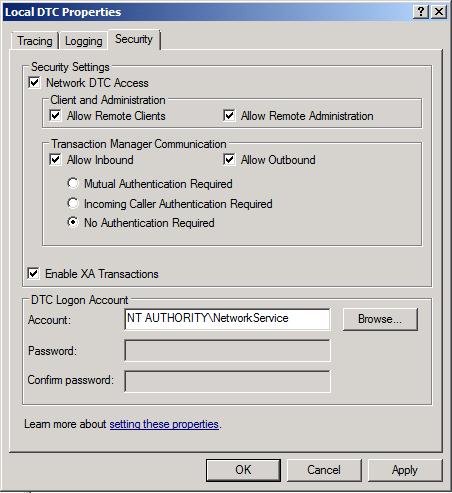BizTalk Group configuration issues
When you configure BizTalk Server 2006, BizTalk Server 2006 R2, BizTalk Server 2009, or BizTalk Server 2010, the group configuration fails and you receive the following error message:
Exception of type 'System.EnterpriseServices.TransactionProxyException' was thrown.
The installation log entry is as below:
[INFO] WMI Error occurred during database creation; attempt to rollback and delete the partially created database'croehric911\BizTalkDTADb'
[INFO] WMI Calling CDataSource.Open() against SQLServerInstance\master
[INFO] WMI CDataSource.Open() returned
[WARN] AdminLib GetBTSMessage: hrErr=80070002; Msg=The system cannot find the file specified.;
[WARN] AdminLib GetBTSMessage: hrErr=c0c02560; Msg=Failed to read "KeepDbDebugKey" from the registry.
The system cannot find the file specified.;
[INFO] WMI Error occurred during database creation; attempt to rollback and delete the partially created database' SQLServerInstance \BizTalkMgmtDb'
[INFO] WMI Calling CDataSource.Open() against SQLServerInstance \master
[INFO] WMI CDataSource.Open() returned
[WARN] WMI Rollback failed. Could not delete database.
[ERR] WMI Failed in pAdmInst->Create() in CWMIInstProv::PutInstance(). HR=c0c025b3
[ERR] WMI WMI error description is generated: Exception of type 'System.EnterpriseServices.TransactionProxyException' was thrown.
[INFO] WMI CWMIInstProv::PutInstance() finished. HR=c0c025b3
There are a couple of ways to tackle this issue. We need to check the steps one by one.
MSDTC settings
- Configure the MSDTC service
correctly both on the computer that is running BizTalk Server and on the
computer that is running SQL Server. To correctly configure the MSDTC service,
follow these steps:
To do this in Windows Server 2003, follow these steps:
-
- Click Start, click Run, type dcomcnfg, and then click OK to start the Component Services management console.
- Expand Component Services, and then expand Computers.
- Right-click My Computer, and then click Properties.
- Click the MSDTC tab, and then click Security Configuration to display the Security Configuration page.
To do this in Windows Vista, in Windows Server 2008, in Windows 7, and in Windows Server 2008 R2, follow these steps:
-
- Click Start, click Run, type dcomcnfg, and then click OK to start the Component Services management console.
- Expand Component Services, and then expand Computers.
- Expand My Computer, expand Distributed Transaction Coordinator, right-click Local DTC, and then click Properties.
- Click the Security tab to display the Security Configuration page.
2. After you configure the properties page, the properties page settings resemble the settings in the following image.
3. Save the configurations, and then wait for the MSDTC service to restart.
CID for MSDTC
Check whether the CID for MSDTC is identical on the machines involved. CID for MSDTC can be the same when the servers are cloned.
You need to uninstall and reinstall MSDTC in this case.
You can find the details on reinstalling MSDTC at https://blogs.msdn.com/b/distributedservices/archive/2009/04/01/instructions-to-reinstall-the-microsoft-distributed-transaction-coordinator-msdtc-service.aspx .
Firewall Blocking
If possible, stop the firewall on the servers involved and try to configure BizTalk server. If this succeeds you can be sure that the issue was with the port blocking by the firewall. You can open the required ports in the firewall to solve this issue.
You can find the required ports for BizTalk server at https://msdn.microsoft.com/en-us/library/aa577684(v=bts.20).aspx .
If the above steps don’t help in fixing the issue, you might need to troubleshoot the MSDTC as mentioned at https://msdn.microsoft.com/en-us/library/aa561924.aspx .
Hope this saves your time.
Written by
Jainath V R
Reviewed by
Chirag Pavecha
Microsoft India GTSC