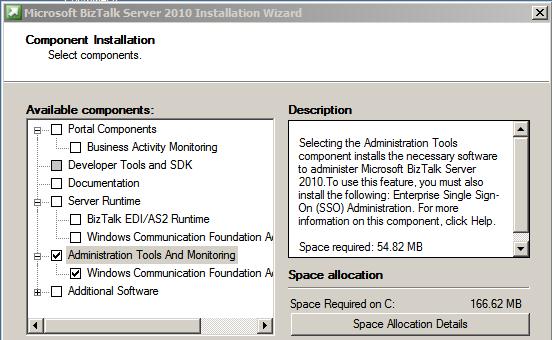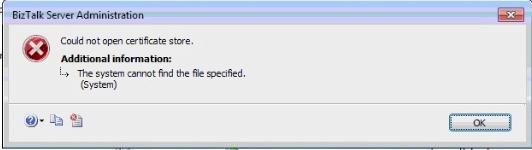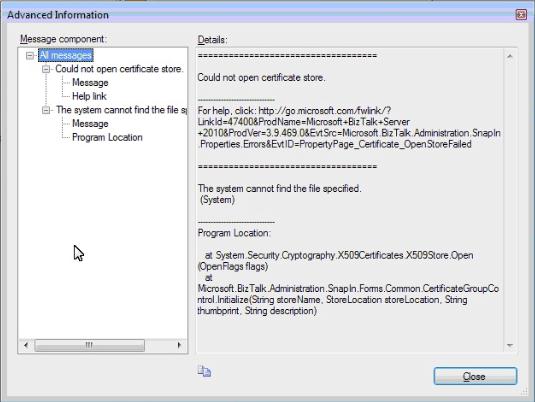BizTalk Server Remote Administration issue: “Could not open certificate store.” and “The system cannot find the file specified. (System)”
Couple of month’s back I worked on an issue with BizTalk Remote Administration. Hope most of us are aware of Remote Administration in BizTalk. For BizTalk Remote
Administration, one need to have the Administration tools and Monitoring feature installed on a Non-BizTalk server as in the below screenshot. Once installed, you get the administration console tool to connect to any BizTalk group in the domain and can do the admin stuff.
Coming back to the issue, my customer had a fresh Windows 7 installation on a server in the same domain as the BizTalk servers, which had Administration Tools and
Monitoring installed.
When connecting remotely via Biztalk Admin Console and navigating through the properties of any send port, getting an error stating ‘could not open certificate store’. The
user which is logged in is a BTSAdminstrator and also a domain administrator. An error message appears and when pressed OK, will work as in normal operation,
displays the properties of the send port. Error message is as in the below screenshot:
Tried removing and adding the group from Administration console, no luck :( the same issue reoccurred. We tried installing Administration Tools and Monitoring on another server, which too was a fresh installation, could repro the issue on the new server also. I decided to repro the issue in our lab. I installed the Administration Tools and Monitoring on the lab server (which was not a fresh installation) but I had no luck in reproducing the issue. The one difference between my lab machine and customer’s machine is that lab machine was not a fresh installation.
Did some research and finally reached the solution :) .
On a newly installed computer, the Other People Certificate store is not initialized unless you access it once. During the Group configuration, you can initialize this other people store, and as a result we do not see this error on a computer on which group configuration has been done. This is why I couldn’t reproduce the issue at my end.
A simple way to initialize Certificate store is as below:
1. Open an IE window
2. Choose Tools -> Internet Options
3. Click ‘Content’ tab.
4. Click ‘Certificates’
5. Click ‘Other People’ tab
6. Click ‘Import’
7. Click ‘Next’
8. Click ‘Cancel’
9. Close the ‘Certificates’ and click ‘OK’ for Internet Options.
10. Now you can go to the MMC and re-add Certificates (Local Computer)
11. Left click the ‘Other People’ to ‘initialize’ it.
Followed the above steps on customers machine and the issue went away:).
Written by
Jainath V R
Reviewed by
Chirag Pavecha
Microsoft GTSC