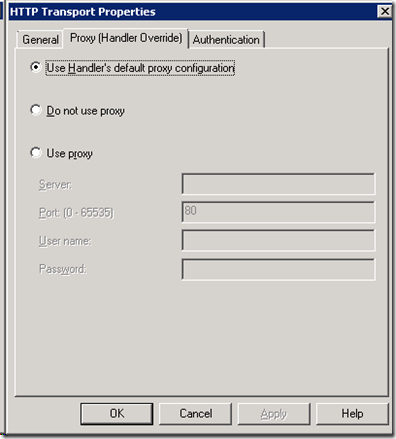Proxy Peckin’ Order
Proxy configuration for BizTalk has always been fairly straight forward. Go to the send point and click the “Configure” button then select the “Proxy” tab. Couldn’t be much easier.
A recent case pointed out what happens when the “Do not use proxy” option is selected. It turns out there is a hierarchy to the proxy assignment.
| 1 | Send Port |
| 2 | BizTalk App Config |
| 3 | Machine Config |
| 4 | local IE user setting |
Selecting “Do not use proxy” from the send port does not mean no proxy will be assigned. Some messages were getting a proxy assignment and other were not. This can be caused by logging into the BizTalk box using the account running the BizTalk host. The local box assigns the IE proxy settings to this user. Now one BizTalk box could be different than the others. Not only will the proxy settings be picked up, but also the IE “Automatically detect settings” configuration is also picked up. This can adversely impact BizTalk processing.
The solution is simple. Don’t leave proxy settings to default. Set the BizTalk app config to the appropriate settings. Here are a couple of links to deal with these issues.
https://support.microsoft.com/default.aspx?scid=kb;EN-US;968699 auto detect issue
https://msdn.microsoft.com/en-us/library/kd3cf2ex.aspx Configuring the default proxy settings