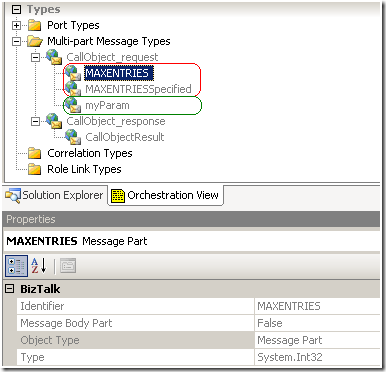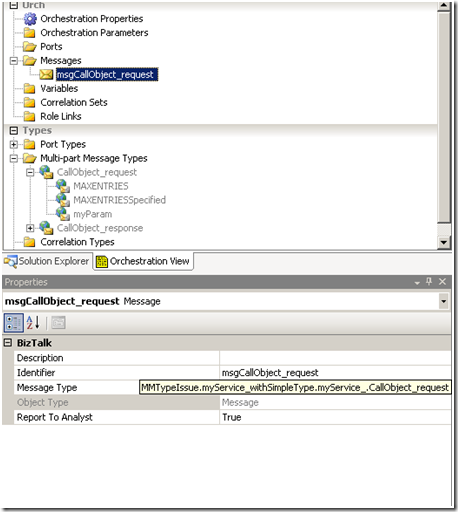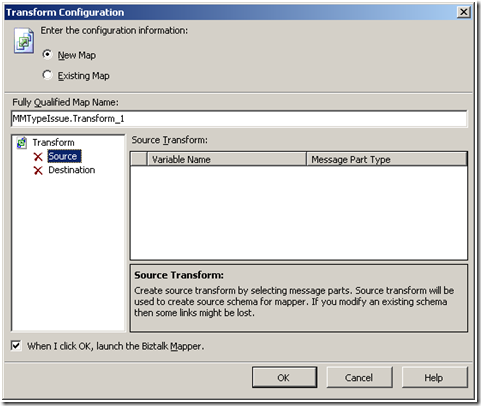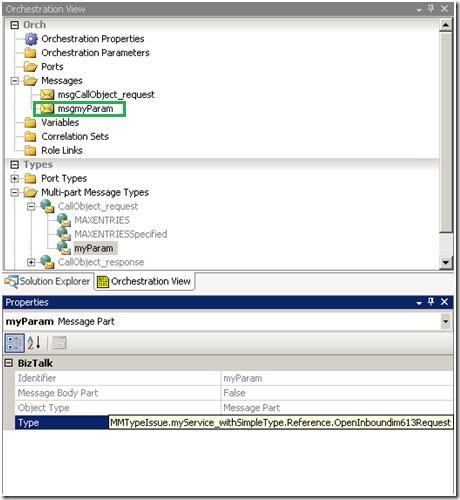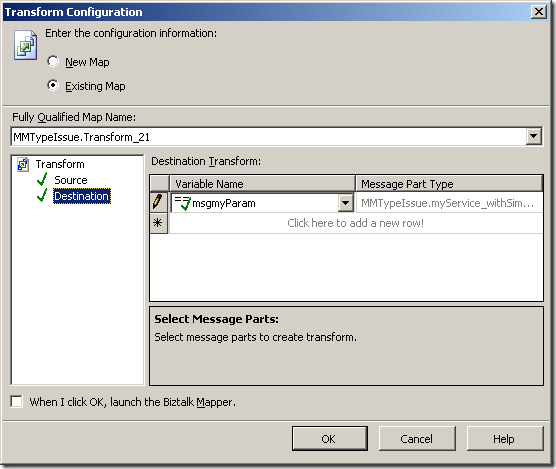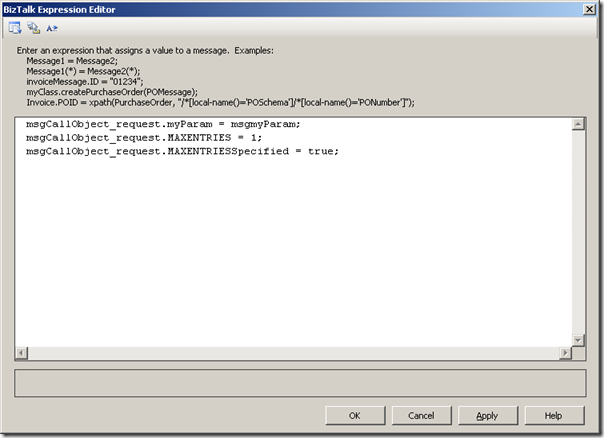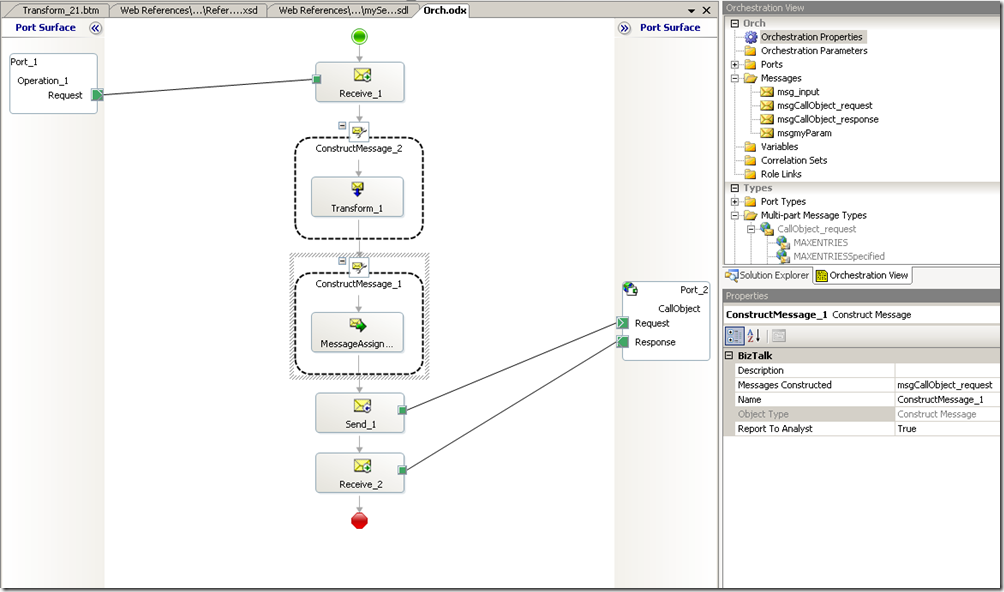Messages not appearing in the dropdown box of Transform configuration
If we are using Multi-part Message inside Orchestration and we have any part which is of simple type, then we cannot directly access any message part of this Multi-part Message from the transform shape inside Orchestration.
This is a limitation with the Multi-part Message type object. If the Multi-part Message type contains ONLY schema types, then only it can be directly accessed in a transform shape, otherwise we will not be able to access any of the parts from the transform shape. This is common when we try referencing a WSDL that contains both simple and complex type’s message parts, the resulting parts of the Multi-part Message type are not available for selection in the transform configuration of the orchestration.
Let’s say we referred to a WSDL file and the resulting Multi-part Message Type contains parts both simple and schema types. In the below figure, the Multi-part message type contains 2 parts which are simple types (outlined in red) and 1 part which is schema type (outlined in green).
Now, create a message of this Web Message Type.
If we drop a transform shape in the orchestration, we will not see any message in the drop down box. It means that we cannot directly access any part of this Multi-part message from the transform shape.
So now the question is how do we construct this Multi-part Message so that we can call our web-service? Lets figure it out.
The workaround is first create a message in the Orchestration View for the schema type part of multi-part message.
Then, we can now select this message in the transform configuration. Now we can easily construct this part of the multi-part message in the transform shape.
Now, only thing remaining is to construct the Multi-part message. Once we have construct the schema type parts, we can easily construct the Multi-part message using Message Assignment Shape as shown in below figure. Here we have directly assigned values to the simple type parts and assigned the above create schema type message to the schema part of Multi-part message.
So, this is how my orchestration looks like.