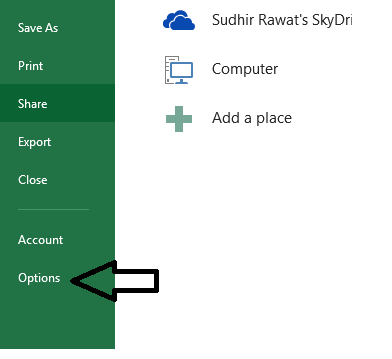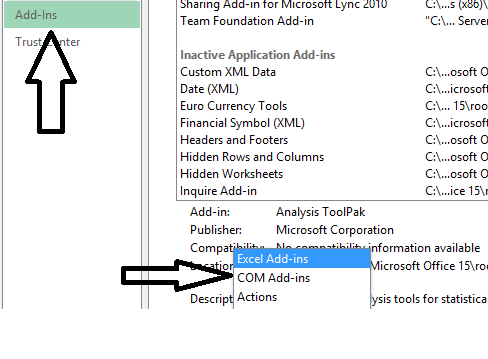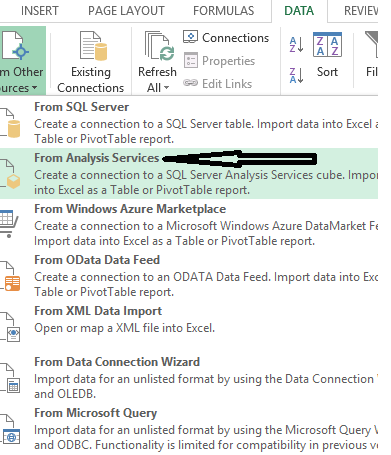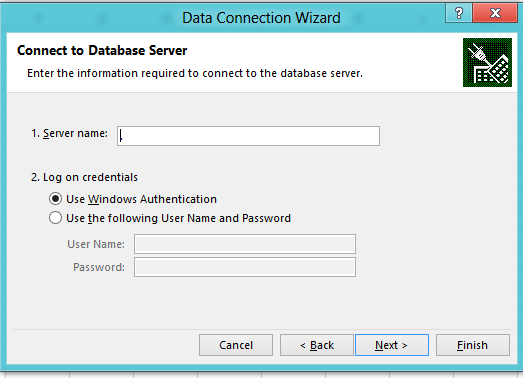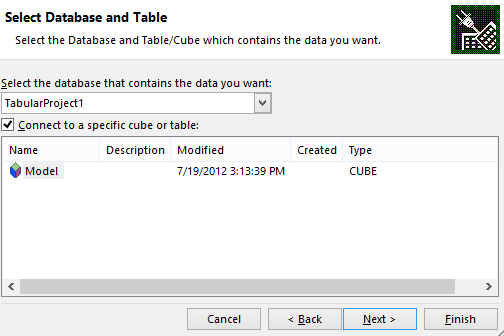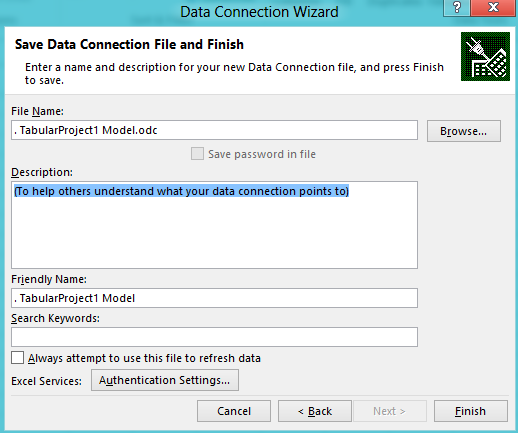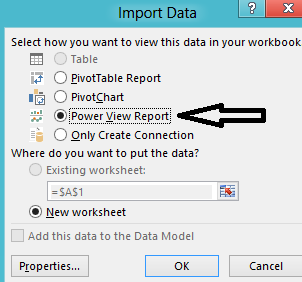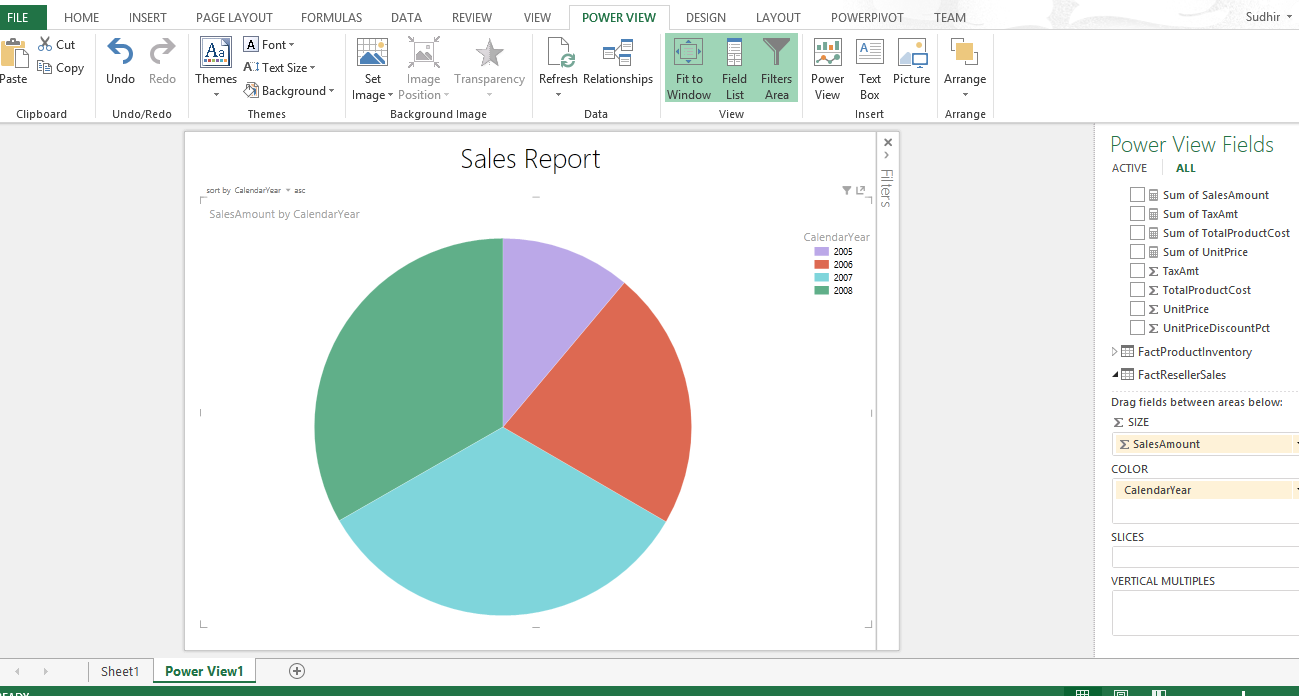Power View with Office 2013
Today I got a chance to play around with the Power View in Excel. Yes. Excel but its Office 2013. You can also download office 2013 from here. It’s a consumer preview.
After installation if you won’t be able to find the Power view tab, please check the below step.
Go to File option and click on Options
Go to Add-In go to Manage. Click on COM Add-ins and click on GO
Select Power View and click on OK.
Once done. Let’s create a model and see how it can be used.
Click on Data Tab. Select From other sources and click on From Analysis Services.
I am trying it on tabular model however you can check with other sources. For more information about the tabular model please refer here.
Provide the Server Name and Log on credentials. Click Next
Select the Database and cube or table. Click Next
Click on Finish on last step.
Once you click on Finish. Voillaaaaa… you will get the new option to represent the data in Power View
Select the option and Click OK.