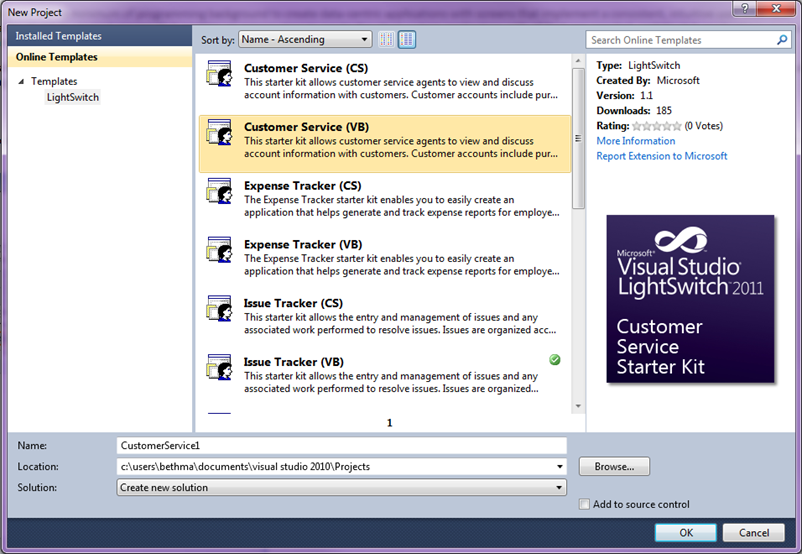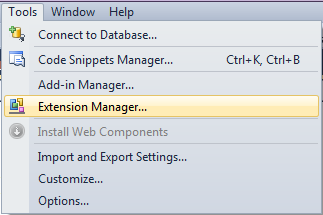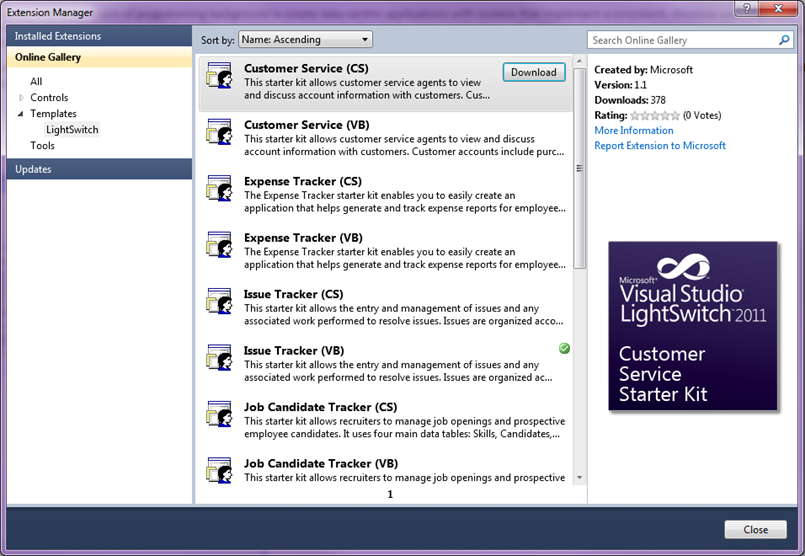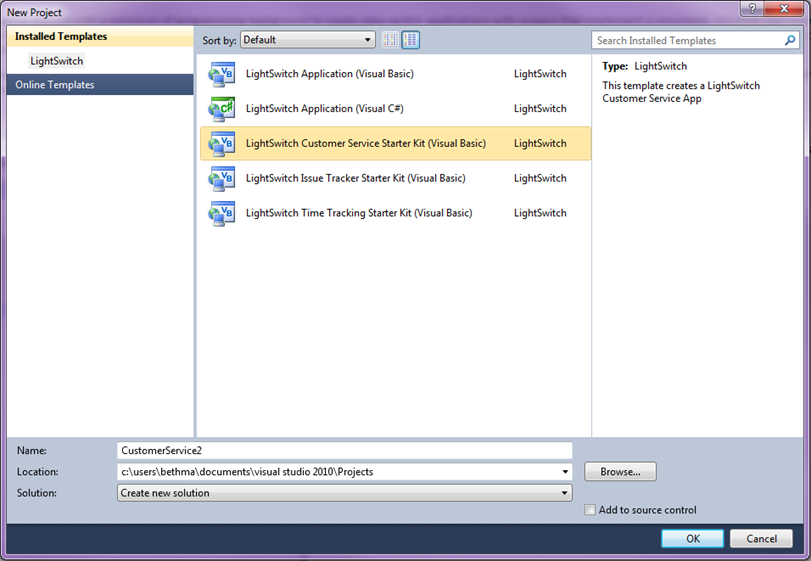Getting Started with the LightSwitch Starter Kits
Visual Studio LightSwitch Starter Kits are project templates that help get you started building specific LightSwitch applications. You can download them right from the within Visual Studio LightSwitch and once installed they show up in your “New Project” dialog. Using the Starter Kits can help you learn about LightSwitch as well as get you started off right with a basic data model, queries and screens that you can customize further. Currently there are Starter Kits for:
- Customer Service
- Expense Tracking
- Issue Tracking
- Job Candidate Tracking
- Performance Review
- Status Reports
- Time Tracking
It’s really easy to get started using them. There’s a few ways you can install the Starter Kits. The easiest way is directly through Visual Studio LightSwitch. You can find the Starter Kit templates when you create a LightSwitch project from the “File –> New Project” dialog. Select the “Online Templates” node on the left and you will see the Starter Kits listed. Each Starter Kit comes in both Visual Basic (VB) and C# (CS) versions.
Select the Starter Kit you want, name the project, and click OK. This will download and install the Starter Kit. You can also install the Starter Kits through the Extension Manager. Here you will also find LightSwitch third-party extensions that have been placed on the Visual Studio Gallery. Open up the Extension Manager from the Tools menu.
Then click the “Online Gallery” node on the left side and expand the Templates node and you will see the Starter Kits there. Click the download button to install the one you want.
Once you install the Starter Kits they will be listed in your New Project dialog along with the blank solutions you get out of the box.
You can also obtain the Starter Kits as well as other extensions directly from the Visual Studio Gallery.
Once you create a new project based on the Starter Kit, you are presented with a documentation window that explains how to use the Starter Kit and how the application works. You can then choose to customize the application further for your needs.
That’s it! For more information on building business applications with Visual Studio LightSwitch including articles, videos, and more, see:
- LightSwitch Learning Center on MSDN
- LightSwitch “How Do I” instructional videos
- LightSwitch Library Documentation
Enjoy!