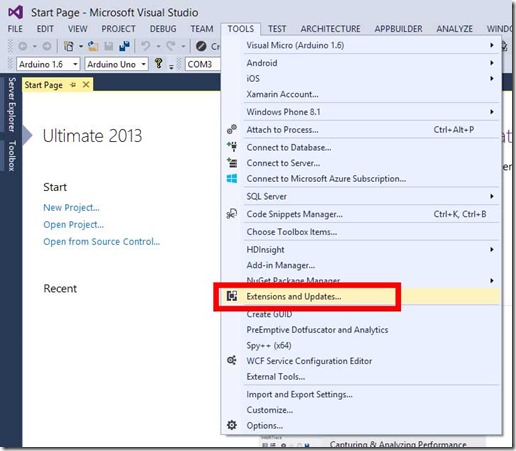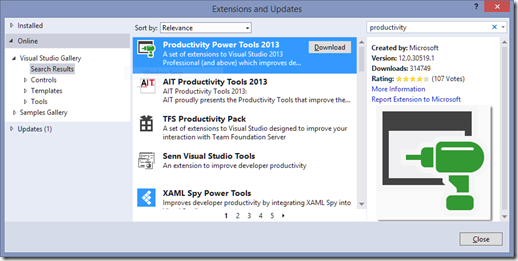Back to basics: Visual Studio tips
Lately I’ve been working a lot with developers who are completely new to C# and/or Visual Studio. So I’ve been trying to gather some features and workflows which I’ve seen new users overlook which will make them a little more productive. A large amount of “a little more productive” turns into “very productive” very quickly.
To me its not about knowing how to do something. Its knowing that you can do it at all. This will be my list of those things. Some will be short and sweet others will be longer. Some have been in Visual Studio for a decade and some are new. Even if you are an experienced Visual Studio user, at least glance at the titles because you never know what you don’t know. Or you may read one and have a better way to do it. If so, let me know in the comments and we can all learn together.
As I add tips in subsequent posts, I’ll add a link here so it has the whole list in one place.
- Install the Productivity Power Tools
- Pin your data tips
- Use “Navigate To”
- Code Snippets
- Quickly adding namespace using statements
- Turn on Line Numbers (with Quick Launch!)
- Edit whole ines
- Add existing files with Show All Files
- Edit directly in the Diff tool
OK, on to tip #1!
Visual Studio Tip #1
Install the Productivity Power Tools
The first thing I do after installing Visual Studio, is install the power tools. This is a set of extensions provided by the Visual Studio team that add additional functionality to Visual Studio. There have been a set of power tools for each version of Visual Studio since 2010 and often the power tools features make there way into the next version of Visual Studio. So it helpful and like a little glimpse into the future.
You can get a full list of the features it adds at its page in the Visual Studio Gallery so I’m not going to go into detail about them here. I’m just going to say – install it. You can thank me later.
You can install it from the page in the Visual Studio Gallery but the easiest way is to just have Visual Studio kick off the process for you. Select “Extensions and Updates” in the Tools menu.
Then make sure you have the “Online” tab selected in the left panel and search for Productivity. When you find it, click the Download button to start the download and run the installer.
You will probably be asked to restart Visual Studio after the install is completed. From then on, Visual Studio will notify you if there is an update to the tools.
(next tip – pin your data tips)