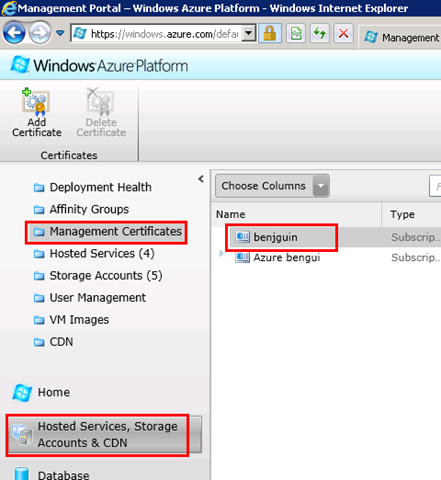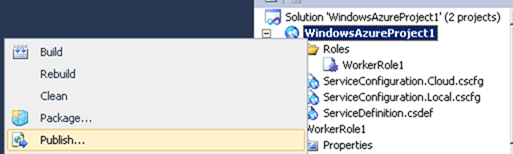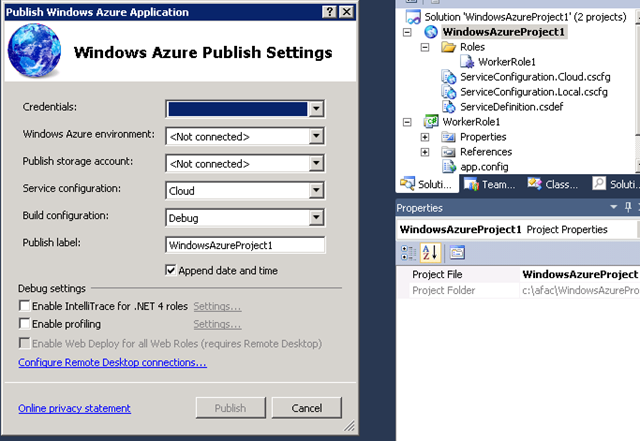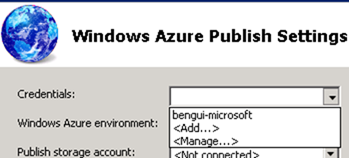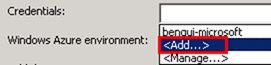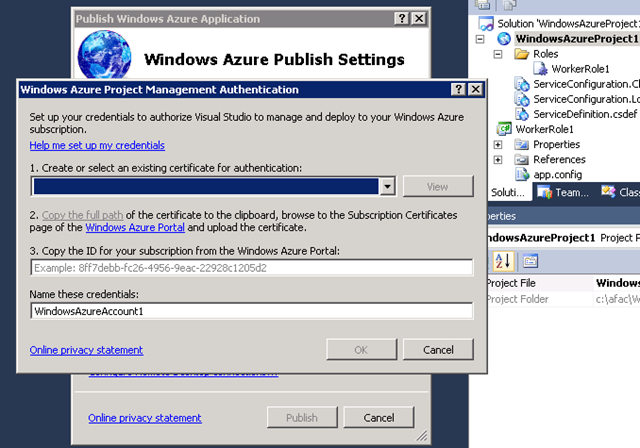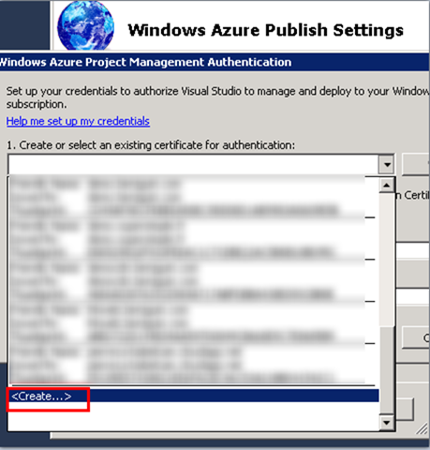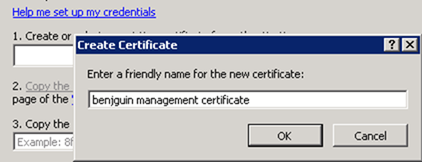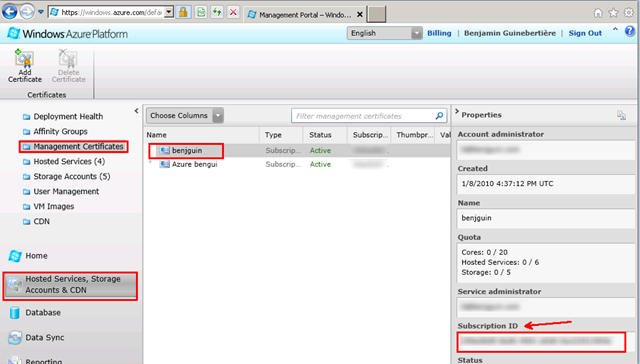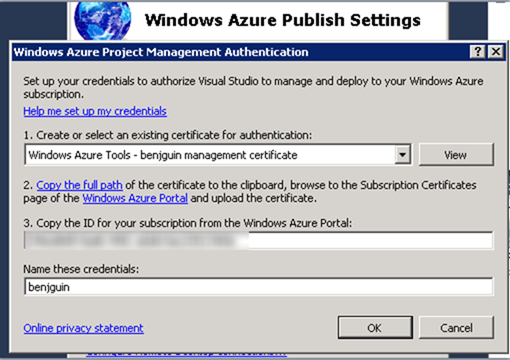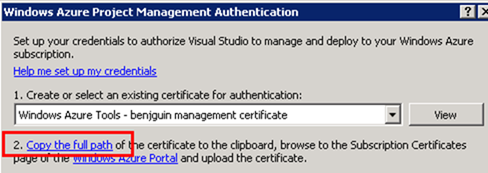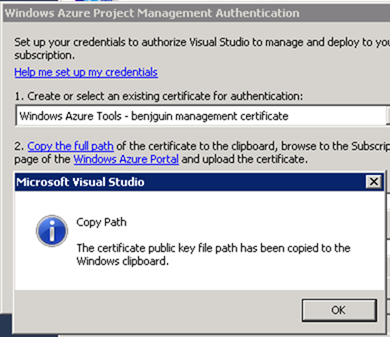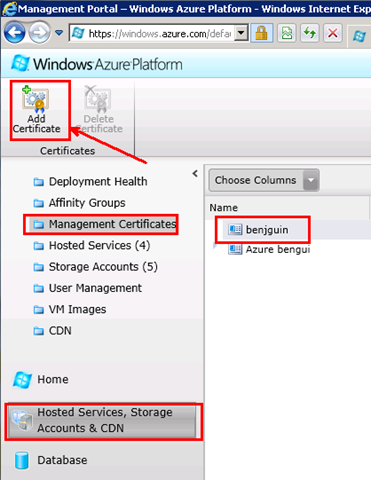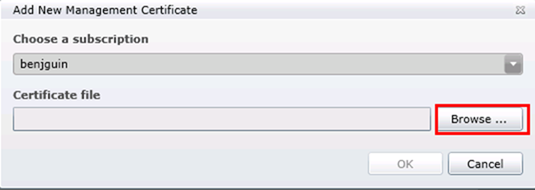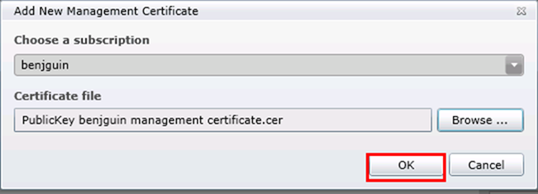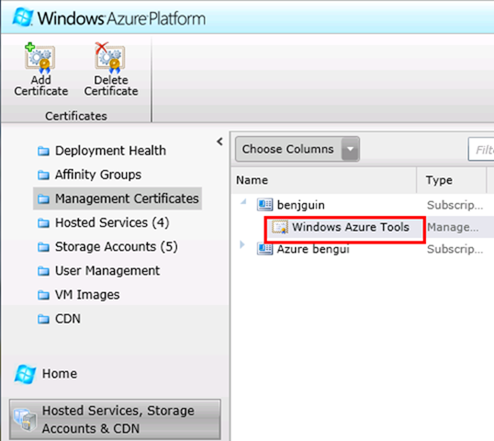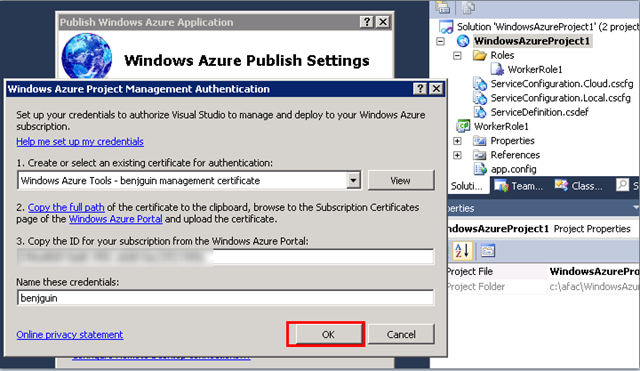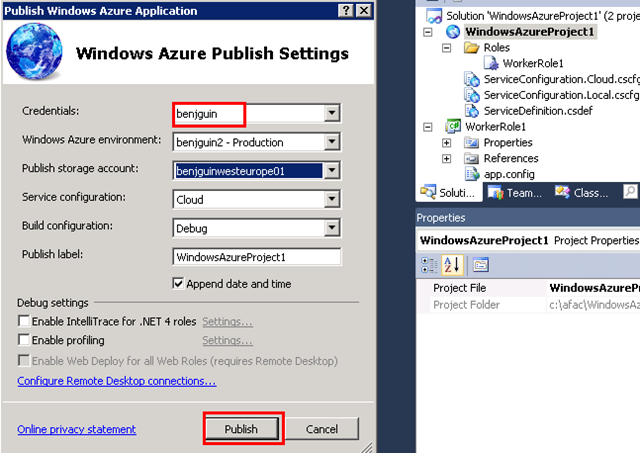How to create an Azure Management Certificate | Comment créer un certificat pour la gestion du Compte Azure
| English | Français |
| 14-NOV-2011 update: Certificate management was made implicit with SDK 1.6 which has just been made available. Please also refer to this MSDN page. | Màj du 14-NOV-2011: La gestion des certificats a été rendue implicite avec le SDK 1.6 disponible depuis ce jour. Voir aussi cette page MSDN. |
| In a previous post, I explained what certificates are commonly used for on the Windows Azure Platform. In this post, we’ll see how to create a certificate to manage the Windows Azure account from Visual Studio (and other tools like the PowerShell cmdlets). This is helpful when you want to deploy from within Visual Studio without having to upload the package from the Windows Azure management portal. | Dans un billet précédent, il a été question des différents types de certificats classiquement utilisés avec la plateforme Windows Azure. Dans ce billet, nous allons voir comment créer un certificat pour gérer le compte Windows Azure depuis Visual Studio (et d’autres outils comme les cmdlets PowerShell). Cela est utile quand on veut déployer depuis Visual Studio sans avoir à charger le package depuis le portail de gestion Windows Azure. |
| So let’s suppose we want to be able to deploy to the benjguin subscription for which we don’t have a management certificate yet: | Supposons que l’on veuille déployer vers l’abonnement benjguin qui n’a pas encore de certificat de gestion: |
| Let’s open Visual Studio and create or open a project we’d like to deploy. Then, choose to publish from within Visual Studio 2010 (we use Windows Azure SDK 1.5 here): | On ouvre Visual Studio et on crée ou ouvre un projet à déployer. Puis, on choisit de publier depuis Visual Studio 2010 (on utilise le SDK 1.5 de Windows Azure ici): |
| In the credentials combo box, we have another subscription but not the one we want. | Dans la liste combinée déroulante, on a un autre abonnement, mais pas celui qui nous intéresse. |
| Click Add… to create those credentials | On clique sur Add… pour créer ces crédentités |
| It might be possible to reuse one of the certificates we already have, but let’s create a new one: | Il serait éventuellement possible de réutiliser un des certificats qu’on a déjà, mais on choisit d’en créer un: |
| Then, copy the subscription ID from the Windows Azure management portal | Puis, on copie l’identifiant d’abonnement depuis le portail de gestion de Windows Azure |
| paste it in Visual Studio and also name the credentials (a name that will make sense for you) | on le colle dans Visual Studio et on donne un nom à ces crédentités (quelque chose qui nous parlera) |
| Before clicking OK, copy the full path of the certificate … | Avant de cliquer sur OK, on copie le chemin complet du certificat … |
| … and use it in the Windows Azure Management portal | … de façon à pouvoir le coller dans le portail de gestion Windows Azure |
| (the path in the red rectangle above is pasted from the clipboard) | (le chemin dans le rectangle rouge ci-dessus vient du presse papier) |
| You can now deploy from Visual Studio | On peut maintenant déployer depuis Visual Studio |
![]()