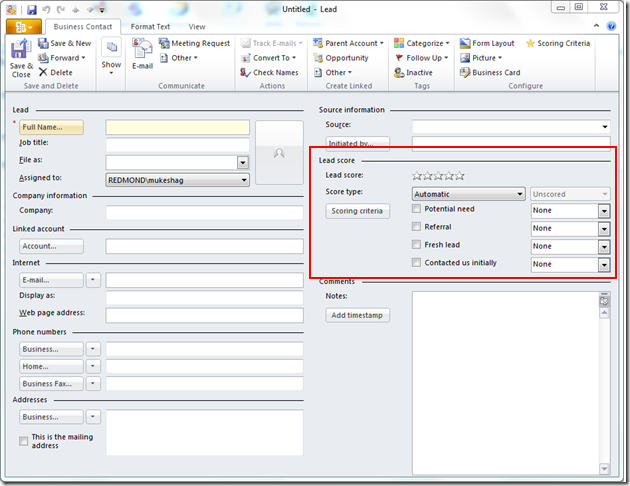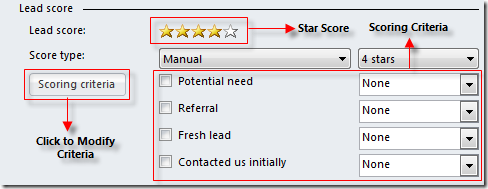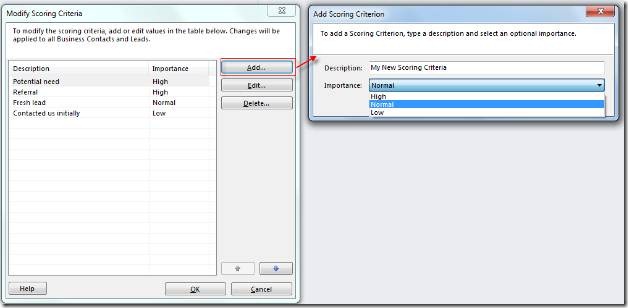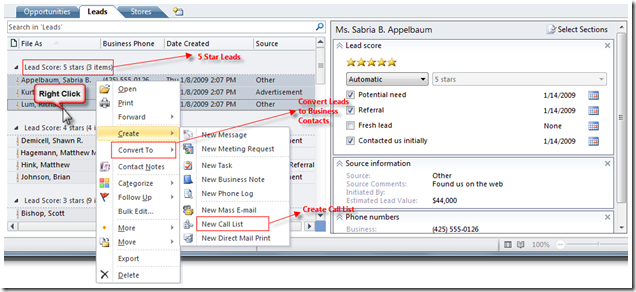Lead Management in BCM 2010
The previous blog post demonstrated how the new user experience makes BCM more usable and flexible. In the upcoming series of posts we will discuss how BCM can enhance the effectiveness of managing your sales processes. This first post in the series talks about managing your sales leads.
Lead Management
Business Contact Manager (BCM) for Office 2010 comes with a new record type called “Lead”. You can use leads to manage your prospective customers and identify those who are most likely to do business with your organization. Leads in BCM are lightweight Business Contacts, and include a lead score - an easy to use way to automatically rate the quality of the lead:
Lead Scoring
When you have a large number of leads and limited time, how do you manage your leads? Do you start at the A’s and work your way down? You would probably prefer to start with the people most likely to buy from you. BCM makes it easy to do just that. We have added a simple way to score each lead so that you can spend your valuable time on the most important leads.
We know that there isn’t one style of lead management that fits all customers, so BCM allows you to score them manually or automatically. If you want to assign a score directly (say, you know someone is a 5-star lead) then you can simply select 5 stars from the drop down. Or, you can have BCM automatically assign the score based on the criteria that you define.
For example, it’s more likely that you’ll win business from a lead referred by a friend, than one you met at a conference. You can define criteria like “Referral” and “Met at the Conference”, and give higher weight to “Referral”. When you check the criteria, BCM will automatically assign higher score to the referral than the one you met at the conference.
As you work with your leads, simply check the criterion checkbox and Business Contact Manager will automatically identify the leads most likely to buy from you. (Note: Lead Scoring can be applied to any Business Contact. Look for more about this in an upcoming post.)
Modifying Scoring Criteria
The Lead form comes with default criteria, and you can easily change the criteria to suit your business needs. Just click the Scoring Criteria button on the lead form:
A new criterion simply requires a name and the importance. A “High” importance criterion gets more weight when BCM automatically scores leads. Simple and powerful!
Using Scored Leads
There’s a lot you can do with scored leads. For example, you can select 5 star leads and send them marketing material, or initiate a call list to talk to them (look for a post on Call Lists in the near future). And, when you are ready to close the deal, you can convert leads to business contacts.
Managing your leads with lead scoring is another example of how we are making Business Contact Manager more useful and flexible while keeping things simple.
If you are participating in the Office 2010 Technical Preview program, install Business Contact Manager and manage your sales leads more effectively and efficiently. And, keep the feedback coming.
-Mukesh Agarwal