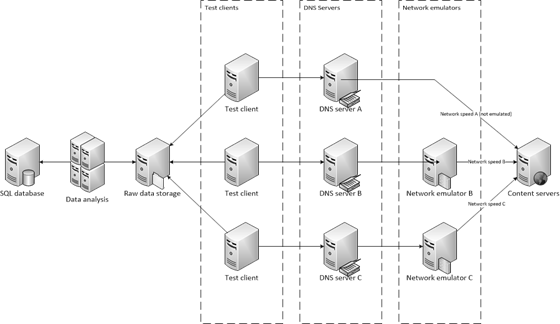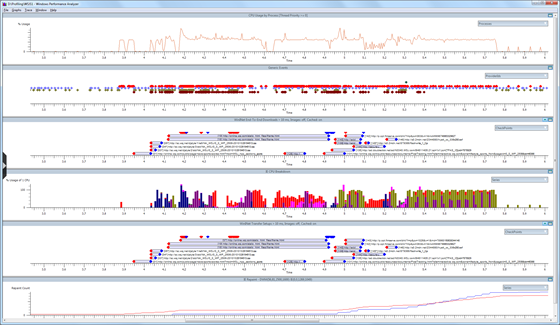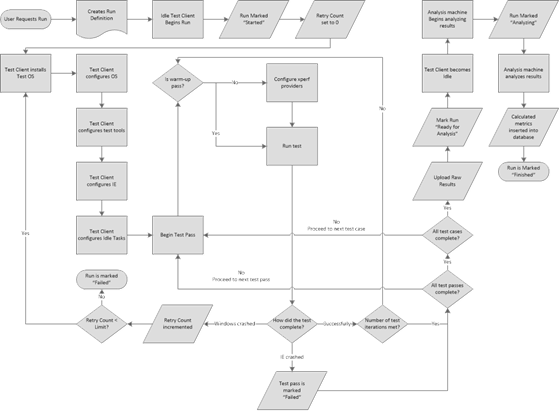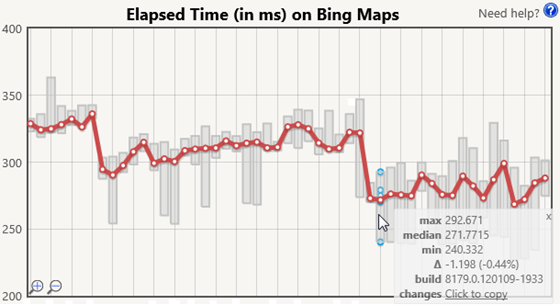Internet Explorer Performance Lab: reliably measuring browser performance
A big part of this blog is going behind the scenes to show you all the work that goes into the engineering of Windows 8. In this post we take a look at something we all care very deeply about--as engineers and as end-users--real world web performance. We do a huge amount of work to get beyond the basics of anecdotes and feel as we work to build high performance web browsing. This post is authored by Matt Kotsenas, Jatinder Mann, and Jason Weber on the IE team, though performance is something that every single member of the team works on. --Steven
Web performance matters to everyone, and one engineering objective for Internet Explorer is to be the world’s fastest browser. To achieve this goal we need to reliably measure browser performance against the real world scenarios that matter to our customers. Over the last five years we designed and built the Internet Explorer Performance Lab, one of the world’s most sophisticated web performance measurement systems.
The IE Performance Lab collects reliable, accurate, and actionable data to inform decisions throughout the development cycle. We measure the performance of Internet Explorer 200 times daily, collecting over 5.7 million measurements and 480GB of runtime data each day. We understand the impact of every change to the product and ensure that Internet Explorer only gets faster. This blog post takes a deep look at how the IE Performance Lab is designed and how we use the lab to ensure we’re continually making the web faster.
In this post, we present:
- Overview of the IE Performance Lab
- Lab infrastructure
- What (and how) we measure
- Testing a scenario
- Results investigation
- Testing third-party software
- Building a fast browser for users
Overview of the IE Performance Lab
In order to reliably measure web performance over time, a system needs to be able to reproducibly simulate real world user scenarios. In essence, our system needs to create a “mini version of the Internet.”
The IE Performance Lab is a private network completely sealed from both the public Internet and the Microsoft intranet network, and contains over 140 machines. The lab contains the key pieces of the real Internet, including web servers, DNS servers, routers, and network emulators, which simulate different customer connectivity scenarios.
Although this may appear complex at first glance, this approach allows all sources of variance to be removed. By controlling every aspect of the network, down to individual packet hops and latencies, our tests become deterministic and repeatable, which is critical to making the results actionable. In the IE Performance Lab, activity is measured with 100 nanosecond resolution.
This type of network configuration also provides a great amount of flexibility. Because we’re simulating a real world setup, our lab can accommodate nearly any type of test machine or website content. The IE Performance Lab supports desktops, laptops, netbooks, and tablets with x86, x64, and ARM processors, all simultaneously. Similarly, because the lab uses the Windows Performance Tools (WPT), we can run the same tests using different web browsers, toolbars, anti-virus products, or other third-party software and directly compare the results.
WPT provides deep insight into the underlying hardware. Using WPT, we can capture everything from high-level CPU and GPU activity, to low-level information such as cache efficiency, networking statistics, memory usage patterns, and more. WPT allows us to measure and optimize performance across the stack to ensure that the hardware, device drivers, Windows operating system, and Internet Explorer are all efficiently optimized together.
A single test run takes 6 hours to complete and generates over 22GB of data during that time. This highly automated system is staffed by a small team that monitors operations, analyzes results, and develops new infrastructure features.
Lab infrastructure
The Performance Lab infrastructure can be broken into three main categories: Network and Server, Test Clients, and Analysis and Reporting. Each category is designed to minimize interaction across components, both to improve scalability of testing and to reduce the possibility of introducing noise into the lab environment.

Here’s a view of the IE Performance Lab, including a number of test and analysis machines on our private network.
Network and server infrastructure
Let’s start by discussing the DNS servers, network emulators, and content servers; all the components that together create the mini Internet. Over the next three sections we’ll work our way from right to left in the architectural diagram.
Content servers
Content servers are web servers that stand in for the millions of web hosts on the Internet. Each content server hosts real world web pages that have been captured locally. The captured pages go through a process we refer to as sanitization, where we tweak portions of the web content to ensure reproducible determinism. For example, JavaScript Date functions or Math.Random() calls will be replaced with a static value. Additionally, the dynamic URLs created by ad frameworks are locked to the URL that was first used by the framework.
After sanitization, content is served similarly to static content through an ISAPI filter that maps a hash of the URL to the content, allowing instantaneous lookup. Each web server is a 16-core machine with 16GB of RAM to minimize variability and ensure that content is in memory (no disk access required).
Content servers can also host dynamic web apps like Outlook Web Access or Office Web Apps. In these cases, the application server and any multi-tier dependencies are hosted on dedicated servers in the lab, just like real world environments.
Network emulators
Since many sources of variability have been removed, network speeds no longer reflect the experiences of many users with slower connections. To simulate real world customer environments, a test can take advantage of network emulation to understand the performance across the wide range of networks in use today. The lab supports emulating several DSL configurations, cable modems, 56k modems, as well as high-bandwidth, high-latency environments like WAN and 4G environments. As HTTP requests are passed to the emulator, it simulates network characteristics like packet delay and reordering, then forwards the request on to the web hosts. Upon receiving a response, emulation is again applied and then passed back to the test client.
Using dedicated hardware for network emulation provides the most realistic testing environment possible, and significantly reduces the observer effect. Although dedicated hardware adds cost and complexity compared to proxy or software-based solutions, it’s the only way to accurately measure performance. Browsers limit the number of simultaneous proxy connections to prevent proxy saturation, so using a proxy for network emulation has the unintended effect of sidestepping domain sharding and other optimizations made by the webpage. Additionally, local network emulation will compete with the browser for local machine resources, especially on low power machines.
DNS servers
Like real world DNS servers, the lab’s DNS servers link the content servers to the test clients. The lab also uses a different DNS server for each network emulator, meaning that changing from one network speed to another is as simple as changing the DNS server. In these cases, instead of resolving domain names to the web hosts, the DNS server resolves all domain names to the associated network emulator.
Test client configurations
We want to ensure that Internet Explorer consistently runs fast across all classes of computer hardware. The lab contains over 120 computers used to measure Internet Explorer performance. We refer to these as test clients; they range from high-end x64 desktops, to low-powered netbooks, to touch-first tablet devices, and everything in between. Because repeatability of measurements is paramount, all test clients are physical machines.

Internet Explorer Performance Lab change comparison machine pool
Different machine classes contain both discrete and integrated graphics platforms to ensure that Internet Explorer continues to take full advantage of hardware acceleration across the ecosystem of devices. Above is our main machine pool. These PCs approximate the average consumer experience over the lifetime of a Windows 7 or Windows 8 PC. Machines are ordered from the OEM to be identical; they all come from the same manufacturing lot and their performance characteristics are verified prior to use.
Since the lab runs 24/7, hardware failures are inevitable. Replacing failed components with identical parts from a different manufacturing lot almost always results in the repaired computer running faster than the other machines in the pool. While this difference would be unnoticeable in the real world, when you’re measuring down to 100 nanoseconds, even a few cycles can impact the results! If after a repair a machine no longer runs identically to the rest of the pool, it is removed from the lab and the pool’s size permanently shrinks. In response, the lab’s purchases include extra “buffer” machines, so that when a failed machine is removed from the pool, the excess capacity provides a cushion, and the lab’s operations are not affected.
Pool Name |
# Machines |
Form Factor |
Processor |
Arch |
Clock Speed |
RAM |
Graphics |
Main Pool |
32 |
Desktop |
Core i5 750 (Lynnfield) |
64-bit |
2.66GHz |
4096MB DDR3 |
NVIDIA GeForce 310 |
To add hardware breadth, we have additional machine pools that run the spectrum of consumer scenarios. Good performance on these machines ensures that IE uses the underlying hardware effectively across the PC ecosystem.
Pool Name |
# Machines |
Form Factor |
Processor |
Arch |
Clock Speed |
RAM |
Graphics |
High‑end 1 |
20 |
Desktop |
Core i7 870 |
64‑bit |
2.93GHz |
4096MB DDR3 |
ATI Radeon HD 4550 |
High‑end 2 |
4 |
Desktop |
Xeon 5150 (Woodcrest) |
64‑bit |
2.66GHz |
8192MB DDR2 |
ATI Radeon X1950 Pro |
Mid‑range 1 |
6 |
Desktop |
Core 2 Duo (Wolfdale) |
64‑bit |
3.0GHz |
4096MB DDR2 |
Intel GMA 4500 |
Mid‑range 2 |
15 |
Desktop |
Core 2 Duo E6750 |
64‑bit |
2.66GHz |
4096MB DDR2 |
ATI Radeon HD 2400 XT |
Mid‑range 3 |
25 |
Desktop |
Core i5 2500 |
64‑bit |
3.30GHz |
4096MB DDR3 |
Intel HD Graphics 2000 |
Mid‑range 4 |
6 |
Desktop |
Core 2 Duo (Conroe) |
64‑bit |
2.66GHz |
4096MB DDR2 |
ATI Radeon HD 2400XT |
Mid‑range 5 |
4 |
Desktop |
Core 2 Duo (Conroe) |
64‑bit |
2.4GHz |
4096MB DDR2 |
ATI Radeon X1950 Pro |
Low‑power 1 |
2 |
Laptop |
Atom Z530 |
32‑bit |
1.6GHz |
2038MB DDR2 |
Intel GMA 500 |
Low‑power 2 |
4 |
Netbook |
Atom N270 |
32‑bit |
1.6GHz |
1024MB DDR2 |
NVIDIA ION |
Low‑power 3 |
2 |
Netbook |
Atom N450 |
64‑bit |
1.66GHz |
1024MB DDR2 |
Intel GMA 3150 |
Low‑power 4 |
4 |
Netbook |
Atom N270 |
32‑bit |
1.6GHz |
1024MB DDR2 |
Intel GMA950 |
Low‑power 5 |
4 |
Slate |
ARM |
32‑bit |
— |
— |
— |
Prototype hardware |
— |
— |
— |
— |
— |
— |
— |
Low-powered test machines. Each one is in a different state of testing.
If even more diversity is needed, the IE Performance Lab can also make use of the Windows Graphics Lab. The Windows Graphics Lab stocks nearly every graphics chipset manufactured. PCs can be configured into nearly any permutation imaginable and then used for performance testing. The Windows Graphics Lab is invaluable for diagnosing graphics problems across chipsets and driver revisions.
Analysis and reporting servers
Collection and analysis of test results are divided into two separate steps. By offloading analysis to dedicated machines, the test clients can begin another performance run earlier, and more powerful server class machines can be used to perform the analysis more rapidly. The sooner the analysis completes, the more efficiently we can identify performance changes.
For analysis, we use 11 server class machines, each of which has 16 cores and 16GB of RAM. During analysis, each trace file is inspected and thousands of metrics are extracted and inserted into a SQL server. Over the course of 24 hours these analysis machines will inspect over 15,000 traces that will be used for trend analysis.

Pictured are two of several server racks which contain file servers, a SQL server, and several analysis and content servers.
The SQL Server used to store the nearly 6 million measurements we collect each day is a 24 logical core machine with 64GB of RAM. Reports can be generated directly from SQL, or results can be inspected using either an HTML-based comparison application or WCF service that provides results in XML or JSON formats.
What (and how) we measure
With the infrastructure in place, let’s review the different types of scenarios measured in the Performance Lab, and the tools we use to gather metrics.
Scenarios measured daily
The Performance Lab focuses on real world scenarios that matter to users. As a result, we run over 20,000 different tests daily. These tests fall into four, sometimes overlapping, categories:
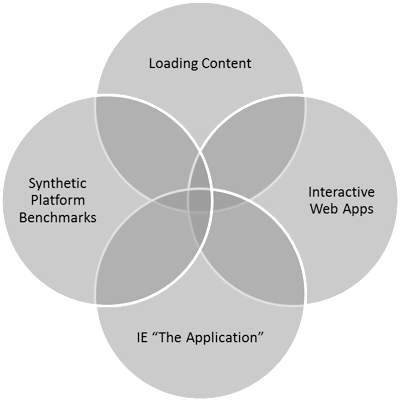
Loading content – Navigating from one page to another is still the most common activity inside a web browser. Loading web content is also the only category that touches most of the browser’s eleven subsystems. Loading web content is a prerequisite for the other categories of scenarios.
Interactive web apps – This category covers what is sometimes referred to as content creation, AJAX applications, or Web 2.0 sites. It includes interacting with popular news and social networking sites as well as interacting with mail and document applications like Outlook Web Access and Office Web Apps.
IE “the application” – Important but often forgotten are scenarios that interact with the browser itself. Common interactions include opening or closing the browser, switching tabs, using browser features like History and Favorites, and panning and zooming with both keyboard and mouse, and touch inputs.
Synthetic benchmarks – Rarely forgotten but often overstated are synthetic benchmarks like WebKit SunSpider. Benchmarks can be a useful engineering tool as they are designed to stress individual browser subsystems and accentuate differences between browsers. However, in order to maximize those differences, benchmarks often resort to atypical usage patterns or edge cases.
Real world patterns
When measuring performance it is important to ensure that the tests reflect real world usage patterns. Most Software Engineering textbooks refer to this process as workload modeling , or application usage modeling. To ensure that the Performance Lab measures real world patterns, the Performance Lab uses real Web pages that represent real world patterns and exercise different browser subsystems.
In order to determine which sites to use for testing, we regularly crawl millions of sites and compile a list of site attributes and coding patterns. We use 68 different data points to determine commonalities across sites – things like the depth and width of the resulting DOM, CSS layout patterns, common frameworks used, international features, and more. From the results we chose sites that best represent the common patterns and diversity of the broader Web.
Engineering metrics
Performance is a multi-dimensional problem. The only way to get an accurate view of performance is to understand the scenario you’re testing, and how the hardware and OS interact with the browser. Here’s a closer look at five important performance metrics in the context of loading a major sports site for the first time.
Display Time - Display Time measures the time from when the user performs an action until the user sees the result of that action on the screen.
Elapsed Time - Most sites continue to perform background work after content has been displayed to the screen. Examples might include downloading the next email in a web mail application or sending analytics back to a provider. From the user’s perspective, the site might appear finished; however, significant work is often occurring which can impact overall responsiveness.
CPU Time - Modern web browsers are almost exclusively limited by the speed of the CPU. Offloading work to the GPU and making the CPU more efficient makes a large impact on performance.
Resource Utilization - Building a fast browser means ensuring resources across the entire PC work well together, including network utilization, memory usage patterns, GPU processing, graphics, memory, and hundreds of other dimensions. Since users run several applications at the same time on their PCs, it’s important for browsers to responsibly share these resources with other applications.
Power Consumption - Increasing power efficiency leads to longer the battery life in mobile scenarios, lower electricity costs for the device, and a smaller environmental impact.
Concentrating only on a single metric creates an overly simplistic view of performance. By focusing on a single metric, humans naturally tend to optimize for that metric, often at the expense of other equally important metrics. The only way to combat that tendency is to measure all aspects of performance, and then make the tradeoffs consciously, rather than implicitly.
In total, the Performance Lab measures over 850 different metrics. Each one provides part of the picture of browser performance. To give a feel for what we measure, here’s a (non-exhaustive) list of key metrics: private working set, total working set, HTTP request count, TCP bytes received, number of binaries loaded, number of context switches, DWM video memory usage, percent GPU utilization, number of paints, CPU time in JavaScript garbage collection, CPU time in JavaScript parsing, average DWM update interval, peak total working set, number of heap allocations, size of heap allocations, number of outstanding heap allocations, size of outstanding heap allocations, CPU time in layout subsystem, CPU time in formatting subsystem, CPU time in rendering subsystem, CPU time in HTML parser subsystem, idle CPU time, number of threads.
Windows event tracing infrastructure
Metrics are gathered using Windows Event Tracing Infrastructure (ETW) and VMMap. ETW is the Windows-wide event logging system that is used by many Windows components and third-party applications, including the Windows Event Log. ETW logging APIs are extremely low level and low overhead, which is critical for performance testing.
The trace viewer included in WPT, xperfview.exe, is a powerful visualizer that allows correlation and overlaying kernel, CPU, GPU, I/O, networking, and other events. WPT also supports stack walking. Stack walking takes a snapshot of the program’s callstack at regular intervals and saves the stack as part of the trace. By correlating ETW events with stacks, WPT will display not only what work was being done, but the callstack associated with that work and the amount of time spent doing that work, with 10 microsecond resolution. Stack walking can be enabled on any process, even one that does not use ETW events. The drawback to stack walking is that it requires debugging symbols to decode the stacks, and is susceptible to aliasing.
Testing a scenario
The final piece of the puzzle is the actual test process. Testing can be broken into 3 phases: setup, testing, and errors and cleanup. Here’s a flowchart of the entire process to follow along.
Setup
The process starts when a user requests a run through the lab website or automation framework. The run is placed into a priority queue with other pending runs. When a test client becomes available, it checks the queue and starts the highest priority job that it can. First, the test client installs the Test OS specified. The IE Performance Lab supports testing on Vista, Windows 7, and Windows 8. The test client installs a fresh copy of the Test OS for every run so the machine always starts in a known good state.
Once the Test OS is installed, the client configures WPT, VMMap, and the test harness. The run also specifies a number of IE settings such as the homepage, use of Suggested Sites, InPrivate browsing, and others. Any third-party software is also installed and configured at this point.
The final step before testing is ensuring that the test client is idle to minimize test interference. Windows defines a concept of idle tasks. Idle tasks are a way for Windows and other developers to schedule non-critical work to happen at a later time when the user is not competing for resources. OS idle tasks include prefetching or SuperFetching, disk defragmentation, updating search indexes, and others, depending on OS version and configured services. To ensure that no idle work is done during the tests, the idle task queue is flushed. Additionally, Windows Defender is paused and the log location for the test harness is marked as excluded from the Windows Indexing Service to prevent log and trace files from causing the indexer to start during a test run. Testing is done in multiple passes to minimize the number of providers needed, since additional providers increase the observer effect. The first pass is always a warm-up pass. Warm-up ensures that the browser binaries are “warm” and that the maximum amount of cachable page content is available in the WinINET cache. Subsequent passes each focus on a specific type of instrumentation, like stack walking, memory tracing, and I/O and registry tracing.
Errors and cleanup
If at any time during the test the browser crashes, the test pass is considered failed and the run moves on to the next test pass. If at any time during the tests Windows crashes, the computer reboots and the OS is reinstalled, since its state cannot be guaranteed. If the number of retries exceeds the threshold, the whole run is considered failed and the machine moves on to another run to prevent endlessly trying to test an unstable build.
When all the test cases are complete, the test client uploads the logs and traces for analysis. The test client then returns to an idle state and begins polling for a new run.
Results investigation
Each metric is tracked change-over-change. We run each test case a minimum of ten times, and duplicate runs on at least two different machines to create the sample population. Using statistical tools, uncharacteristic results can be automatically flagged for investigation. A variance change is also considered a regression. Users interact with IE under a wide range of circumstances and on a wide range of hardware, and one of our goals is to ensure a smooth and predictable experience every time.
In addition to automated analysis, a triage team investigates the daily results to watch for trends and other interesting behaviors. Manual investigation cannot be eliminated because many statistical tools assume both a normal distribution and that all samples are independent. Neither assumption may be strictly true for our measurements. Some activities in IE are driven by a timer from the OS, meaning results are also dependent on when (along the timer’s cycle) the page load begins. A page load that starts right before or after a timer interrupt may do more or less work because IE must service the interrupt at different points in the page-load process. This interruption can have a rippling affect that leads to a bimodal distribution. Also, because we use repeated trials (and we don’t wipe the machine between iterations) the next trial is influenced by previous trials. Here’s a sample Elapsed Time graph for Bing Maps for change-over-change comparison.
The red series shows the median value of each test run, and grey bars show the range. Hovering over a test run will show the iterations for the metric (in blue) as well as a tooltip that provides the exact values for minimum, median, max values, as well as the absolute and relative difference with the previous test run. The tooltip shown in this image also provides additional context like the build being tested, and a quick link to our source control system to view the changes in the build.
The combination of automated analysis and manual investigation provides the IE team with reliable and actionable data for performance tuning.
Testing third-party software
Many third-party applications depend on Trident, the network stack, and other IE components. Extensions like BHOs and toolbars load within the IE context. Other applications, like security software, can inject themselves between IE components. These applications become part of the IE stack, and can lead to poor performance. The Performance Lab is capable of measuring the impact of third-party software on browsing real world content in a controlled environment. These studies are important to IE and the ecosystem because users generally cannot quantify the impact of popular software on their browsing experience.
When testing third-party software impact, we compare a run with third-party software installed, with a clean run with only IE installed, to determine the impact of the software. In particular, we are interested in measuring two metrics: startup time and navigation time. Startup time measures the time it takes to launch the browser and navigate to an URL, whereas navigation time measures the time it takes to navigate to an URL when the browser has already been launched. Startup will also include the time that third-party applications take to load their IE extensions.
Using cached content allows repeatability in our measurements. Further, by measuring a cached site, we can definitively know that a performance regression is caused by the third-party software and not by differences in the site. Whenever measuring the impact of third-party software, we also validate our findings by testing startup and navigation on a direct connection to the Internet, to verify that the testing environment is not responsible for any deltas.
Many third-party applications offload work during a page navigation to cloud services. While parallelization of work and use of cloud services are excellent techniques to improve performance, some applications wait synchronously for the results from the network, blocking the navigation in the process. There are many real world scenarios, like strict firewalls, WAN connections, and offline scenarios, where such patterns can lead to poor performance for users. Third-party software should never process synchronously in response to an IE or user action, and should batch UI and DOM updates to minimize disruption.
Building a fast browser for users
Real world browser performance matters. Measuring performance at scale is a significant investment and a full-time job, but the results are well worth the effort. The data gathered by the Internet Explorer Performance Lab is instrumental in our understanding of browser performance and of the underlying PC hardware, and in developing a fast, fluid, and responsive web experience for users.
—Matt Kotsenas, Jatinder Mann, and Jason Weber for the Internet Explorer Performance Team