Ask Learn
Preview
Please sign in to use this experience.
Sign inThis browser is no longer supported.
Upgrade to Microsoft Edge to take advantage of the latest features, security updates, and technical support.
Note
Access to this page requires authorization. You can try signing in or changing directories.
Access to this page requires authorization. You can try changing directories.
Azure Storage is the cloud storage solution for modern applications that rely on durability, availability, and scalability to meet the needs of their customers.
More Info : https://azure.microsoft.com/en-us/documentation/articles/storage-python-how-to-use-blob-storage/
I had a few customers asking how to create an application that can upload images from AngularJS without a backend App, so I decided to go ahead and create a sample application with this implementation
Make a note of below items during above steps

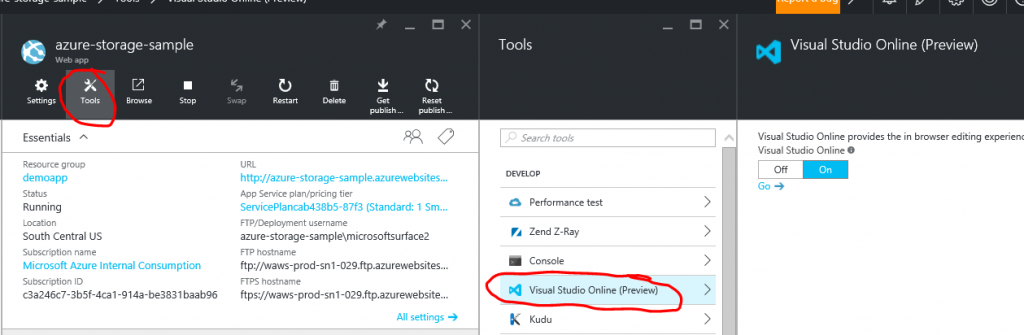
npm install ng-file-uploadstorageurl = "https://<storage_account_name>.blob.core.windows.net/<container_name>/"+file.name+"sas_content"
For More Details on Blob upload API Refer : https://msdn.microsoft.com/en-us/library/azure/dd179451.aspx
You can get sas_content using below python script.
XMLHttpRequest cannot load https://prmadisampletest.blob.core.windows.net/samplecontainer/8.jpg?sr=c&s…Nqb6zHI4dfgDJhNtksGYiCu2rFLtk%3D&sv=2015-07-08&se=2016-10-07T16%3A33%3A35Z. Response to preflight request doesn't pass access control check: No 'Access-Control-Allow-Origin' header is present on the requested resource. Origin 'https://azure-storage-sample.azurewebsites.net' is therefore not allowed access. The response had HTTP status code 403. 
CORS is an HTTP feature that enables a web application running under one domain to access resources in another domain. Web browsers implement a security restriction known as same-origin policy that prevents a web page from calling APIs in a different domain.
More info : https://msdn.microsoft.com/en-us/library/azure/dn535601.aspx
Run Below python script by setting proper details for below
ACCOUNT_NAME ="XXXXX"
ACCOUNT_KEY ="XXXXX"
CONTAINER_NAME='XXXXX'
You should see images uploading successfully now.
AngularJs App UI :
Portal with newly uploaded file in container :
Troubleshoot :
How to run above Python Scripts ?
Update 12/1/2016 : Now you can add CORS settings from Azure Storage Explorer https://azure.microsoft.com/pt-br/blog/microsoft-azure-storage-explorer-november-update/
Please sign in to use this experience.
Sign in