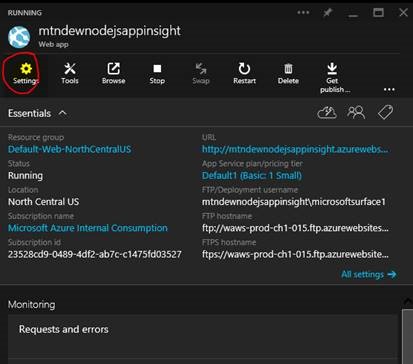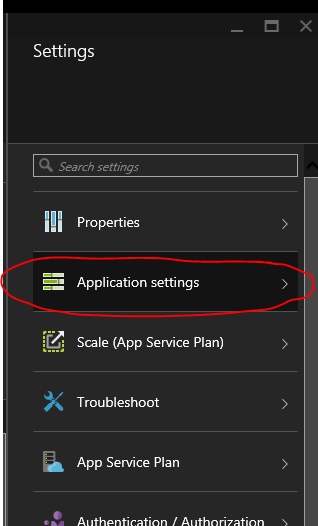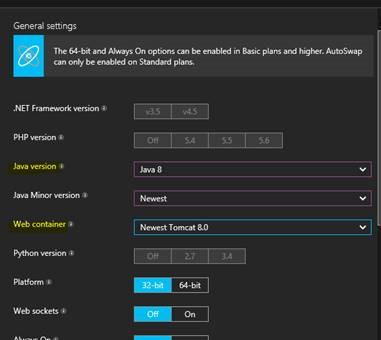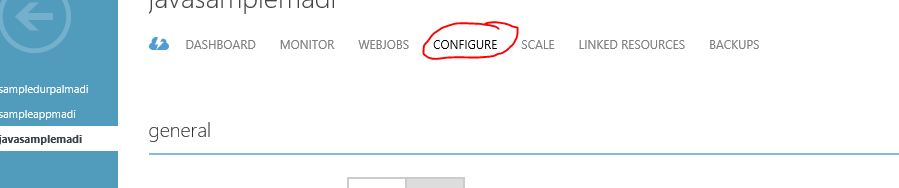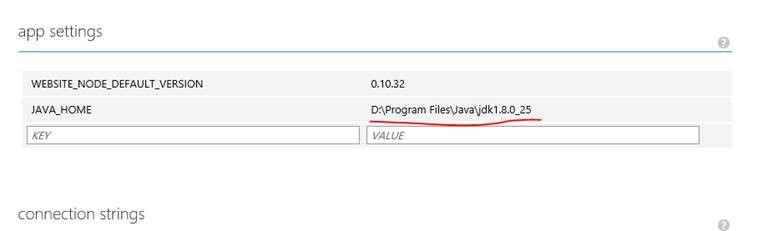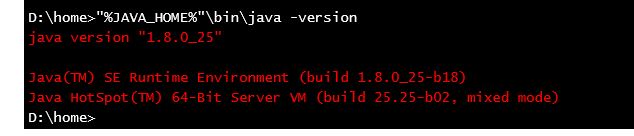Running Java8 on Azure web apps
Switching to Java 8 version has got easier in new Azure Portal. Below are list of instructions
1) Navigate to https://ms.portal.azure.com/
2) Select your Java Web app and Click on settings
3) Click on Application Settings in Settings bar
4) You should see drop-down's to select different java version and web container.
------------------------------------------------ Below content is deprecated in favor of New Azure Portal -------------------------------------------------------
Note : Please refer https://azure.microsoft.com/en-us/documentation/articles/web-sites-java-custom-upload/ for changing java version in application server.
Java 1.8 binaries are pre-installed in Azure Web apps and Below are steps to activate it
1) Go to configure tab in your webapp
2) Add following content in app settings
Key : JAVA_HOME
Value : D:\Program Files\Java\jdk1.8.0_25
3) Navigate to your website kudu console - https://yourWebsiteName.scm.azurewebsites.net/Env and check if you have below content
JAVA_HOME = D:\Program Files\Java\jdk1.8.0_25
4) Set java bin path in debug console
set PATH=%PATH%;%JAVA_HOME%/bin
5) Check if changes are reflected
Java –version
Note : Please refer https://azure.microsoft.com/en-us/documentation/articles/web-sites-java-custom-upload/ for changing java version in application server.
Troubleshoot :
1) You can skip setting PATH variable from step 4 above and run java directly using below command
D:\home>"%JAVA_HOME%"\bin\java -version
2) If you would like to make this change at application server level, please use below config file for tomcat. You can find more details @ https://azure.microsoft.com/en-us/documentation/articles/web-sites-java-custom-upload/
<?xml version="1.0" encoding="UTF-8"?>
<configuration>
<system.webServer>
<handlers>
<add name="httpPlatformHandler" path="*" verb="*" modules="httpPlatformHandler" resourceType="Unspecified" />
</handlers>
<httpPlatform processPath="%HOME%\site\wwwroot\bin\tomcat\bin\startup.bat"
arguments="">
<environmentVariables>
<environmentVariable name="CATALINA_OPTS" value="-Dport.http=%HTTP_PLATFORM_PORT%" />
<environmentVariable name="CATALINA_HOME" value="%HOME%\site\wwwroot\bin\tomcat" />
<environmentVariable name="JRE_HOME" value="%JAVA_HOME%" />
<environmentVariable name="JAVA_OPTS" value="-Djava.net.preferIPv4Stack=true" />
</environmentVariables>
</httpPlatform>
</system.webServer>
</configuration>
As suggested by PERTU in comments try using JAVA_HOME1 if azure overrides value set in user interface