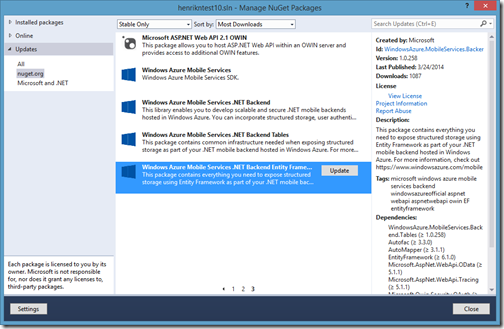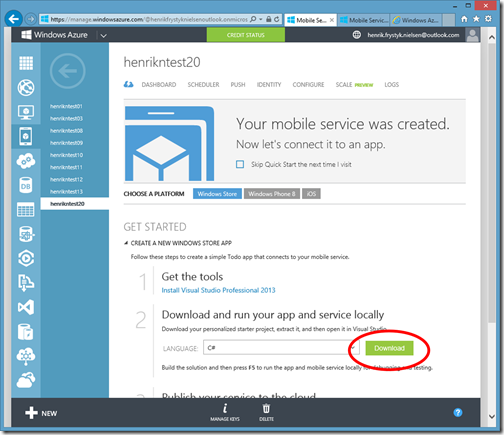Mobile Services .NET Backend Updates -- Mar 29 2014
We are pushing ahead hard with new features for the Mobile Services .NET backend – here are some of the updates that are now available in the latest NuGet packages as well as in the Quick Starts:
Updated to Web API 2.1, Azure Storage 3.3, and JSON.NET 6.0
Support for sending Windows Phone push notifications (a.k.a Microsoft Push Notifications Service or MPNS). This is in addition to the platforms already supported including Apple Push Notification Service (APNS), Google Cloud Messaging for Chrome (GCM), and Windows Push Notification Service (WNS).
Support for HTTP basic authentication from a browser when accessing protected parts of your service in the cloud. This allows you to use a browser to access for example the help page.
- To authenticate against resources that require Application Key access, you can use the Application Key as password
- To authenticate against resources that require Master Key access (i.e. admin) you can use the Master Key as password
Note that in both cases the user name does not matter.
You can get (as well as regenerate) the Application Key and the Master Key from the Azure portal, select your mobile service, and hit Manage Keys at the bottom of the screen.
Updates to the Quick Starts to make it easier to do Entity Framework migrations (the schema is now picked up automatically which makes the Entity Framework migration tooling takes it into account when creating the migration).
Getting the Latest NuGet Packages
To update your NuGet packages in an existing project, open the solution in Visual Studio, right click on the solution in the Solution Explorer and select Manage NuGet Packages for Solution.
Under Updates, look for the packages with id WindowsAzure.MobileServices.Backend.Entity (it includes references to the other packages used in the Quick Start) and select update. It should look something like this:
After you have updated the packages you can recompile your code and try it out locally as well as publishing it to the cloud.
You can also set up Visual Studio to debug into the .NET backend, both locally and in the cloud.
Getting the Latest Quick Start
You can find the Quick Starts from the Azure portal when you have created a Mobile Service:
Download the quick start, unzip it, and open it in Visual Studio.
Want More?
Not finding what you need? If there are features you would like to see or questions then let me know on twitter – my handle is @frystyk.
Have fun!
Henrik