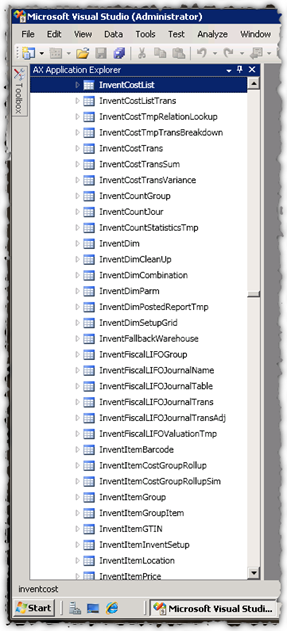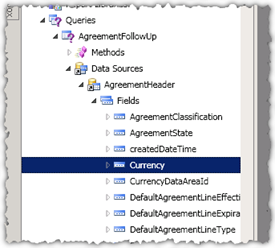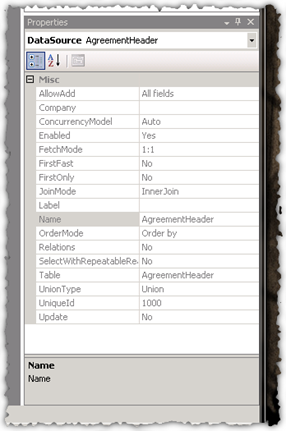Navigating the AX Application Explorer in Visual Studio
In the last post we introduced the AX Application Explorer in Visual Studio, as the central hub for all AX development in Visual Studio. Now we will take a quick look at the navigation in the AX Application Explorer.
Since the AOT is the AX developers home, we preserved the same UI look and feel, as well as the gestures commonly used by AX developers. You can navigate the AX Application Explorer using the keyboard just the same way you use the keyboard in the AOT. You can use type-ahead to search for elements, just like in the example below, where you see the selection on InventCostList after “inventcost” was typed in (in the status bar the type-ahead text is displayed).
Using the left and right keys, you can expand the elements and inspect the details just like in the AOT:
An important thing to understand about the AX Application Explorer is that it is not a superficial tool in Visual Studio. It integrates deep in the guts of Visual Studio and enables the presence of AX metadata in many of the existing Visual Studio components. Let’s select the AgreementHeader data source, and open the standard Properties Window. The Property Window shows:
Yes, that’s right, you can think of it as Visual Studio itself being connected to the AX metadata repository, and the AX metadata being exposed in Visual Studio.
To be continued…