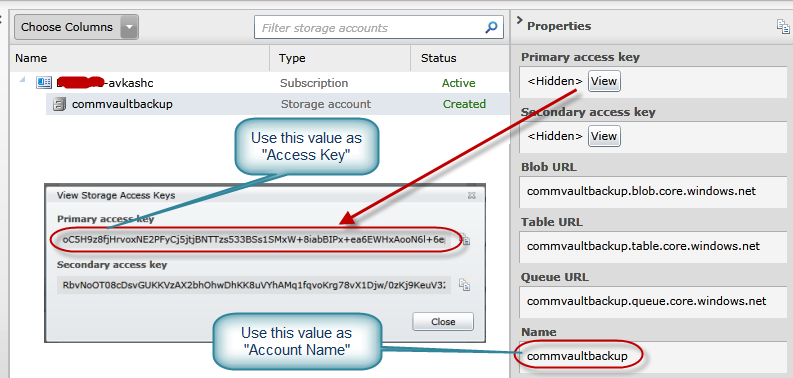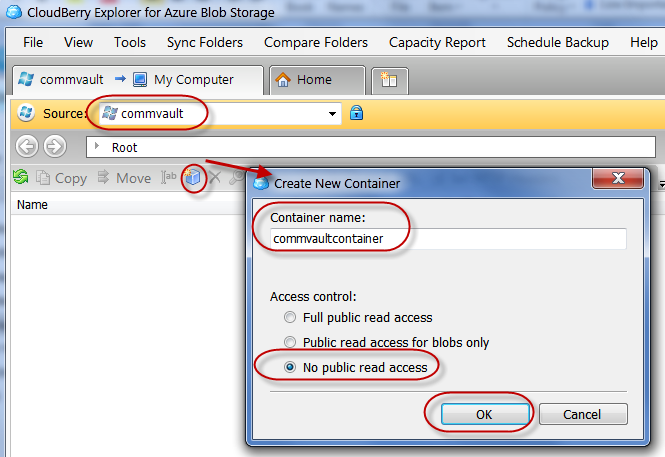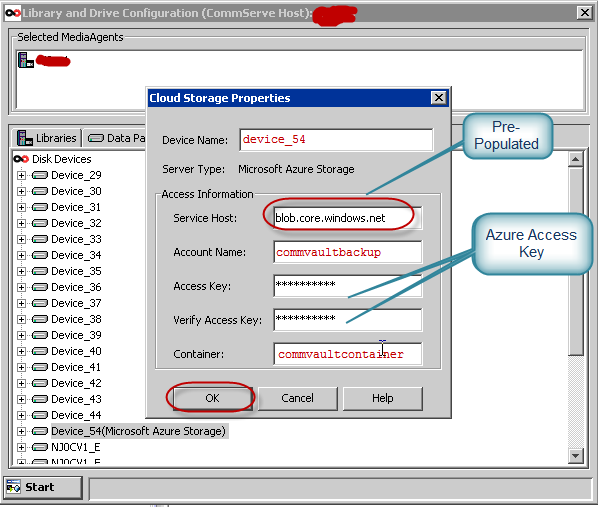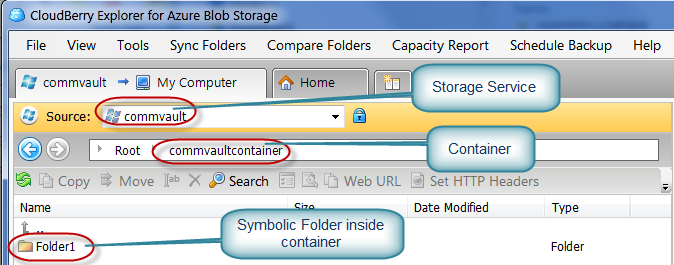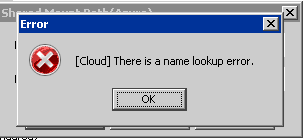How to set Windows Azure Storage Provider for Commvault Enterprise Backup Solution
CommVault provides enterprise backup software, disk to disk backup, data protection, deduplication, e-discovery & a host of solutions for large & small businesses.If you are Commvault user, you can configure Windows Azure to use as a back service adapter for your Commvault backup applicaiton.
To configure Windows Azure Storage Adapter with Commvault, first you would need to create a Windows Azure Storage Service i.e. commvaultbackup (as below in this example) at https://windows.azure.com using your Windows Azure Service Account:
Now using any Windows Azure Storage Explorer application create a container. In my example, I have created a container name commvaultcontainer using CloudBerry Azure Storage Explorer as below:
Note: You can download CloudBerry Azure Explorer from "https://cloudberrylab.com/?page=explorer-azure"
After the container is created you can verify your Windows Azure Storage as below:
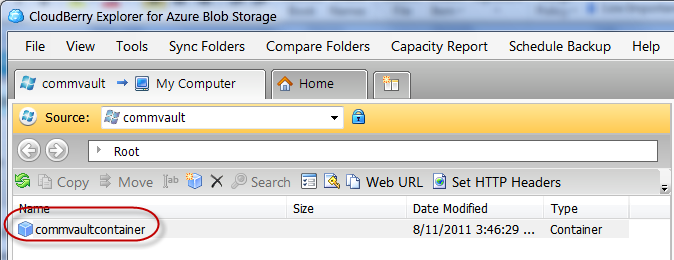
Now Open Commvault software and configure “Windows Azure Storage Provider” for Commvault Cloud Backup software as below:
Service Host: blob.core.windows.net (This field must be exactly as blob.core.windows.net)
Account Name: commvaultbackup (Windows Azure Storage Service Name)
Access Key : Please copy and paste the correct Azure Storage Access Key
Verify Access Key : Please copy and paste the correct Azure Storage Access Key again
Container: Please enter the container name created in above steps.
Once you select “OK”, you will see another dialog as below:
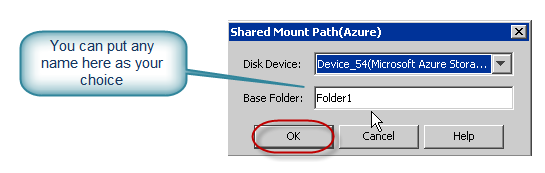
Now your configuration will be completed and if you open “commvaultcontainer” in Azure Storage Explorer, you will see a new folder as below:
If you hit the following error that means the configuration is incorrect. Be sure that you have correct Azure service name and your “Service Host” field is set to “blob.core.windows.net” exactly.