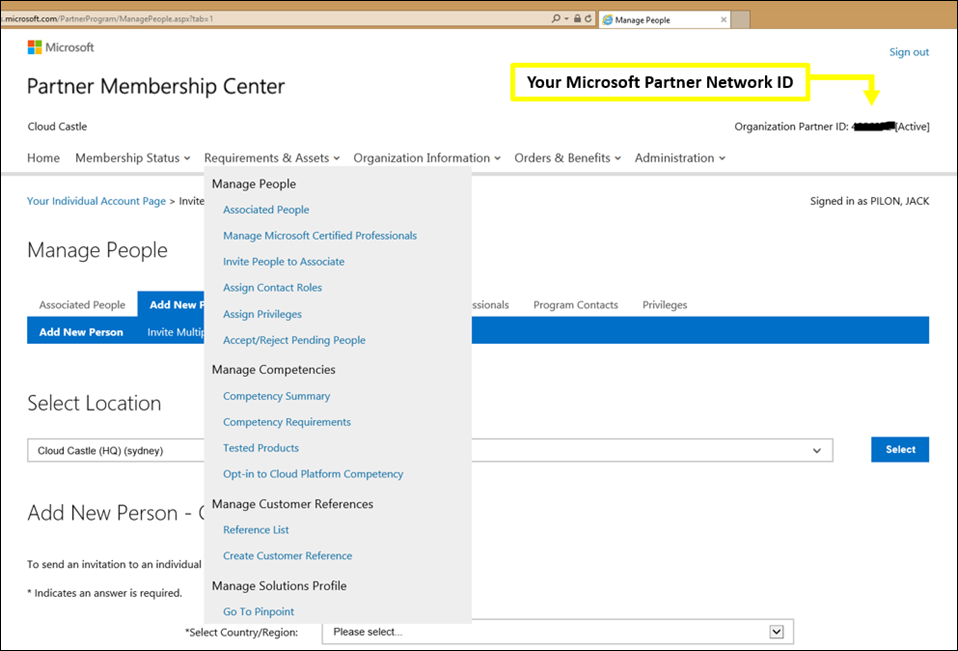Competencies are a Partner's best friend - attainment checklist
Everybody loves a meta-stable allotrope of carbon, but why settle for two carats when you can have the whole mine?
Take your business from rocks to diamonds with a Microsoft Partner Network competency. Use this handy competency attainment checklist to make your attainment a breeze.
Before getting started, you'll need; Microsoft Partner Network (MPN) membership, Global Administration Rights and to have selected the right competency(s) for your business (see the membership guide). Need some extra help? View the MPN support options in Partner101.
Competency attainment and profile management begins and ends with the Partner Membership Centre, make sure to bookmark it and familiarise yourself with the layout. Of most importance are the pages under the "Requirements & Assets" tab - I'll refer to these pages throughout the checklist.
1. Invite staff to associate with your profile
- Staff need to be associated with your MPN profile to access benefits and contribute to competency attainment. View already associated staff and send invitations under "Associated People" and "Invite People to Associate"
- Tip: the fastest and most reliable way to associate a new individual is via the "Invite Multiple People" process
- Note: make sure your Microsoft Certified Professionals (MCPs) enter their MCP IDs during association
2. Assign contact roles, rights and privileges
- Verify the correct Program Contacts are listed under "Assign Contact Roles"
- Tip: Select your Primary Program Contact (PPC) carefully. The PPC is responsible for managing your MPN membership and will receive email updates relating to your competency status
- If needed, grant Global Administrator Rights under "Associated People"
- If you already have access to Internal Use Rights (IUR) software, assign key view and download privileges under "Assign Privileges". If not, make sure to come back here once your attainment is complete
3. Review Competency requirements
- Select your Competency on the Partner Portal Competency page and click "Competency requirements" to see what's needed for attainment
4. Create your readiness plan
- Technical exams can be booked on the Pearson Vue website
- All Sales, Pre-Sales and Technical Assessments are available at no-cost, with all training provided, through the Learning Paths
5. Generate and assign customer references
- Customer references are essentially a statement of work that is verified by your customer. Submit reference requests by completing the form under "Create Customer Reference". Your customer will receive an email asking to confirm the work was completed. Once confirmed, assign your customer references to your chosen competency under "Reference List"
- Note: if 24 hours have passed since you submitted a reference and your customer is yet to receive the request email, contact Microsoft Partner Network support for an override
6. [Cloud competencies only] Associate your cloud performance with your MPN profile
- Ensure your cloud performance is associated with your MPN ID - follow the Partner association steps and track your progress in the Cloud Services Dashboard
- Note: after associating a new cloud subscription with your MPN ID (eg. through Digital Partner of Record, Delegated Admin Privileges), it can take up to 30 days for the subscription to be visible in your Cloud Services Dashboard. Contact MPN support if the subscription is not visible after 30 days
7. [ISV / Application tracks only] Test your app
- If attaining a competency via the ISV track, make sure your app meets the competency requirements and submit it for testing through the Microsoft Platform Ready site. You will not be charged for failed tests. Once certified, assign your app under "Tested Products"
8. Assign MCPs
- When attaining a silver competency, MCPs that meet the exam requirements will automatically be assigned to the competency(s) under "Competency Summary"
- When attaining a gold competency, MCPs must manually assigned under "Manage Microsoft Certified Professionals"
9. Attain your Competency
- Track your progress under "Competency Summary". Once all requirements have been met, your competency's status will change from "In Progress" to "Eligible" or "Attain". Follow the prompts to complete your enrolment
- Tip: Competency fees are paid once yearly, regardless the number of Competencies you attain
You're done! Be sure to make the most of your benefits - activate Internal Use Rights software, access competency logos, leverage Partner support benefits and learn if you're eligible for pre-paid tickets to Australia Partner Conference.
Join the discussion in the Microsoft Australia MPN Yammer Community.
Need support? See Partner101 for MPN support, as well as technical pre-sales, deployment and break / fix support for eligible Partners.