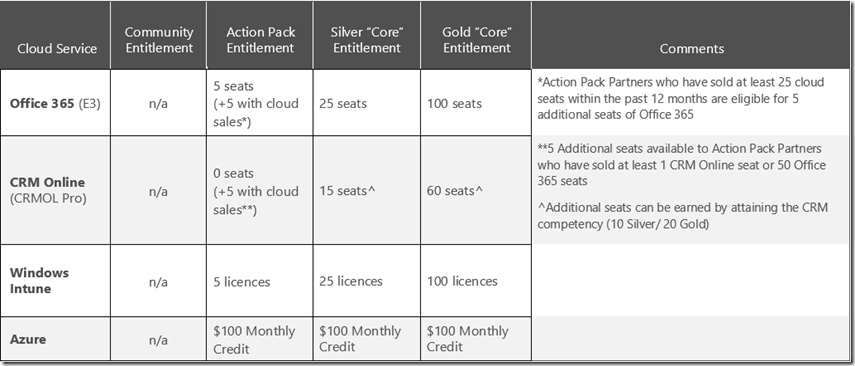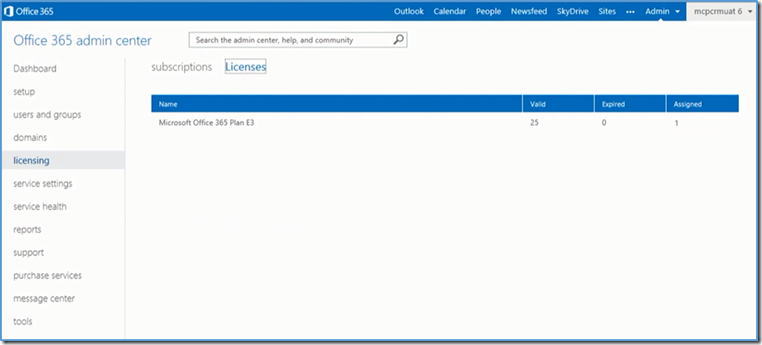Australian Partners - Have you transitioned your Office 365 internal use licences?
JP (16/10/2014) - This content is now out of date, for current transition advice please review the latest blog post at www.aka.ms/iurtransition
An important reminder for all partners using Cloud Essentials and Cloud Accelerate program benefits - transition your licences to maintain uninterrupted service.
Are you an active cloud seller? You may be eligible for a licence extension, read on for more.
Cloud Integration
The Cloud Essentials and Cloud Accelerate incubation programs provided Microsoft Partners worldwide with no-cost, Internal Use Rights (IUR) access to Microsoft's public cloud solutions - such as Office 365, Dynamics CRM Online, Windows Intune and Microsoft Azure. At introduction, these programs provided the only way for Microsoft Partners to receive IUR for cloud solutions.
In November 2013, Microsoft announced a number of significant changes to the Microsoft Partner Network. In particular, the February 2014 retirement of the Cloud Essentials program, the removal of licence benefits from the Cloud Accelerate program and the introduction of Cloud IUR as an Action Pack and Competency Partner benefit - see the full Action Pack and Competency IUR entitlement.
What does it mean for you?
All partners using Cloud Essentials (or Cloud Accelerate) licences, even those already with an Action Pack or Competency, must take action to maintain their service. The following guide speaks directly to the Office 365 transition process, read the Cloud IUR Transition Guide for guidance on other Cloud Essentials benefits.
How do I know if my business is using Cloud Essentials licences?
- Sign in to the Microsoft Online Portal (Administrator Rights required)
- Click the "Admin" tab at the top right of the screen
- Select "Billing" or "Licencing" from the left menu bar
- If your Office 365 subscription reads "Office 365 Enterprise E3 Trial" or "Office 365 Enterprise E1 Trial" and is eligible for 250 or more users, you are using Cloud Essentials licences
I've sold Office 365 - am I eligible for an extension?
JP (16/10/2014) - the extension process is now closed and no further extensions will be granted. If you are yet to transition, please follow the updated steps here.
If you have sold at least one seat of Office 365 between March 1, 2013 and February 24, 2014 and are listed as the Partner Of Record, you may extend your Office 365 Cloud Essentials licences to October 2014.
If your licences have not already been extended, please email the following details to iurextnd@microsoft.com:
- Partner Name
- Microsoft Partner ID (also known as MPN ID and MSPP ID)
- Don't know your ID? Find it by signing in to the Partner Membership Centre
- Office 365 tenant domain name (<domainname>.onmicrosoft.com)
- Don’t know your Office 365 tenant domain name? Find it in the "domains" menu bar of the Microsoft Online Portal (Administrator Rights required)
How do I maintain my service?
- Learn more about the changes and entitlements
- Assess your current IUR usage and the expiry date of your licences
- Ensure your new entitlement meets your needs and plan for shortfalls
- Transition existing cloud IUR to the new model before your licences expire
- Note: After expiry, your licences will enter a 30 day grace period. During this time, all users will still have access to their services and data. Transitioning during this period is the same as transitioning prior to subscription expiration. Learn more on page 10 of the Cloud IUR Transition Guide
1. Learn more about the changes and entitlements
As a member of the Microsoft Partner Network (MPN), you receive a set of core benefits that help save you time and money while you strengthen your capabilities, better serve customers and build connections to reach your full business potential.
On February 24, 2014 cloud licences were added to the IUR entitlement of all Action Pack and Competency Partners. With the retirement of Cloud Essentials and the removal of Cloud IUR from Cloud Accelerate, users of Cloud benefits are required to take action to maintain their service.
Please note: the launch of the new Cloud Performance Competencies have introduced new opportunities for Office 365 IUR attainment, learn more here, learn how this relates to your transition here.
2. Assess your current IUR usage and the expiry date of your licences
Tenant administrators can view the number of Office 365 assigned users within their organisation through the Microsoft Online Portal. Simply sign in and click "billing" / “licencing” on the left menu bar, take note of the expiry date of your Cloud Essentials licences, select “Licences” to view the number of assigned users. If needed, you can view individual users by clicking “users and groups” from the left menu bar.
3. Ensure your new entitlement meets your needs and plan for shortfalls
If your MPN membership entitlement meets your seat requirements, please proceed to Step 4 [JP - Nice catch @Mark, thanks!] .
If you are an MPN member at the Community level, or your membership entitlement does not meet your seat requirements, it is important to plan for shortfalls.
Option 1: Upgrade your membership
Upgrading your membership could be the quickest and most cost effective way to increase your entitlement. See below for a brief overview of membership fees and requirements, see here for more.
Please note: the Small Business competency has been retired - in it's place we have launched the Small and Midmarket Cloud Solutions Competency, along with two other Cloud Performance Competencies (Cloud Productivity and Cloud Platform), all of which are no-cost at silver, include exclusive cloud benefits and can be attained through cloud performance. Learn more.
*Fees and requirements are specific to the Small Business competency, see here for all competency requirements. Special pricing for the Small Business competency is available only to partners who have not held a competency within the past 12 months. For all other partners, the standard fees apply ($2,970^ for Silver and $6,710^ for Gold).
Please note: the Small Business competency has been retired - in it's place we have launched the Small and Midmarket Cloud Solutions Competency which is no-cost at silver and can be attained through cloud performance.
^All fees are in $AUD and include GST where applicable. Fees correct as of 15/10/2014.
Option 2: Purchase additional seats
Additional seats may be purchased and added to your tenant. Australian Office 365 partners may purchase Enterprise family licences direct through the Microsoft Online Portal or via their authorised cloud Distributor. Purchases of 250 seats or more may be facilitated with an Enterprise Agreement. For the foreseeable future, licences purchased via the Telstra T-Suite are incompatible with your IUR tenant.
Connect with your Distributor to learn about the Office 365 pricing offers available to Microsoft Partners:
| Distributor | Web Address | Email Contact |
| Express Data | https://www.dickerdata.com.au | Aaron Talbot |
| Ingram Micro | https://au.ingrammicro.com/ | Jayson Forbes |
| Synnex | https://www.synnex.com.au/ | Salil Arora |
Upgrade scenario guidance and offers:
a) Community Partners:
To maintain service, Community partners are advised to purchase additional seats or upgrade to Action Pack or Competency.
b) Action Pack Partners:
Action Pack partners are eligible for 5 seats of Office 365 E3, this entitlement doubles to 10 if you have sold at least 25 seats of Office 365 within the past 12 months. For additional coverage, Action Pack partners are advised to purchase extra seats or upgrade to a Silver or Gold competency.
c) Silver Competency Partners:
Silver Competency partners are eligible for 25 seats of Office 365 E3. For additional coverage, partners are advised to purchase extra seats or upgrade to a Gold competency.
d) Gold Competency Partners:
Gold Competency partners are eligible for 100 seats of Office 365 E3. For additional coverage, partners are advised to purchase extra seats or attain an Additional Benefit Tool Kit (contact Jack Pilon for more).
4. Transition existing cloud IUR to the new model before your licences expire
To maintain service, partners are required to transition from their Cloud Essentials IUR - to purchased licences and/or Action Pack / Competency IUR – before their licence expiry date. Please note: After expiry, your licences will enter a 30 day grace period. During this time all users will still have access to their services and data. Transitioning during this period is the same as transitioning prior to subscription expiration. Learn more on page 10 of the Cloud IUR Transition Guide.
Transitioning is a quick and easy process which requires no physical migration of data and no service down time. See below for a brief overview of the Office 365 transition process. Download the Cloud IUR Transition Guide or “How to transition” video for further information and guidance for Dynamics CRM Online, Windows Intune and Microsoft Azure licences.
How to transition your Office 365 Cloud Essentials IUR to Action Pack or Competency IUR:
- Log into the Partner Digital Distribution Portal (Global Administrative Rights required)
- Click the “Microsoft Online Services” tab and select “Microsoft Office 365”
- Expand the dropdown menu(s) to view your token(s) – copy the tokens and click the URL
- You will be redirected to key redemption portal – make sure to sign in with your Office 365 login details (tenant administrative rights required) to apply the key to your existing subscription
- Enter the key(s) and follow the prompts
- If the number of licences entered equal or exceed your assigned seats – you’re done. Once your Cloud Essentials IUR expires your users will automatically transition to the new IUR. If additional licences are required, consider purchasing more seats, upgrading your membership, or de-provisioning un-needed users
How to transition your Office 365 Cloud Essentials IUR to seats purchased via Distributor:
Follow the process listed above, starting at step 4. All plans in the Enterprise family (including standalone plans) are eligible. Depending on the seats you add, you may want to assign certain plans to specific individuals – manage your licences through the “users and groups” section of the Microsoft Online Portal.
How to transition your Office 365 Cloud Essentials IUR to seats purchased via the Advisor channel:
Additional seats may be purchased directly through the Microsoft Online Portal (tenant Admin Rights required). All plans in the Enterprise family (including standalone plans) are eligible. Depending on the seats you add, you may want to assign certain plans to specific individuals – manage your licences in “users and groups”.
Need help? Contact our friendly support staff on 13 20 58 (Options 2,4,1).
Join the discussion in the Microsoft Australia Small Business Reseller LinkedIn Group.