Ask Learn
Preview
Ask Learn is an AI assistant that can answer questions, clarify concepts, and define terms using trusted Microsoft documentation.
Please sign in to use Ask Learn.
Sign inThis browser is no longer supported.
Upgrade to Microsoft Edge to take advantage of the latest features, security updates, and technical support.
Note
Access to this page requires authorization. You can try signing in or changing directories.
Access to this page requires authorization. You can try changing directories.
This article will show the ease of running and deploying containers in Azure Kubernetes Service (AKS) with minimal dev machine setup with Azure Dev Spaces. I am going to reuse sample application components from my previous article on AKS. With Azure Dev Spaces, you can develop on Windows, Mac, or Linux using familiar tools like Visual Studio, Visual Studio Code, or the command line. I have chosen Visual Studio Code on Mac.
In this article, I will share the steps needed to deploy sample application I created in Angular and ASP.net Core Web API using Azure Dev Spaces.
At time of writing this article Azure Dev Spaces is in preview and is isn't available in all regions.
If you don't have Azure Kubernetes Service (AKS) cluster running, you can go through this article to Create AKS Cluster. Once AKS cluster is ready, the following commands are needed to setup Azure Dev Spaces
az aks use-dev-spaces -g {ResourceGroup} -n {AKSClusterName}
This command is going to take a while. After completion if you browse to Azure Portal, Azure Dev Spaces Controller resource will be created.
You can go through this article to Setup Azure Dev Spaces for detailed information.
Similar to previous article, this sample application consists of Angular app which loads data from ASP.net Core WebAPI and Web API loads data from SQL Server DB.
This article assumes that SQL Server DB is already deployed to AKS. You can go through steps listed in previous article to setup SQL Server. The source code link of yaml snippets needed to deploy SQL Server can be downloaded from GitHub.
After creating all the resources needed to configure SQL Server, the next step is to setup ASP.net Core Web API.
You can view source code for this solution at GitHub. Please update DatabaseConnectionString setting in 'appsettings.json' file with the SQL Server database connection string based on your 'sa' user password. This Web.API uses EntityFrameworkCore to create database and seed sample data. There is only one method in the Controller to get list of users from database to keep things simple.
As you can see, I haven't added DockerFile or scripts needed to deploy web api to AKS yet.
The next step is show the magic of Azure Dev Spaces extension which I had installed for VS Code. The steps are
azds prep --public. This command is going to add files needed to deploy this resource to Kubernetes.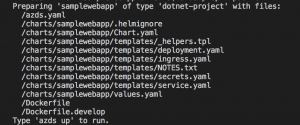
azds up to start deploying this Web API to AKS. This is going to take a while and steps involved are
As you can see below, ASP.net Web API is up and running and main pointers are
kubectl delete pod -n kube-system -l app=addon-http-application-routing-external-dns andkubectl delete pod -n kube-system -l app=addon-http-application-routing-nginx-ingress. Please read Troubleshooting for common problems.azds list-uriskubectl exec -ti {POD_NAME} bashThe next component is Angular App. Please take a note of the URL of this Web API as it is needed to be updated in Angular App.
This is the final component and before we proceed, we need to update external endpoint value of the Web API Service in Angular App. You can view the source code of Angular App at GitHub.
You will need to update environment.ts and environment.prod.ts to update API_URLexport const environment = { ApplicationConfig: { 'API_URL': 'https://{YOUR_WEB_API_ENDPOINT}/api/' } };
As you can see, I haven't added DockerFile or scripts needed to deploy web api to Angular App yet.
The differences which this Angular app code has from previous article's Angular app are
"start": "node server.js". The 'server.js' code snippet isvar express = require('express'); var app = express(); app.use(express.static(__dirname + '/dist/sampleangularapp')); app.get('/', function (req, res) { res.sendFile(__dirname + '/dist/sampleangularapp/index.html'); }); app.get('/api', function (req, res) { res.send(__dirname); }); var port = process.env.PORT || 80; var server = app.listen(port, function () { console.log('Listening on port ' + port); });RUN npm run build -- --prod command after auto-generating Dockerfile (created by running azds prep --public command) since I have used '/dist/sampleangularapp' path in 'server.js'.Subsequent steps needed to deploy Angular App to AKS using Azure Dev Spaces are similar to ASP.net Web API i.e.
azds prep --public. This command is going to add files needed to deploy this resource to Kubernetesazds up to start deploying this Web API to AKS. This is going to take a while.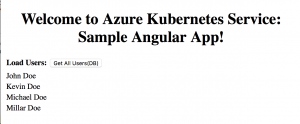
You can see the Azure Dev Spaces has created ingresses(samplewebapp and sampleangularapp) by opening AKS Dashboard. If you don't want to create ingresses you can set ingress: enabled: false in helm charts values.yaml.
In this article I have provided insights about Azure Dev Spaces(still in preview). The source code for this complete article can be downloaded from GitHub.
Ask Learn is an AI assistant that can answer questions, clarify concepts, and define terms using trusted Microsoft documentation.
Please sign in to use Ask Learn.
Sign in