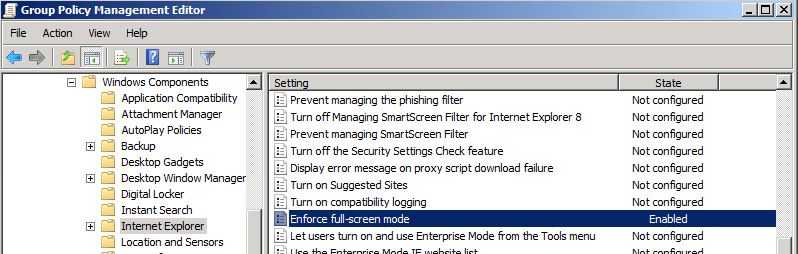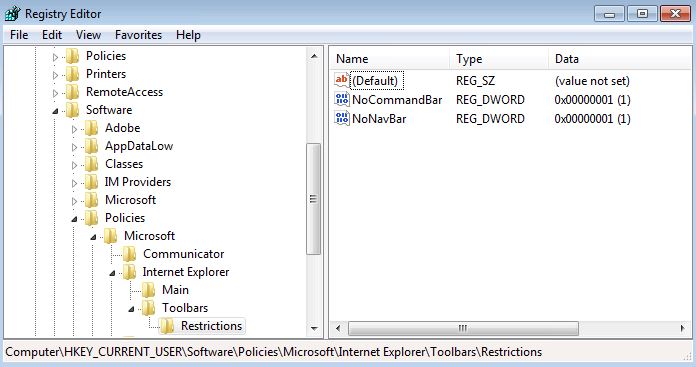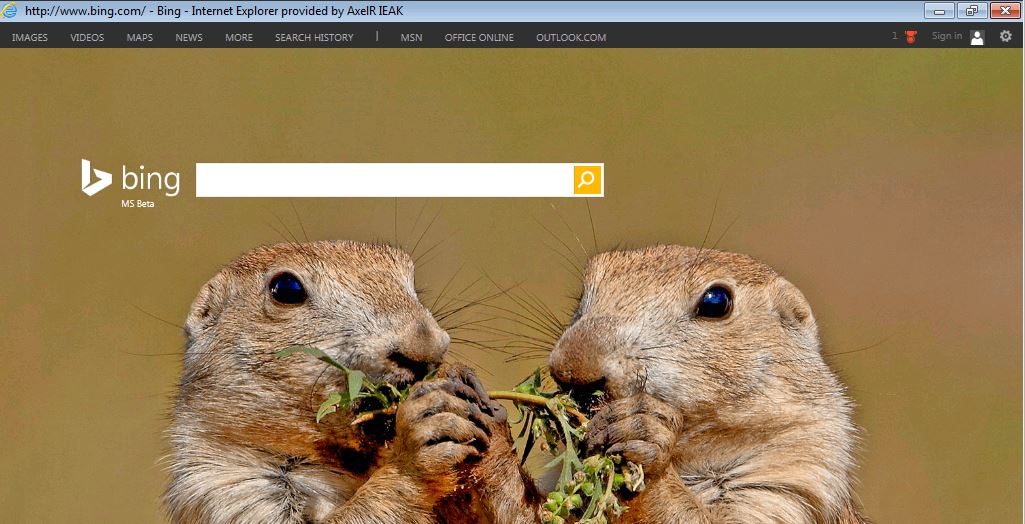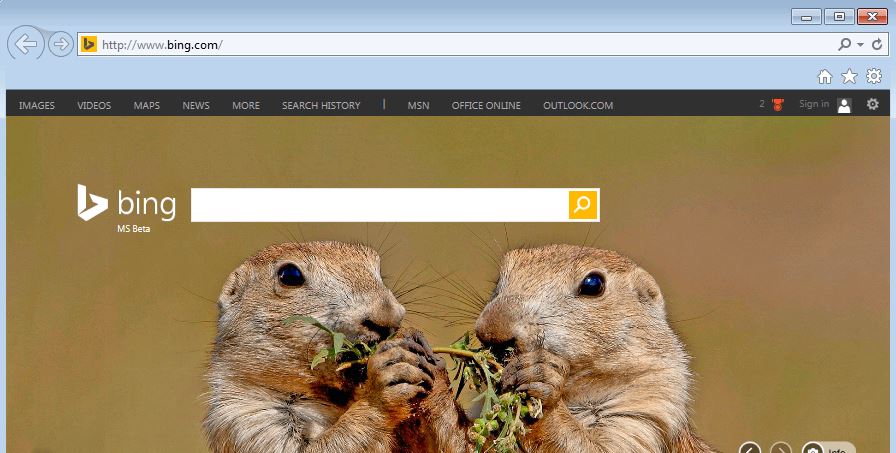How to hide TABS in IE11 and load in KIOSK Mode with or without Address Bar?
In this quick post, we will cover the options we have to manage the IE TABs on a controlled environment.
I would like to first clarify that there is not a single GPO to just hide TABS in IE11. There is however a way you can enforce IE in Full View Mode which by default will remove the TABS and Address bar via a GPO.
The GPO you can use to enforce the Full-Screen view is available on both Computer and User configuration policy. Below is the gpo location path in group policy editor console.
- GPO NAME: Enforce full-screen mode
- LOCATION: Computer or User configuration - Computer Configuration\Administrative Templates\Windows Components\Internet Explorer
- KEY LOCATION: Software\Policies\Microsoft\Internet Explorer\Toolbars\Restrictions
SCREENSHOT: GPO CONSOLE
SCREENSHOT: REGISTRY LOCATION WITH VALUES
The gpo and keys will cause the browser to open in full view with no address bar or tabs
If you want to use a different alternative to force a Full View with Address bar, you will need to consider using Group Policy Preference / Registry gpo and push the following registry keys:
Windows Registry Editor Version 5.00
[HKEY_CURRENT_USER\Software\Policies\Microsoft\Internet Explorer\Toolbars\Restrictions]
"NoNavBar"=dword:00000000
"NoCommandBar"=dword:00000001
SCREENSHOT USING THE KEYS ABOVE: