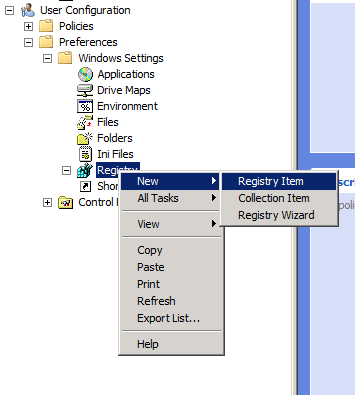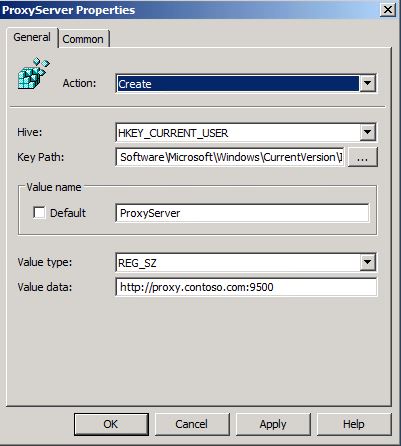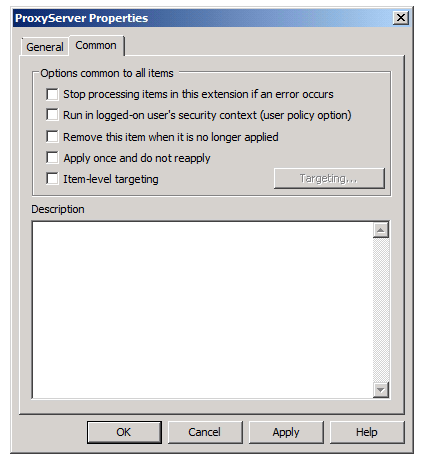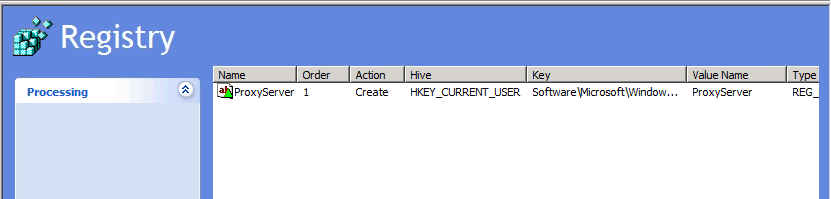HOW TO CONFIGURE A PROXY SERVER URL AND PORT USING GPP REGISTRY ?
Here are the steps on adding a ProxyServer url and Port using Group Policy Preference Registry settings.
Requirements: GPMC.MSC Editor
- From User configuration / Preferences / Windows Settings / Registry
- Right click on the Registry item and select Registry Item
- From the New Registry Properties, set the Action to create if the value we are adding for your proxy does not exist.
NOTE: Adjust the Action option bases on your needs.
- Set the Hive location and Key Path.
In our scenario, we are setting the following:
HKEY_CURRENT_USER\Software\Microsoft\Windows\CurrentVersion\Internet Settings ProxyServer entry
"ProxyServer"=https://proxy.contoso.com:9500
- If applicable, from the Common tab, you can select what actions to take with this GPP Registry setting.
- Click Apply and OK to commit the changes.
Here is what it looks like, once it is configured:
That is all, once you have defined this GPO and your Domain replication is completed or use GPUPDATE /FORCE from the client to see if this setting have come down, you are done!
Considerations:
- If you want to apply these settings to your machines (computers), you will need to implement the Security Zones: Use only machine settings group policy.
- If you want to push both User and Machine settings you would want to Configure user Group Policy loopback processing mode
For references to GPO Location, use the online GPO Search Engine: https://gpsearch.azurewebsites.net