Centralized Data and Internet Explorer
As they become more familiar with the benefits and gains to be realized by working in the cloud, administrators are investigating various methods to centralize user data.
Benefits
By centralizing data, users will reap the obvious rewards of having their important information accessible to them from multiple locations. Administrators will enjoy the centralized data storage, management, and security. By redirecting some of this data, the roaming user profile content size will be reduced. Additionally, when important user data is stored and leveraged from a remote location, there is less risk of data loss when the user workstation must be updated or upgraded.
Internet Explorer Data
Two common user data elements, Internet Explorer Favorites and Cookies are often requested to be stored centrally for access “from anywhere”. To help facilitate these needs, Windows 7 offers improved Folder Redirection functionality for the relocation of Internet Explorer Favorites and Cookies.
Internet Explorer itself offers no local interfaces to relocate these content items. For performance reasons, these content folders are expected to be accessed locally. However, through a combination of functionalities found in the Offline Files, Synchronization and Transparent Caching features in Windows 7, Internet Explorer can maintain consistent connectivity to these folders regardless of where they reside.
Implementation
Windows 7 provides a ‘Location’ tab on the properties of the Favorites folder. This allows users to modify the path themselves if they cannot leverage Group Policy options. Whether the user wants to store their Favorites on an alternate drive on their machine or a UNC path to a location where they can store files on the local network.
When leveraging the ‘Location’ method of redirection, users must modify their Favorites on each machine they log on if they want to use the same set of Favorites data from each workstation.
For ease of administration, the Group Policy Folder Redirection policy object explicitly includes the Favorites folder as an option. As mentioned previously, the Internet Explorer Cookies folder can also be redirected.
 |
The input box on this tab can be used to assign a local or remote path for the user Favorites. |
While there is no explicit Cookies folder listed in the Folder Redirection Group Policy Object, the Cookies parent folder, AppData (Roaming) is configurable. When this folder is redirected, the content within each of its subfolders, including the user Cookies will also be redirected to the target location.
When the Location tab or Folder Redirection policy is leveraged, Windows 7 will automatically enable standard Offline Files functionality for the targeted folder and its subfolders. This ensures that the files are available in the event the connection with the remote location becomes unavailable due to events such as high latency, server outage or local network failure.
When such conditions occur, Internet Explorer may become unresponsive or report errors reading or writing files to one or more folder locations. If this behavior occurs after redirecting any of the Internet Explorer content folders, it may become necessary to temporarily disable the folder redirection and return the folders back to their default locations in the local user profile.
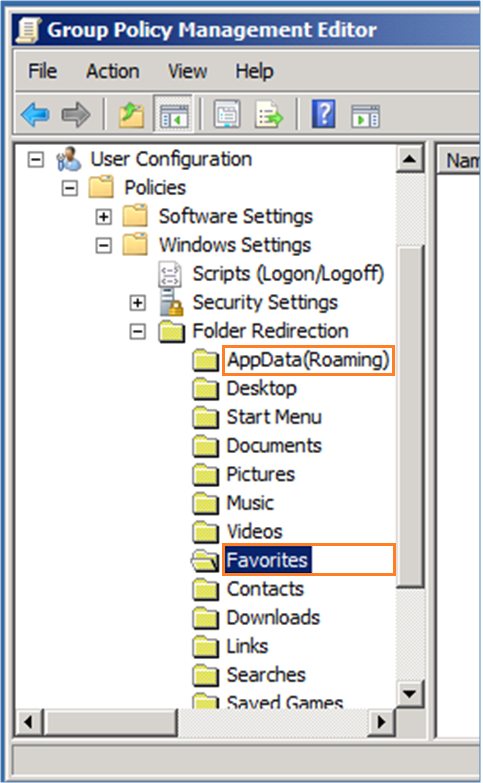 |
The Group Policy Folder Redirection object showing the two folder types which can be used to redirect certain IE content. |
Troubleshooting
From a troubleshooting perspective, it is recommended to begin with the state of the network connection between the client and the intended folder location on the network. As mentioned previously, Internet Explorer was designed with the expectation that its content folders would always be readily available. If there are considerable network packet delays, this could cause Internet Explorer to wait until it has sent or received all of its required data.
If the network is not considered to be latent, additional troubleshooting should focus on the accessibility of the storage location on the network. If the storage location is not offline, it is advisable to monitor network packets during the period of undesired behavior to determine if there are file locking or contention issues at the time Internet Explorer is attempting to update the folder locations.
If the network is performing well and the folder storage location shows no indications of file access problems, the Offline Files, Synchronization or Transparent Caching features may need adjustment to accommodate the client environment.
Additional Resources
For more information on the technologies discussed in this article, please consult the following additional online resources:
MSDN Resources:
IE BLog:
Microsoft TechNet:
- What is New in Offline Files
- Folder Redirection Overview:
- Configuring New Offline Files Features for Windows 7 Computers Step-by-Step Guide
- File Sharing and Offline Files Enhancements
- Understanding offline files
- How Folder Redirection Extension Works
Other Related Blog Article: